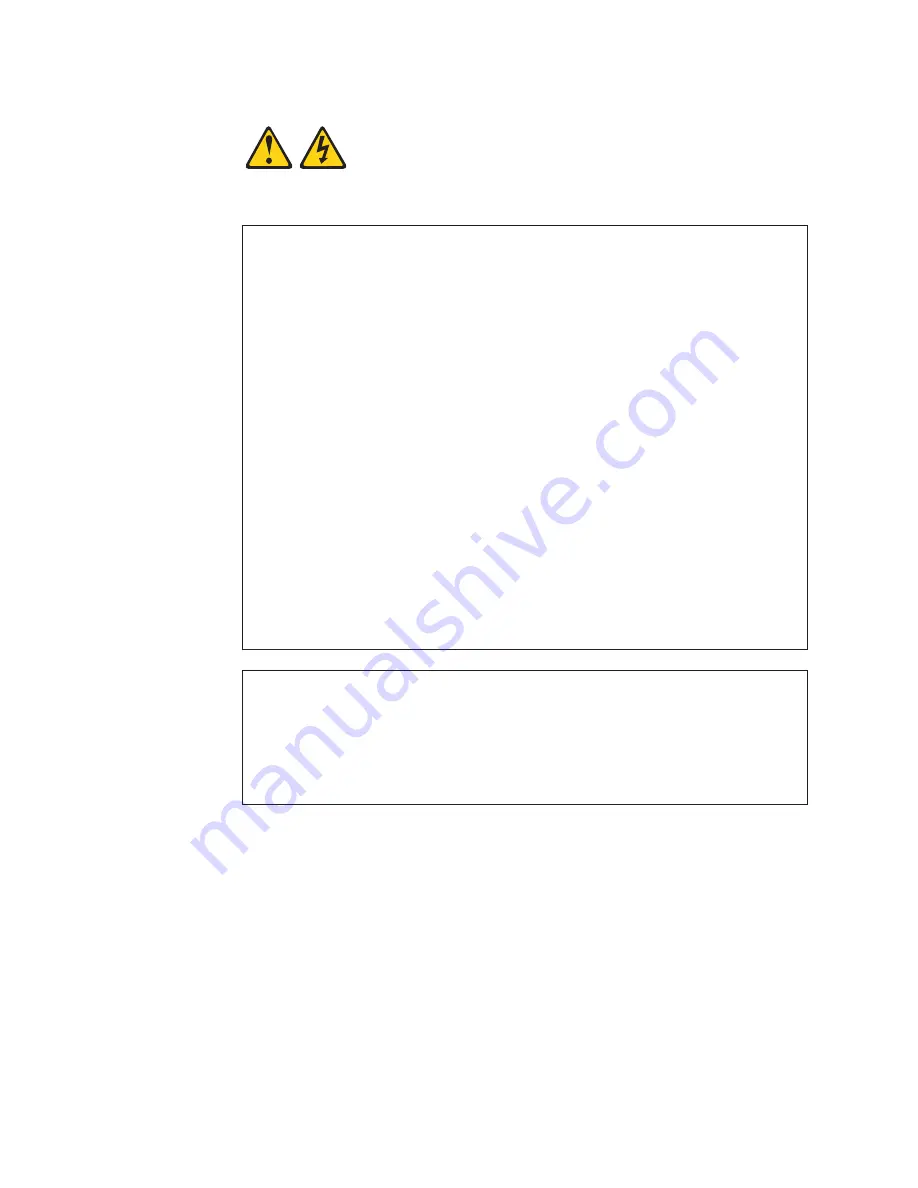
Statement
1:
DANGER
Electrical
current
from
power,
telephone,
and
communication
cables
is
hazardous.
To
avoid
a
shock
hazard:
v
Do
not
connect
or
disconnect
any
cables
or
perform
installation,
maintenance,
or
reconfiguration
of
this
product
during
an
electrical
storm.
v
Connect
all
power
cords
to
a
properly
wired
and
grounded
electrical
outlet.
v
Connect
to
properly
wired
outlets
any
equipment
that
will
be
attached
to
this
product.
v
When
possible,
use
one
hand
only
to
connect
or
disconnect
signal
cables.
v
Never
turn
on
any
equipment
when
there
is
evidence
of
fire,
water,
or
structural
damage.
v
Disconnect
the
attached
power
cords,
telecommunications
systems,
networks,
and
modems
before
you
open
the
device
covers,
unless
instructed
otherwise
in
the
installation
and
configuration
procedures.
v
Connect
and
disconnect
cables
as
described
in
the
following
table
when
installing,
moving,
or
opening
covers
on
this
product
or
attached
devices.
To
Connect:
To
Disconnect:
1.
Turn
everything
OFF.
2.
First,
attach
all
cables
to
devices.
3.
Attach
signal
cables
to
connectors.
4.
Attach
power
cords
to
outlet.
5.
Turn
device
ON.
1.
Turn
everything
OFF.
2.
First,
remove
power
cords
from
outlet.
3.
Remove
signal
cables
from
connectors.
4.
Remove
all
cables
from
devices.
vi
IBM
IntelliStation
M
Pro
Type
9229:
User’s
Guide
Summary of Contents for 92296GU - IntelliStation M - Pro 9229
Page 1: ...IBM IntelliStation M Pro Type 9229 User s Guide ...
Page 2: ......
Page 3: ...IBM IntelliStation M Pro Type 9229 User s Guide ...
Page 20: ...8 IBM IntelliStation M Pro Type 9229 User s Guide ...
Page 40: ...28 IBM IntelliStation M Pro Type 9229 User s Guide ...
Page 80: ...68 IBM IntelliStation M Pro Type 9229 User s Guide ...
Page 85: ......
Page 86: ... Part Number 43W7002 Printed in USA 1P P N 43W7002 ...









































