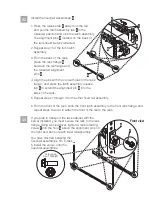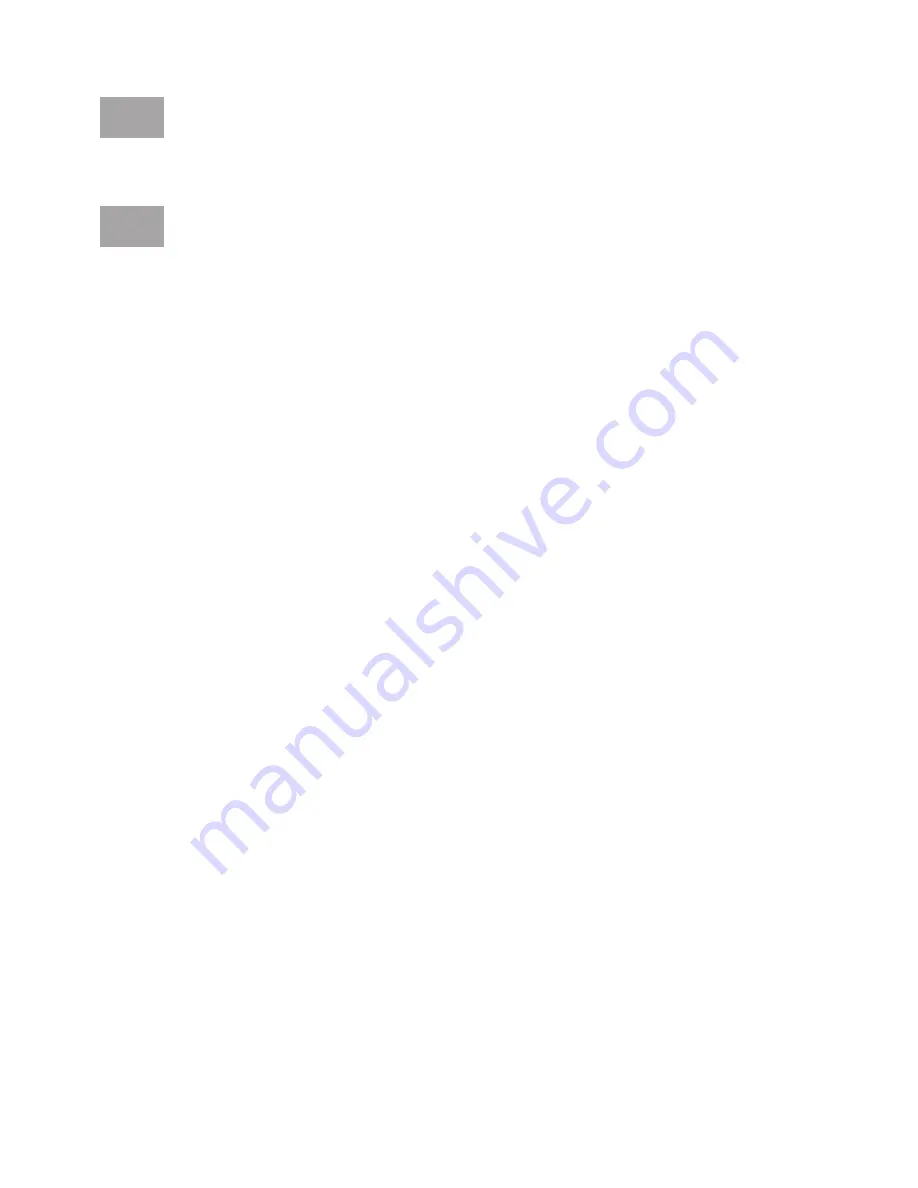
1.
2.
3.
4.
Select the console, and press Enter.
Select a language for the BOS menus, and press Enter.
Select
.
Select
. The managed system restarts after the
installation is complete, and the login prompt is displayed on the ASCII
terminal.
Start Install Now with Default Settings
Continue with Install
Install the Virtual I/O Server.
When the system management services (SMS) menu is displayed in the
terminal session over the connection that you set up in step 11.1, choose
and follow the menu options to set the optical drive as
the initial boot device.
Select Boot Options
Tip:
Additional Information about the Virtual I/O Server, such as how to check for
updates, configure network connections, and configure partitions, is located in the
IBM Systems Hardware Information Center.
You have completed the basic setup. Continue to task 12
Finish your system setup.
11.16
11.17