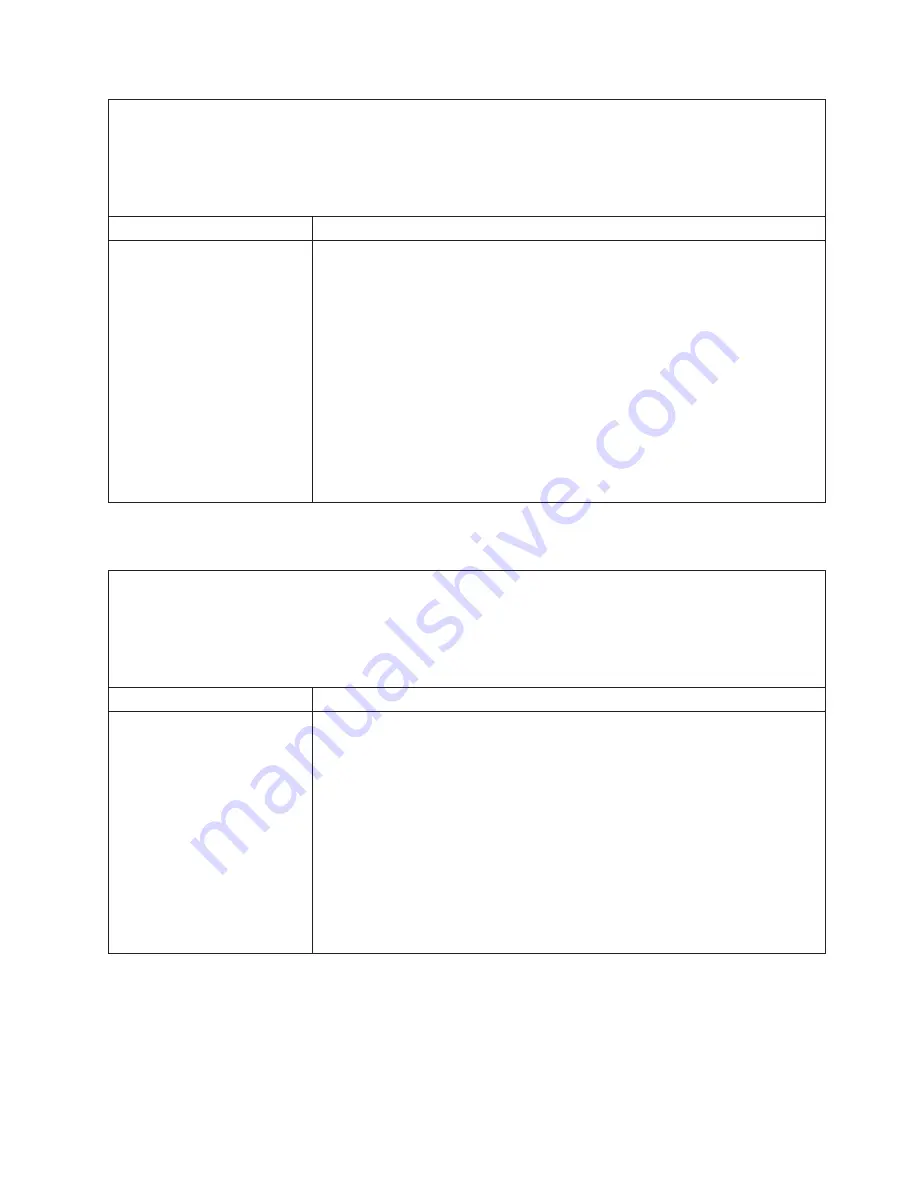
v
Follow
the
suggested
actions
in
the
order
in
which
they
are
listed
in
the
Action
column
until
the
problem
is
solved.
v
See
the
parts
listing
in
the
Problem
Determination
and
Service
Guide
to
determine
which
components
are
customer
replaceable
units
(CRU)
and
which
components
are
field
replaceable
units
(FRU).
v
If
an
action
step
is
preceded
by
“(Trained
service
technician
only),”
that
step
must
be
performed
only
by
a
trained
service
technician.
Symptom
Action
The
mouse
or
pointing
device
does
not
work.
1.
If
the
server
is
attached
to
a
KVM
switch,
bypass
the
KVM
switch
to
eliminate
it
as
a
possible
cause
of
the
problem:
connect
the
keyboard
cable
directly
to
the
correct
connector
on
the
rear
of
the
server.
2.
Make
sure
that:
v
The
mouse
or
pointing-device
cable
is
securely
connected
and
the
keyboard
and
mouse
cables
are
not
reversed.
v
The
mouse
device
drivers
are
installed
correctly.
v
The
mouse
is
enabled
in
the
Configuration/Setup
Utility
program
3.
Reseat
the
following
components:
a.
Mouse
or
pointing
device
b.
I/O
board
4.
Replace
the
components
listed
in
step
3
one
at
a
time,
in
the
order
shown,
restarting
the
server
each
time.
USB
keyboard,
mouse,
or
pointing-device
problems
v
Follow
the
suggested
actions
in
the
order
in
which
they
are
listed
in
the
Action
column
until
the
problem
is
solved.
v
See
the
parts
listing
in
the
Problem
Determination
and
Service
Guide
to
determine
which
components
are
customer
replaceable
units
(CRU)
and
which
components
are
field
replaceable
units
(FRU).
v
If
an
action
step
is
preceded
by
“(Trained
service
technician
only),”
that
step
must
be
performed
only
by
a
trained
service
technician.
Symptom
Action
All
or
some
keys
on
the
keyboard
do
not
work.
1.
If
you
have
installed
a
USB
keyboard,
run
the
Configuration/Setup
Utility
program
and
enable
keyboardless
operation
to
prevent
the
POST
error
message
301
from
being
displayed
during
startup.
2.
Make
sure
that:
v
The
keyboard
cable
is
securely
connected
and
the
keyboard
and
mouse
cables
are
not
reversed.
v
The
server
and
the
monitor
are
turned
on.
3.
Reseat
the
following
components:
a.
Keyboard
b.
I/O
board
4.
Replace
the
components
listed
in
step
3
one
at
a
time,
in
the
order
shown,
restarting
the
server
each
time.
Chapter
6.
Solving
problems
63
Summary of Contents for 8874 - eServer xSeries MXE 460
Page 3: ...IBM ERserver xSeries 460 Type 8872 and xSeries MXE 460 Type 8874 Installation Guide...
Page 18: ...6 IBM ERserver xSeries 460 Type 8872 and xSeries MXE 460 Type 8874 Installation Guide...
Page 42: ...30 IBM ERserver xSeries 460 Type 8872 and xSeries MXE 460 Type 8874 Installation Guide...
Page 68: ...56 IBM ERserver xSeries 460 Type 8872 and xSeries MXE 460 Type 8874 Installation Guide...
Page 100: ...88 IBM ERserver xSeries 460 Type 8872 and xSeries MXE 460 Type 8874 Installation Guide...
Page 104: ...92 IBM ERserver xSeries 460 Type 8872 and xSeries MXE 460 Type 8874 Installation Guide...
Page 105: ......
Page 106: ...Part Number 31R1512 Printed in USA 1P P N 31R1512...
















































