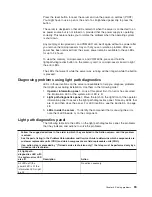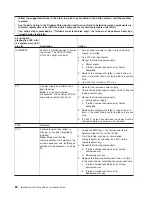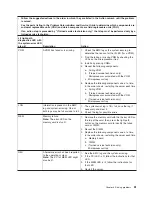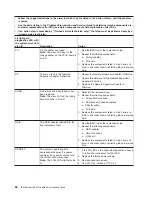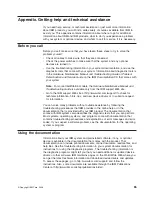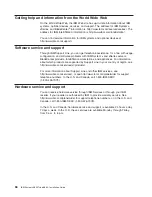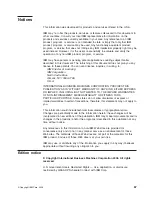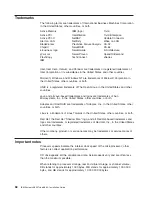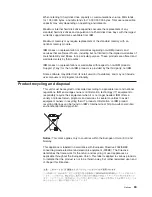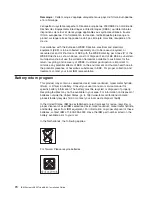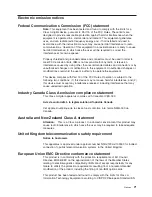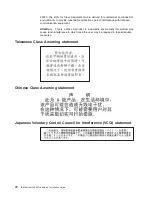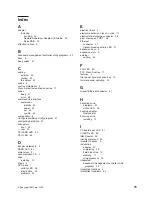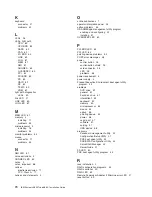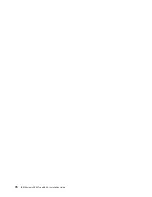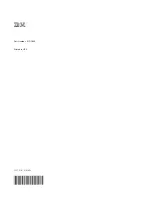Index
A
adapter
installing
hot-plug
20
Remote
Supervisor
Adapter
II
SlimLine
20
ServeRAID
20
attention
notices
3
B
baseboard
management
controller
utility
programs
42
bays
4
beep
codes
47
C
cabling
external
23
routing
23
the
server
23
cache
4
caution
statements
3
Class
A
electronic
emission
notice
71
codes
beep
47
error
48
command-line
interface
commands
identify
43
power
43
sel
43
sysinfo
43
components
5
Configuration/Setup
Utility
program
31
configuring
hardware
31
connectors
front
23
rear
23
CPU
BRD
LED
63
CPU
LED
60
D
danger
statements
3
DASD
LED
62
dimensions
4
documentation
CD
2
drive
installing
10
drives
4
DVD
drive
activity
LED
26
eject
button
26
problems
51
E
electrical
input
4
electronic
emission
Class
A
notice
71
electrostatic-discharge
connector
26
error
messages,
POST
48
Ethernet
connector
27
transmit/receive
activity
LED
27
expansion
bays
4
expansion
slots
4
external
cabling
23
F
FAN
LED
63
FCC
Class
A
notice
71
features
4
filler
panel,
hard
disk
drive
bay
10
firmware
code,
updating
42
G
Gigabit
Ethernet
connector
27
H
hard
disk
drive
problems
51
status
LED
25
hot-plug
adapter.
See
adapter
hot-swap
drive
installing
10
I
I/O
board
error
LED
27
I/O
BRD
LED
63
IBM
Director
45
identify
command
43
important
notices
3
installation
adapter
20
completing
23
hard
disk
drive
10
memory
11
microprocessor
16
integrated
baseboard
management
controller
utility
programs
42
integrated
functions
4
intermittent
problems
52
©
Copyright
IBM
Corp.
2006
73
Summary of Contents for 88631SU - System x3850 - 8863
Page 3: ...IBM System x3850 Type 8863 Installation Guide ...
Page 18: ...6 IBM System x3850 Type 8863 Installation Guide ...
Page 42: ...30 IBM System x3850 Type 8863 Installation Guide ...
Page 58: ...46 IBM System x3850 Type 8863 Installation Guide ...
Page 76: ...64 IBM System x3850 Type 8863 Installation Guide ...
Page 88: ...76 IBM System x3850 Type 8863 Installation Guide ...
Page 89: ......
Page 90: ... Part Number 31R1853 Printed in USA 1P P N 31R1853 ...