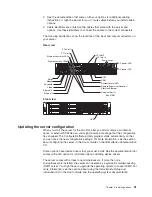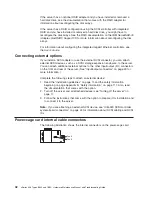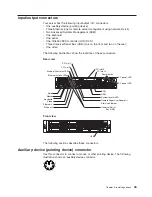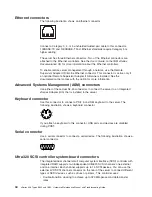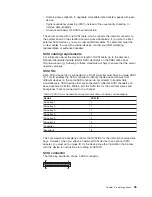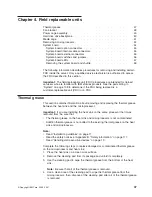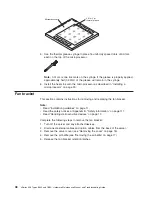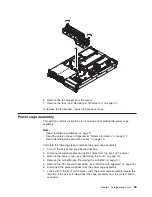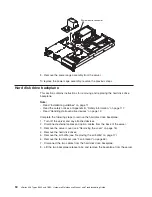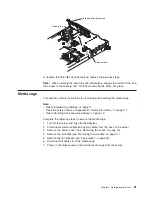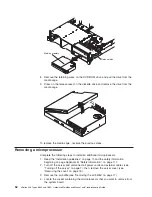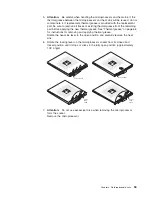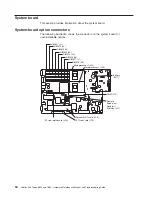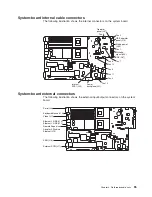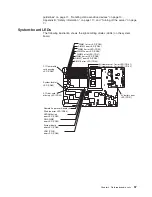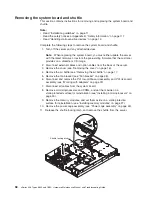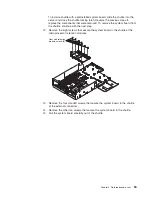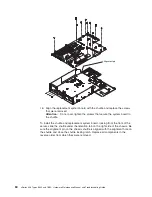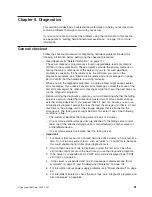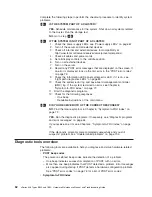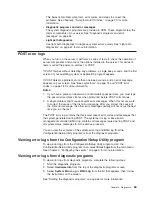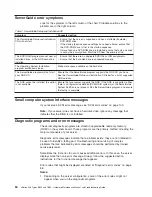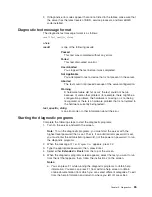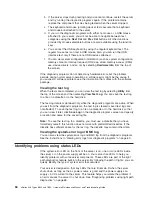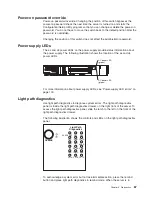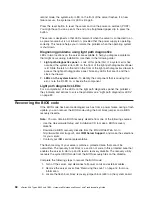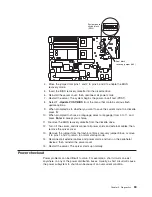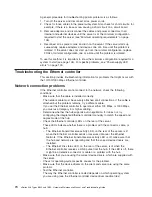System-board
internal
cable
connectors
The
following
illustration
shows
the
internal
connectors
on
the
system
board.
Fan 2
Fan 1
Fan 6
Fan 5
Fan 4
Fan 10
Fan 11
Fan 12
Fan 7
Fan 8
Operator
panel (J37)
USB operator
panel (J75)
Media power
(J63)
Diskette
signal (J39)
IDE (J67)
Internal
SCSI (J25)
Power
backplane (J41)
System-board
external
connectors
The
following
illustration
shows
the
external
input/output
connectors
on
the
system
board.
Serial (J9)
Keyboard/Mouse (J10)
Video (J11)
Ethernet 1/USB (J12)
Ethernet 2/USB (J14)
Remote Supervisor
Adapter II
Ethernet (J15)
SlimLine
ASM (J16)
External SCSI (J17)
Chapter
4.
Field
replaceable
units
55
Summary of Contents for 884015U
Page 1: ...xSeries 346 Types 8840 and 1880 Hardware Maintenance Manual and Troubleshooting Guide...
Page 2: ......
Page 3: ...xSeries 346 Types 8840 and 1880 Hardware Maintenance Manual and Troubleshooting Guide...
Page 8: ...vi xSeries 346 Types 8840 and 1880 Hardware Maintenance Manual and Troubleshooting Guide...
Page 18: ...8 xSeries 346 Types 8840 and 1880 Hardware Maintenance Manual and Troubleshooting Guide...
Page 82: ...72 xSeries 346 Types 8840 and 1880 Hardware Maintenance Manual and Troubleshooting Guide...
Page 139: ...Appendix B Safety information 129...
Page 140: ...130 xSeries 346 Types 8840 and 1880 Hardware Maintenance Manual and Troubleshooting Guide...
Page 141: ...Appendix B Safety information 131...
Page 142: ...132 xSeries 346 Types 8840 and 1880 Hardware Maintenance Manual and Troubleshooting Guide...
Page 143: ...Appendix B Safety information 133...
Page 155: ...Appendix B Safety information 145...
Page 156: ...146 xSeries 346 Types 8840 and 1880 Hardware Maintenance Manual and Troubleshooting Guide...
Page 157: ...Appendix B Safety information 147...
Page 158: ...148 xSeries 346 Types 8840 and 1880 Hardware Maintenance Manual and Troubleshooting Guide...
Page 164: ...154 xSeries 346 Types 8840 and 1880 Hardware Maintenance Manual and Troubleshooting Guide...
Page 170: ...160 xSeries 346 Types 8840 and 1880 Hardware Maintenance Manual and Troubleshooting Guide...
Page 175: ......
Page 176: ...Part Number 25K8115 Printed in USA 1P P N 25K8115...