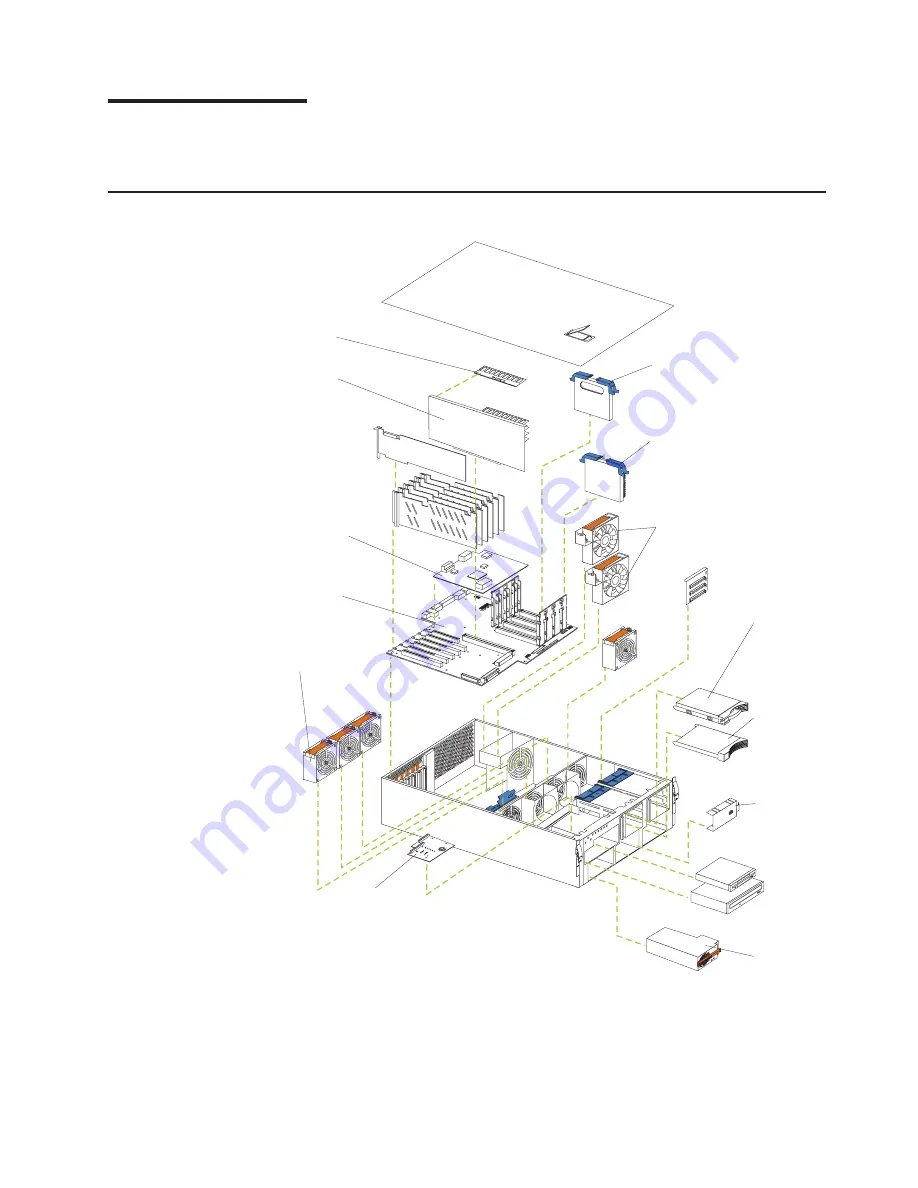
Installing options
This chapter provides instructions to help you add options to the server.
Expanded view of the xSeries 350
88
Terminator card
Microprocessor
Hot-swap drive
tray assembly
Filler panel
for hot-swap
drive tray
Filler panel
for power
supply bay
Power supply
Hot-swap fans
Hot-swap fans
Memory board
Dual inline
memory module
(DIMM)
Advanced system
management
interconnect board
System board
Diagnostics panel
© Copyright IBM Corp. 2000
41
Summary of Contents for 8682 - Eserver xSeries 350
Page 1: ...IBM xSeries 350 Type 8682 Hardware Maintenance Manual ERserver ...
Page 2: ......
Page 3: ...IBM xSeries 350 Type 8682 Hardware Maintenance Manual ERserver ...
Page 6: ...iv IBM xSeries 350 Type 8682 Hardware Maintenance Manual ...
Page 10: ...viii IBM xSeries 350 Type 8682 Hardware Maintenance Manual ...
Page 42: ...32 IBM xSeries 350 Type 8682 Hardware Maintenance Manual ...
Page 106: ...96 IBM xSeries 350 Type 8682 Hardware Maintenance Manual ...
Page 147: ...Related service information 137 ...
Page 148: ...138 IBM xSeries 350 Type 8682 Hardware Maintenance Manual ...
Page 149: ...Related service information 139 ...
Page 150: ...140 IBM xSeries 350 Type 8682 Hardware Maintenance Manual ...
Page 151: ...Related service information 141 ...
Page 152: ...142 IBM xSeries 350 Type 8682 Hardware Maintenance Manual ...
Page 153: ...Related service information 143 ...
Page 163: ...Related service information 153 ...
Page 164: ...154 IBM xSeries 350 Type 8682 Hardware Maintenance Manual ...
Page 165: ...Related service information 155 ...
Page 166: ...156 IBM xSeries 350 Type 8682 Hardware Maintenance Manual ...
Page 172: ...162 IBM xSeries 350 Type 8682 Hardware Maintenance Manual ...
Page 173: ......
Page 174: ... Part Number 24P2905 File Number Printed in U S A 1P P N 24P2905 ...
















































