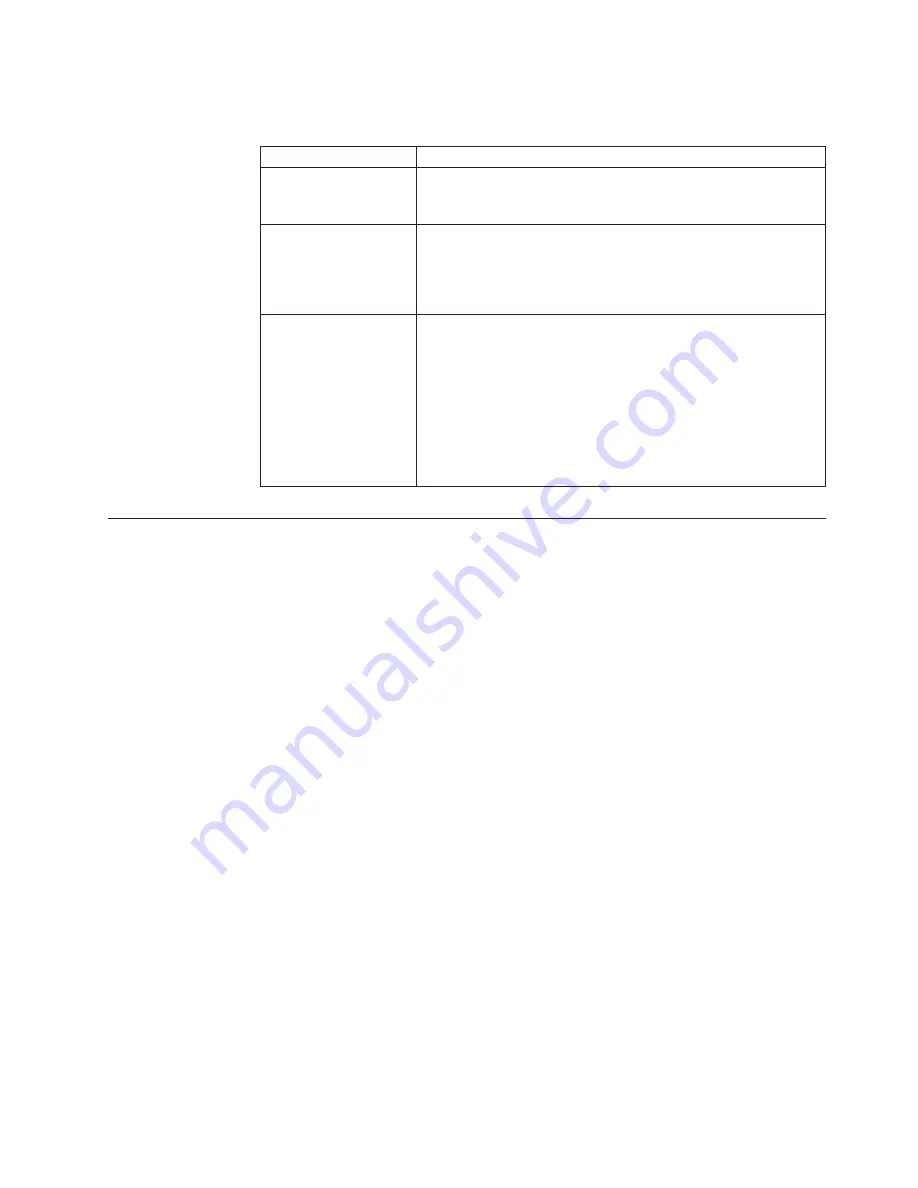
The following table provides a summary of the password features.
Table 8. Power-on and administrator password features
Type of password
Results
Power-on password
v
Enter the password to complete the system startup.
v
All choices are available on the Configuration/Setup Utility main
menu.
Administrator password
v
No password is required to start the system.
v
Enter the password to access the Configuration/Setup Utility
program.
v
All choices are available on the Configuration/Setup Utility main
menu.
Administrator and
power-on password
v
You can enter either password to complete the system startup.
v
The administrator password provides access to all choices on
the Configuration/Setup Utility main menu. You can set,
change, or delete both the administrator and power-on
passwords, and allow a power-on password to be changed by
the user.
v
The power-on password provides access to a limited set of
choices on the Configuration/Setup Utility main menu. This
limited access might include changing or deleting the power-on
password.
Using the SCSISelect utility program
SCSISelect is a built-in, menu-driven configuration utility program that you can use
to:
v
View the default SCSI IDs
v
Locate and correct configuration conflicts
v
Perform a low-level format on a SCSI hard disk
The following sections provide the instructions needed to start the SCSISelect Utility
and descriptions of the menu choices available.
Note: If the server has a RAID adapter installed, use the configuration method
supplied with the RAID adapter to view or change SCSI settings for attached
devices.
Starting the SCSISelect utility program
To start the SCSISelect utility program:
1. Turn on the server.
2. When the
<<< Press <CTRL><A> for SCSISelect Utility! >>>
prompt appears,
press Ctrl+A.
Note: If an administrator password has been set, a prompt appears asking you
to enter the password to start the SCSISelect Utility program.
3. When prompted, select either channel A (internal) or channel B (external).
4. Use the arrow keys to select a choice from the menu.
v
Press Esc to return to the previous menu.
v
Press the F5 key to switch between color and monochrome modes (if the
monitor permits).
Configuring the server
39
Summary of Contents for 8682 - Eserver xSeries 350
Page 1: ...IBM xSeries 350 Type 8682 Hardware Maintenance Manual ERserver ...
Page 2: ......
Page 3: ...IBM xSeries 350 Type 8682 Hardware Maintenance Manual ERserver ...
Page 6: ...iv IBM xSeries 350 Type 8682 Hardware Maintenance Manual ...
Page 10: ...viii IBM xSeries 350 Type 8682 Hardware Maintenance Manual ...
Page 42: ...32 IBM xSeries 350 Type 8682 Hardware Maintenance Manual ...
Page 106: ...96 IBM xSeries 350 Type 8682 Hardware Maintenance Manual ...
Page 147: ...Related service information 137 ...
Page 148: ...138 IBM xSeries 350 Type 8682 Hardware Maintenance Manual ...
Page 149: ...Related service information 139 ...
Page 150: ...140 IBM xSeries 350 Type 8682 Hardware Maintenance Manual ...
Page 151: ...Related service information 141 ...
Page 152: ...142 IBM xSeries 350 Type 8682 Hardware Maintenance Manual ...
Page 153: ...Related service information 143 ...
Page 163: ...Related service information 153 ...
Page 164: ...154 IBM xSeries 350 Type 8682 Hardware Maintenance Manual ...
Page 165: ...Related service information 155 ...
Page 166: ...156 IBM xSeries 350 Type 8682 Hardware Maintenance Manual ...
Page 172: ...162 IBM xSeries 350 Type 8682 Hardware Maintenance Manual ...
Page 173: ......
Page 174: ... Part Number 24P2905 File Number Printed in U S A 1P P N 24P2905 ...
















































