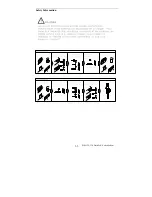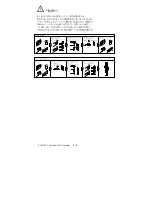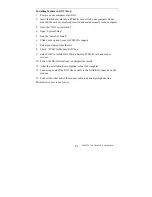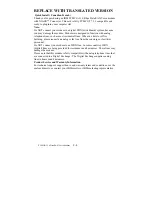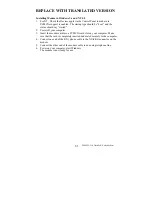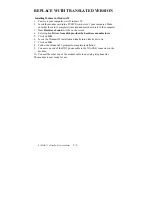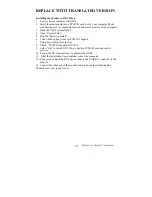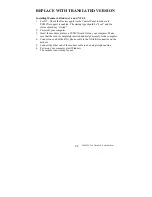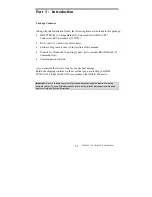PCMCIA 33.6 Data/FAX/Voice Modem
2-2
Installing Modem in Windows 3.x and NT 4.0
1. For NT , Check the Devices applet in the Control Panel to make sure
PCMCIA support is enabled. The startup type should be “boot” and the
status should say “started”.
2. Power off your computer.
3. Insert the modem card into a PCMCIA card slot on your computer. Make
sure that the card is completely inserted and mated securely to the computer.
4. Connect one end of the RJ11 phone cable to the XJACK® connector on the
modem.
5. Connect the other end of the modem cable to an analog telephone line
6. Power on your computer, start Windows
The modem is now ready for use.
Installing Modem in Windows95
1. Power on your computer, start Windows95.
2. Insert the modem card into a PCMCIA card slot of your computer. Make
sure that the card is completely inserted and mated securely to the computer.
3. New Hardware Found will be on the screen.
4. Select
option
Driver from disk provided by hardware manufacturer
5. Click
on
OK.
6. Insert the Windows95 Installation diskette into diskette drive A:
7. Click
on
OK.
8. Follow the Windows95 prompts to complete installation.
9. Connect one end of the RJ11 phone cable to the XJACK® connector on the
modem.
10. Connect the other end of the modem cable to an analog telephone line
The modem is now ready for use.
Summary of Contents for 84H5162
Page 1: ......
Page 6: ...PCMCIA 33 6 Data FAX Voice Modem 1 2 Safety Information...
Page 7: ...PCMCIA 33 6 Data FAX Voice Modem 1 3 Safety Information...
Page 8: ...PCMCIA 33 6 Data FAX Voice Modem 1 4...
Page 22: ......
Page 46: ......