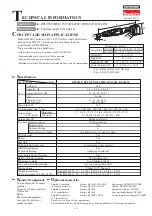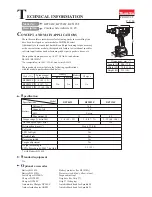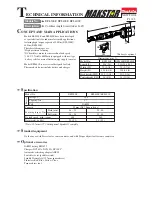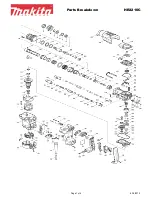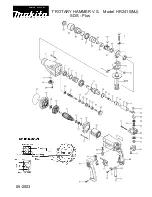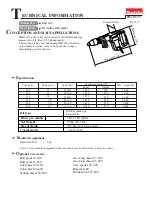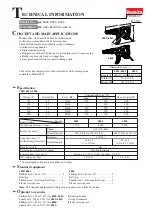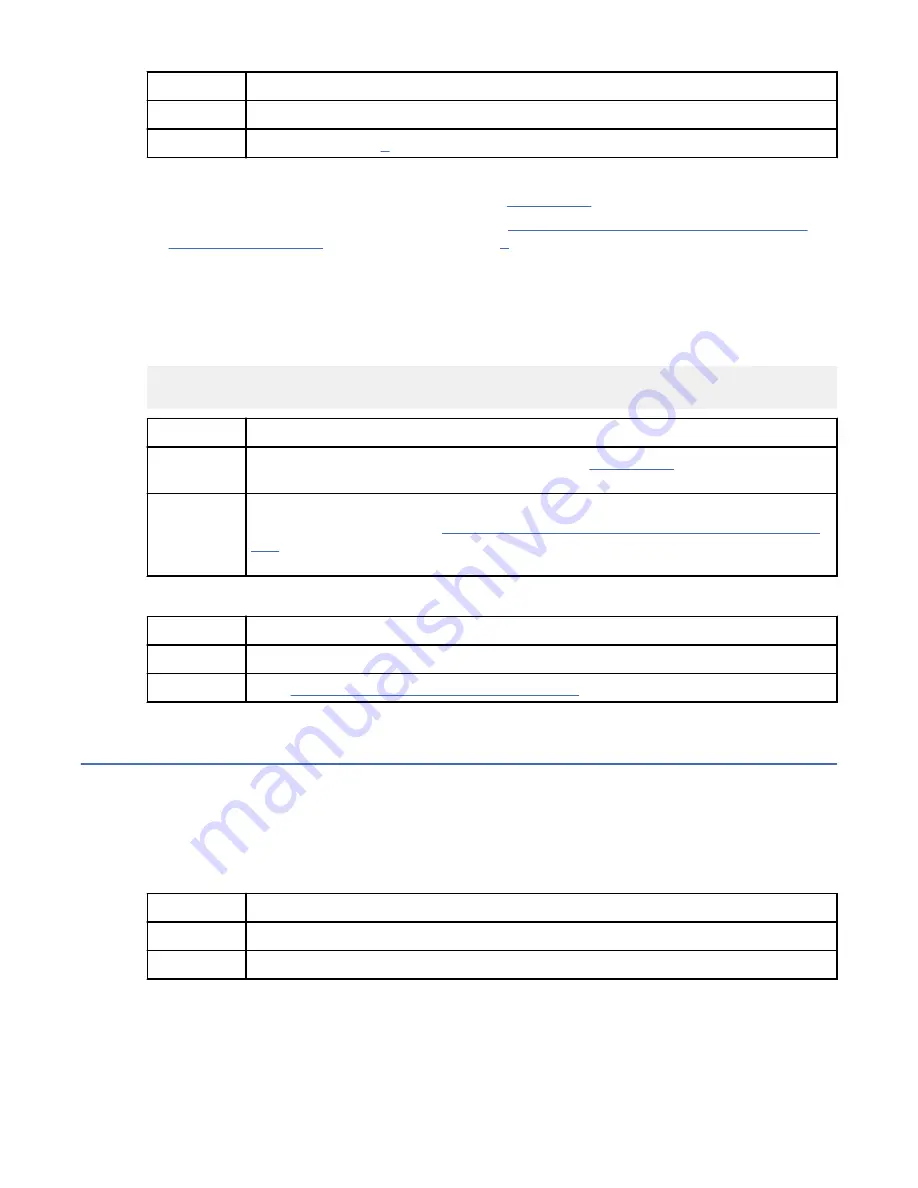
If
Then
Yes:
Continue with the next step.
No:
3. Complete the following actions:
a. Update the system firmware. For instructions, see Getting fixes.
b. Check the system event logs. For instructions, see “Identifying a service action by using system
event logs” on page 21. Then, continue with step 6.
4. Disconnect the power cords from the system for 30 seconds. Reconnect the power cords, wait 5
minutes, and then continue with the next step.
5. Does the baseboard management controller (BMC) respond to commands?
Note: To determine whether the BMC responds to commands, run the following OpenBMC tool
command:
openbmctool -U <username> -P <password> -H <BMC IP address or BMC host name> chassis power
status
If
Then
Yes:
Update the system firmware. For instructions, see Getting fixes. This ends the
procedure.
No:
If your system is an 8335-GTC, 8335-GTG, 8335-GTH, 8335-GTW, or 8335-GTX,
replace the BMC card. Go to 8335-GTC, 8335-GTG, 8335-GTH, 8335-GTW, or 8335-
GTX to identify the physical location and the removal and replacement procedure.
This ends the procedure.
6. Power off the system and disconnect all AC power cords for 30 seconds. Then, reconnect the AC
power cords and power on the system. Does the system boot successfully?
If
Then
Yes:
This ends the procedure.
No:
Go to “Resolving a hardware problem” on page 7. This ends the procedure.
Resolving a VGA monitor problem
Learn how to identify the service action that is needed to resolve a video graphics array (VGA) monitor
problem.
Procedure
1. Is the system powered on and is the VGA monitor connected to the VGA display port, but no video is
displayed?
If
Then
Yes:
Continue with the next step.
No:
Power on the system. This ends the procedure.
2. Complete the following steps, one at a time until the problem is resolved:
a) Ensure that the network image that is specified is a valid boot image.
b) Ensure that the VGA cable is properly seated to the server port and to the monitor port.
c) Verify that your monitor and your VGA cable are working properly by testing them on a system that
is known to be working properly. If the monitor or the VGA cable does not work properly, replace it.
Beginning troubleshooting and problem analysis 5
Summary of Contents for 8335-GTG
Page 4: ...iv ...
Page 47: ...System parts Figure 5 System parts Finding parts and locations 33 ...
Page 69: ......
Page 70: ...IBM ...