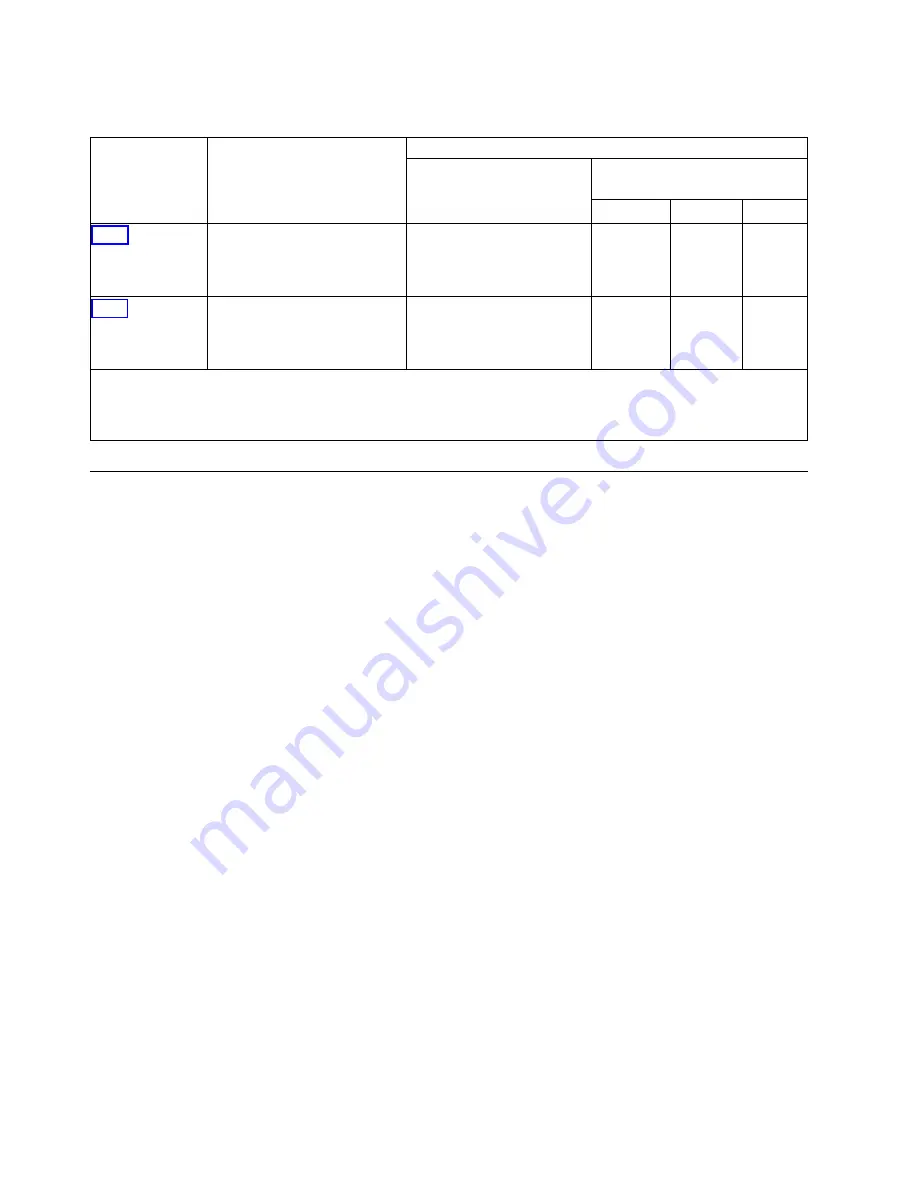
Table 11. PCIe adapter slot priorities and maximum adapters supported in the EMX0 PCIe3 expansion
drawer (continued).
Feature code
Description
EMX0 PCIe3 expansion drawer
Slot priorities
1
Maximum number of adapters
supported
2
AIX
Linux
IBM i
PCIe 2-port Async EIA-232 LP
Adapter (FC EN29; CCIN
57D4); adapter FRU number
000ND487
2, 8, 3, 9, 5, 11, 6, 12, 1, 7, 4,
10
0
0
6
PCIe2 1.8 GB Cache RAID SAS
Adapter Tri-port 6 Gb (FC
ESA3; CCIN 57BB); Adapter
FRU number: 74Y7131
1, 7, 4, 10, 2, 8, 3, 9, 5, 11, 6,
12
6
6
6
1
The slot priority sequence is based on a EMX0 PCIe3 expansion drawer configured with two PCIe3 6-slot fanout
modules.
2
The maximum number of adapters supported per PCIe3 6-slot fanout module.
Related procedures for PCI adapter placement
Find procedures that are related to PCI adapter placement rules and slot priorities.
Finding the current system configuration in IBM i
You can use the System Service Tools in the IBM i operating system to find the current system
configuration.
Before you begin, you must know the location codes of the PCI adapter slots in the system with which
you are working.
To find the current system configuration, start an IBM i session and sign on. If you have more than one
system, start a session on the system that is being upgraded and for which you have service tools
authority.
To find the current system configuration, complete the following steps:
1.
Type strsst on the command line of the Main Menu and then press Enter.
2.
Type your service tools user ID and service tools password on the Start Service Tools (STRSST) Sign
On display and then press Enter.
3.
Select Start a service tool from the System Service Tools (SST) display and then press Enter.
4.
Select Hardware service manager from the Start a Service Tool display and then press Enter.
5.
Select Packaging hardware resources (system, frames, cards) from the Hardware Service Manager
display and then press Enter.
6.
Type 9 on the System Unit line and then press Enter.
7.
Select Include empty positions.
8.
Look for the PCI adapter location codes in the
Location
column.
9.
Write down the Type-Model number for each PCI adapter location. Some adapters can show
multiple, virtual ports. It is not necessary to write down these virtual locations.
10.
Write down any PCI adapter locations that are listed in the
Description
column as an Empty
Position. The Type-Model number is blank for empty positions.
11.
Press F12 to return to the previous window.
40
Power Systems: PCIe adapter placement for the 8247-42L, 8286-41A, or 8286-42A
Summary of Contents for 8286-41A
Page 1: ...Power Systems PCIe adapter placement for the 8247 42L 8286 41A or 8286 42A IBM...
Page 2: ......
Page 3: ...Power Systems PCIe adapter placement for the 8247 42L 8286 41A or 8286 42A IBM...
Page 6: ...iv Power Systems PCIe adapter placement for the 8247 42L 8286 41A or 8286 42A...
Page 16: ...xiv Power Systems PCIe adapter placement for the 8247 42L 8286 41A or 8286 42A...
Page 58: ...42 Power Systems PCIe adapter placement for the 8247 42L 8286 41A or 8286 42A...
Page 70: ...54 Power Systems PCIe adapter placement for the 8247 42L 8286 41A or 8286 42A...
Page 71: ......
Page 72: ...IBM...






























