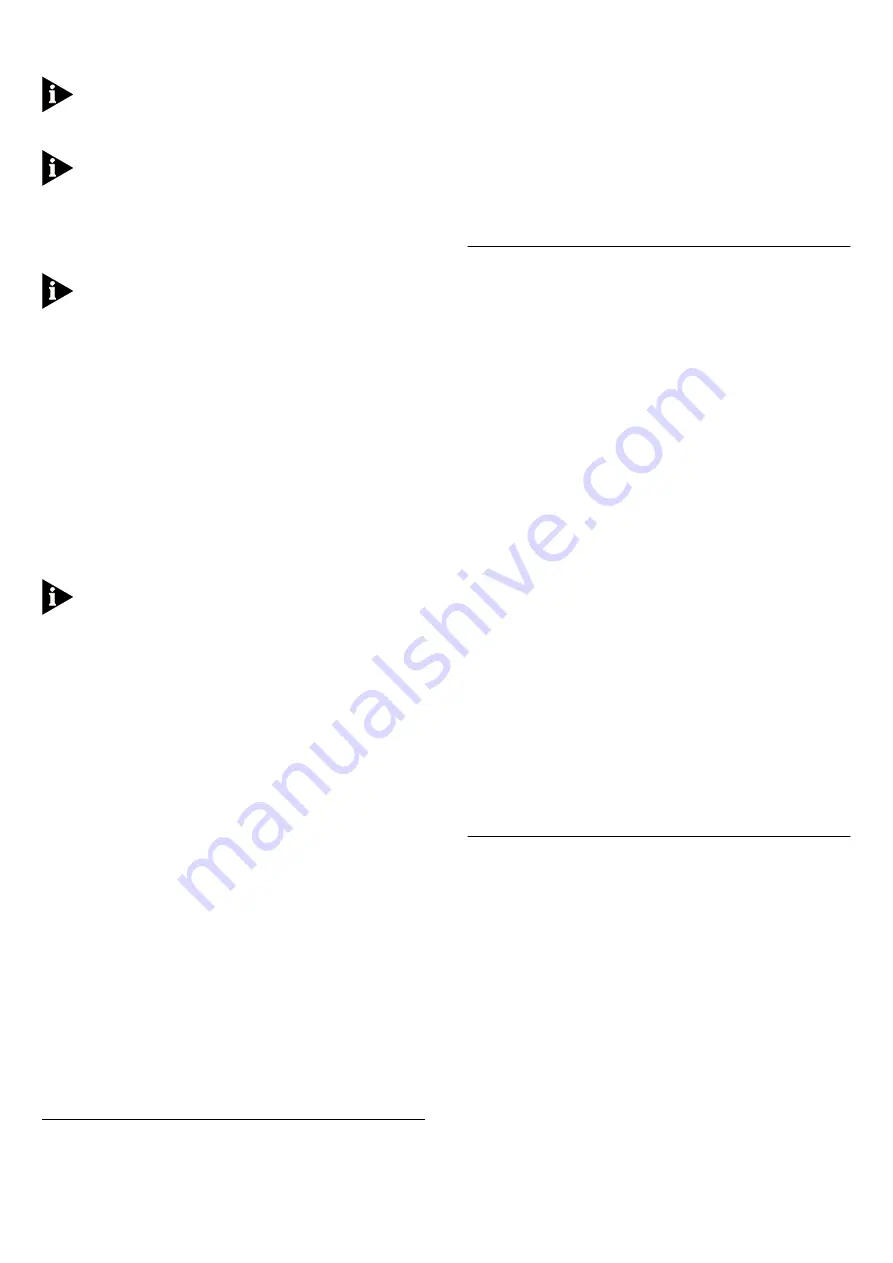
recommend that the device at the other end of the
link has bi-directional flow control enabled.
The Link State field displays
Auto-negotiating
when the
ports at both ends of the link are enabled, but cannot
forward traffic because auto-negotiation is not yet com-
plete.
The Current Flow Control field displays the method of
flow control currently used by the module port. If
auto-negotiation is enabled, this field shows the flow
control method that has been negotiated. If auto-negoti-
ation is disabled,
Bi-Directional
is always shown. If
auto-negotiation is not yet complete,
Not Determined
is
displayed.
The module port has restricted functionality — for infor-
mation, see “Module Port Restrictions” below. As a conse-
quence, the Port Setup page for the port does not contain
all the standard listboxes.
Configuring IEEE 802.3z Auto-negotiation Using the
Command Line Interface
You can enable and disable IEEE 802.3z auto-negota-
tion for the module port using the command line inter-
face.
To do this:
1
At the Top-level menu, enter:
ethernet autoNegotiation
The following prompt is displayed:
Select Ethernet port (1-27):
2
Enter the number of the module port.
The module port number is one greater than the
number of fixed ports on the Switch. For example, when
installed in an IBM 8271 Nways Ethernet LAN Switch
Model F24, the module port number is 25.
The following prompt is displayed:
Enter new value (enable,disable) [enable]
3
Enter
enable
or
disable
:
■
Enter
enable
if the device at the other end of the link
supports IEEE 802.3z auto-negotiation. This is the
default setting.
■
Enter
disable
if the device at the other end of the
link does not support IEEE 802.3z auto-negotiation.
If you specify
disable
, the module port uses the
bypass mechanism and bi-directional flow control
specified in IEEE 802.3z. When using this setting, we
recommend that the device at the other end of the
link has bi-directional flow control enabled.
Monitoring IEEE 802.3z Auto-negotiation Using the
Command Line Interface
You can display statistics that indicate whether
IEEE 802.3z auto-negotiation is correctly configured
using the command line interface.
When you enter
ethernet statistics
for the
module port, an additional statistic,
Discarded Pack-
ets
, is displayed. If there are no discarded packets, this
indicates that IEEE 802.3z auto-negotiation is confured
correctly. If there are some discarded packets, check the
IEEE 802.3z settings at both ends of the link.
Module Port Restrictions
When using the module port, note the following:
■
The port only operates at 1000 Mbps
■
The port only operates in full duplex
■
The port only supports the Store and Forward
forwarding mode
■
The port cannot be part of a port trunk
■
The port does not support VLT tagging
■
You cannot create a resilient link pair that includes the
port and another port that uses VLT tagging
■
The port does not support Next Page during
auto-negotiation.
Problem Solving
If you suspect a problem, carry out these steps
before
contacting your supplier:
■
Ensure that the Switch in which the module is fitted is
powered-up.
■
Ensure that the module is correctly installed in the
Switch.
■
Ensure that the device at the far end of the link is
powered-up and operating correctly.
■
Reverse the Tx and Rx connections.
■
Check that all connectors on the fiber optic segment
are all correctly engaged.
■
Clean the terminators by wiping them gently with a
clean tissue or cotton bud moistened with a little
ethanol. Dirty fiber terminators on the fiber optic
segment impair the quality of the light transmitted
through the cable.
■
If the Status LED on the module is flashing slowly
(0.5Hz):
■
Ensure that both ends of the link have the
same IEEE 802.3z auto-negotiation setting.
■
Ensure that the remote end of the link has
Next Page disabled.
Obtaining Support
For further information on obtaining support, refer to
the Technical Support information in the User’s Guide
that accompanies the switch, or visit our World Wide
Web site by entering the following URL into your web
browser:
http://www.networking.ibm.com/support
Technical Specification
Operating Temperature
0 to 50°C (32 to 122°F)
Operating Humidity
10 to 95% non-condensing
Power Consumption
15W maximum
Safety Standards
UL 1950
EN 60825-1 & EN 60950
CSA 22.2#950
IEC 950
Electromagnetic
Emissions
CISPR22 Class A
EN55022 Class A
AS/NZS 3548 Class A
FCC Part 15 Class A
ICES-003 Class A
VCCI Class 2
CNS 13438 Class A
Korean EMC Approval
3






