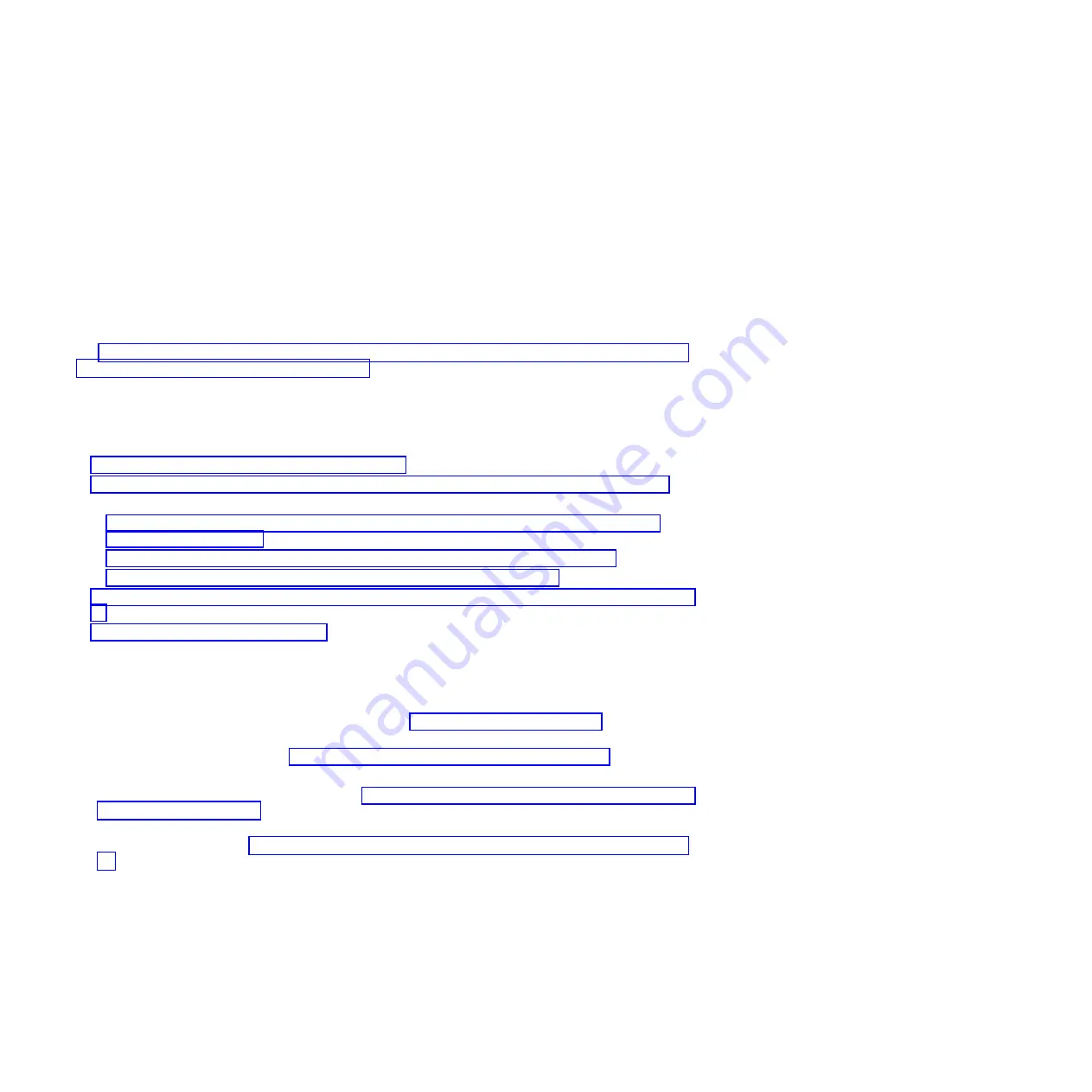
Attention:
v
Attach a wrist strap to an unpainted metal surface of your hardware to prevent electrostatic discharge
(ESD) from damaging your hardware.
v
When using a wrist strap, follow all electrical safety procedures. A wrist strap is for static control. It
does not increase or decrease your risk of receiving electric shock when using or working on electrical
equipment.
v
If you do not have a wrist strap, just prior to removing the product from ESD packaging and installing
or replacing hardware, touch an unpainted metal surface of the system for a minimum of 5 seconds.
Attention:
The powered-on procedure is a complex set of steps that must be completed precisely as
instructed to avoid potential data loss or system damage. You might also consider the powered-off
procedure, which is a simpler task that involves less risk of data loss or system damage. For instructions,
see “Installing a disk drive or solid-state drive in the 8248-L4T, 8408-E8D, or 9109-RMD with the system
or logical partition power turned off” on page 23.
Note:
Some of the figures in these procedures might not look exactly like the system or expansion unit
that you have. However, the steps to complete the task are the same.
Complete the following tasks to install a drive:
v
“Preparing to install a disk drive or solid-state drive”
v
“Preparing to install a disk drive or solid-state drive by using the diagnostic command” on page 7
v
Select from the following options:
– “Installing a disk drive or solid-state drive in the 8248-L4T, 8408-E8D, or 9109-RMD system or
– “Installing a disk drive or solid-state drive in the 5887 disk drive enclosure” on page 8
– “Installing a solid-state drive in the EDR1 PCIe storage enclosure” on page 9
v
v
“Completing the procedure” on page 10
Preparing to install a disk drive or solid-state drive
Complete the following steps before installing a disk drive or solid-state drive in a system or in an
expansion unit:
1.
Complete the prerequisite tasks. For instructions, see “Before you begin” on page 129.
2.
Identify the system for performing the installation or upgrading by turning on the system identify
(blue) LED. For instructions, see Control panel LEDs and Enabling enclosure indicators.
3.
If applicable, remove the system unit door, remove the expansion unit door, or open the rack.
4.
Remove the front cover. For instructions, see “Removing the front cover from the 8248-L4T, 8408-E8D,
or 9109-RMD” on page 147.
5.
Determine the next available disk drive or solid-state drive position in the system or an expansion
unit. For information, see “Disk drives or solid-state drives locations and service indicators” on page
89.
Note:
When you have a system with an expansion unit, fill the slot positions in the system unit first.
However, you can choose a different disk drive or solid-state drive placement depending on your
data protection strategy.
6.
Find the package that contains the new drive.
Attention:
Drives are fragile. Handle with care.
7.
Remove the drive from the static-protective package.
6
Disk drives or solid-state drives
Summary of Contents for 8248-L4T
Page 1: ...Power Systems Disk drives or solid state drives for the 8248 L4T 8408 E8D or 9109 RMD...
Page 2: ......
Page 3: ...Power Systems Disk drives or solid state drives for the 8248 L4T 8408 E8D or 9109 RMD...
Page 10: ...viii Disk drives or solid state drives...
Page 18: ...2 Disk drives or solid state drives...
Page 70: ...54 Disk drives or solid state drives...
Page 90: ...74 Disk drives or solid state drives...
Page 94: ...78 Disk drives or solid state drives...
Page 98: ...82 Disk drives or solid state drives...
Page 142: ...126 Disk drives or solid state drives...
Page 144: ...128 Disk drives or solid state drives...
Page 148: ...132 Disk drives or solid state drives...
Page 158: ...142 Disk drives or solid state drives...
Page 162: ...146 Disk drives or solid state drives...
Page 198: ...182 Disk drives or solid state drives...
Page 202: ...186 Disk drives or solid state drives...
Page 212: ...196 Disk drives or solid state drives...
Page 213: ......
Page 214: ...Printed in USA...






























