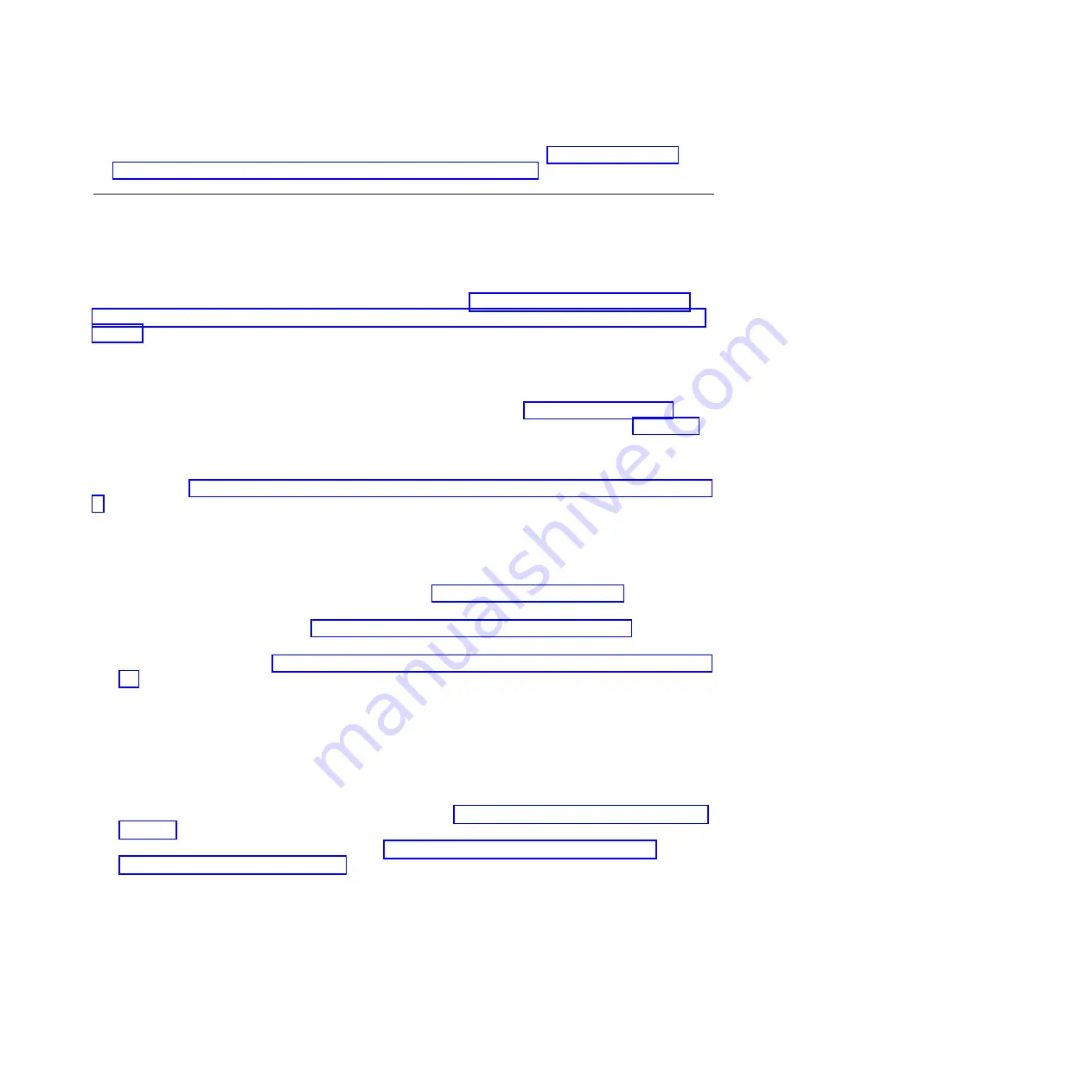
4.
To rebuild the data on the replacement disk drive or solid-state drive, see “Rebuilding data on a
replacement disk drive or solid-state drive by using IBM i” on page 107.
Installing a disk drive or solid-state drive in the 8248-L4T, 8408-E8D, or
9109-RMD with the system or logical partition power turned off
Learn how to install a disk drive or solid-state drive (SSD) in a system or logical partition that controls
the drive location with the power turned off.
If you are servicing a failing part, see the service procedures for “Replacing a disk drive or solid-state
drive in the 8248-L4T, 8408-E8D, or 9109-RMD with the system or logical partition power turned off” on
page 70.
Complete this procedure to install a new or upgraded drive.
Before installing or replacing a feature, ensure that the software required to support the feature is
installed on the system. For information about software prerequisites, see IBM Prerequisite website
(www-912.ibm.com/e_dir/eServerPrereq.nsf). If the required software is not installed, go to Fix Central
(www.ibm.com/support/fixcentral) to download it, and install it before continuing.
If you are installing solid-state drives, review the configuration rules and then return here. For more
information, see “Solid-state drive configuration rules for the 8248-L4T, 8408-E8D, or 9109-RMD” on page
3.
Preparing to install a disk drive or solid-state drive
Complete the following steps before installing a disk drive or solid-state drive in a system or in an
expansion unit:
1.
Complete the prerequisite tasks. For instructions, see “Before you begin” on page 129.
2.
Identify the system for performing the installation or upgrading by turning on the system identify
(blue) LED. For instructions, see Control panel LEDs and Enabling enclosure indicators.
3.
Determine the next available disk drive or solid-state drive position in the system or an expansion
unit. For information, see “Disk drives or solid-state drives locations and service indicators” on page
89.
Note:
When you have a system with an expansion unit, fill the slot positions in the system unit first.
However, you can choose a different disk drive or solid-state drive placement depending on your
data protection strategy.
4.
Record the position where the new disk drive or solid-state drive must be installed. For example, the
next available disk drive or solid-state drive slot might be P3-D4.
5.
If applicable, remove the system unit door, remove the expansion unit door, or open the rack.
6.
Stop the system or logical partition. For instructions, see “Stopping a system or logical partition” on
page 143.
7.
Remove the front cover. For instructions, see “Removing the front cover from the 8248-L4T,
8408-E8D, or 9109-RMD” on page 147.
8.
Attach a wrist strap.
Installing a disk drive or solid-state drive
23
Summary of Contents for 8248-L4T
Page 1: ...Power Systems Disk drives or solid state drives for the 8248 L4T 8408 E8D or 9109 RMD...
Page 2: ......
Page 3: ...Power Systems Disk drives or solid state drives for the 8248 L4T 8408 E8D or 9109 RMD...
Page 10: ...viii Disk drives or solid state drives...
Page 18: ...2 Disk drives or solid state drives...
Page 70: ...54 Disk drives or solid state drives...
Page 90: ...74 Disk drives or solid state drives...
Page 94: ...78 Disk drives or solid state drives...
Page 98: ...82 Disk drives or solid state drives...
Page 142: ...126 Disk drives or solid state drives...
Page 144: ...128 Disk drives or solid state drives...
Page 148: ...132 Disk drives or solid state drives...
Page 158: ...142 Disk drives or solid state drives...
Page 162: ...146 Disk drives or solid state drives...
Page 198: ...182 Disk drives or solid state drives...
Page 202: ...186 Disk drives or solid state drives...
Page 212: ...196 Disk drives or solid state drives...
Page 213: ......
Page 214: ...Printed in USA...






























