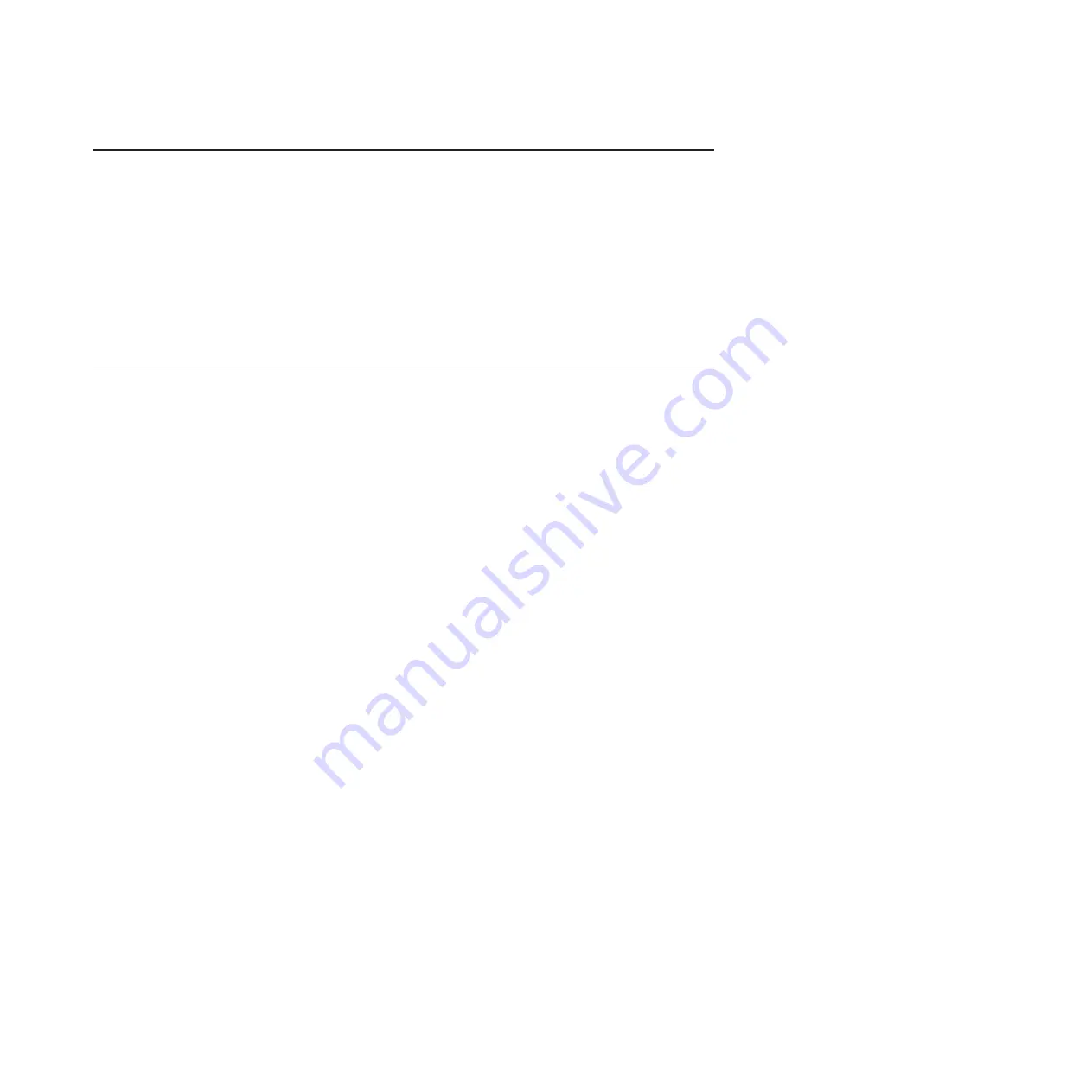
Stopping a system or logical partition
Learn how to stop a system or logical partition as a part of a system upgrade or service action.
Attention:
Using either the power-on button on the control panel or entering commands at the
Hardware Management Console (HMC) to stop the system can cause unpredictable results in the data
files. Also, the next time you start the system, it might take longer if all applications are not ended before
stopping the system.
To stop the system or logical partition, select the appropriate procedure.
Stopping a system that is not managed by an HMC or an SDMC
You might need to stop the system to perform another task. If your system is not managed by the
Hardware Management Console (HMC) or the IBM Systems Director Management Console (SDMC), use
these instructions to stop the system by using the power button or the Advanced System Management
Interface (ASMI).
Before you stop the system, follow these steps:
1.
If an Integrated xSeries Adapter (IXA) is present on the system, shut it down using IBM i options.
2.
Ensure that all jobs are completed and end all applications.
3.
Ensure that the operating system is stopped.
Attention:
Failure to do so can result in the loss of data.
4.
If a Virtual I/O Server (VIOS) logical partition is running, ensure that all clients are shut down or that
the clients have access to their devices by using an alternate method.
The following procedure describes how to stop a system that is not managed by the HMC or the SDMC.
1.
Log in to the system as a user with the authority to run the
shutdown
or
pwrdwnsys
(Power Down
System) command.
2.
At the command line, enter one of the following commands:
v
If your system is running the AIX operating system, type
shutdown
.
v
If your system is running the Linux operating system, type
shutdown -h now
.
v
If your system is running the IBM i operating system, type
PWRDWNSYS
. If your system is partitioned,
use the PWRDWNSYS command to power down each of the secondary partitions. Then, use the
PWRDWNSYS command to power down the primary partition.
The command stops the operating system. The system power turns off, the power-on light begins to
slowly flash, and the system goes into a standby state.
3.
At the Linux command line, type
shutdown -h now
.
The command stops the operating system. The system power turns off, the power-on light begins to
slowly flash, and the system goes into a standby state.
4.
Record the IPL type and the IPL mode from the control panel display to help you return the system
to this state when the installation or replacement procedure is completed.
5.
Set the power switches of any devices connected to the system to off.
6.
Unplug any power cables that are attached to the peripheral devices, such as printers and expansion
units.
Important:
The system may be equipped with a second power supply. Before continuing with this
procedure, ensure that all power sources to the system have been disconnected.
© Copyright IBM Corp. 2013
143
Summary of Contents for 8248-L4T
Page 1: ...Power Systems Disk drives or solid state drives for the 8248 L4T 8408 E8D or 9109 RMD...
Page 2: ......
Page 3: ...Power Systems Disk drives or solid state drives for the 8248 L4T 8408 E8D or 9109 RMD...
Page 10: ...viii Disk drives or solid state drives...
Page 18: ...2 Disk drives or solid state drives...
Page 70: ...54 Disk drives or solid state drives...
Page 90: ...74 Disk drives or solid state drives...
Page 94: ...78 Disk drives or solid state drives...
Page 98: ...82 Disk drives or solid state drives...
Page 142: ...126 Disk drives or solid state drives...
Page 144: ...128 Disk drives or solid state drives...
Page 148: ...132 Disk drives or solid state drives...
Page 158: ...142 Disk drives or solid state drives...
Page 162: ...146 Disk drives or solid state drives...
Page 198: ...182 Disk drives or solid state drives...
Page 202: ...186 Disk drives or solid state drives...
Page 212: ...196 Disk drives or solid state drives...
Page 213: ......
Page 214: ...Printed in USA...






























