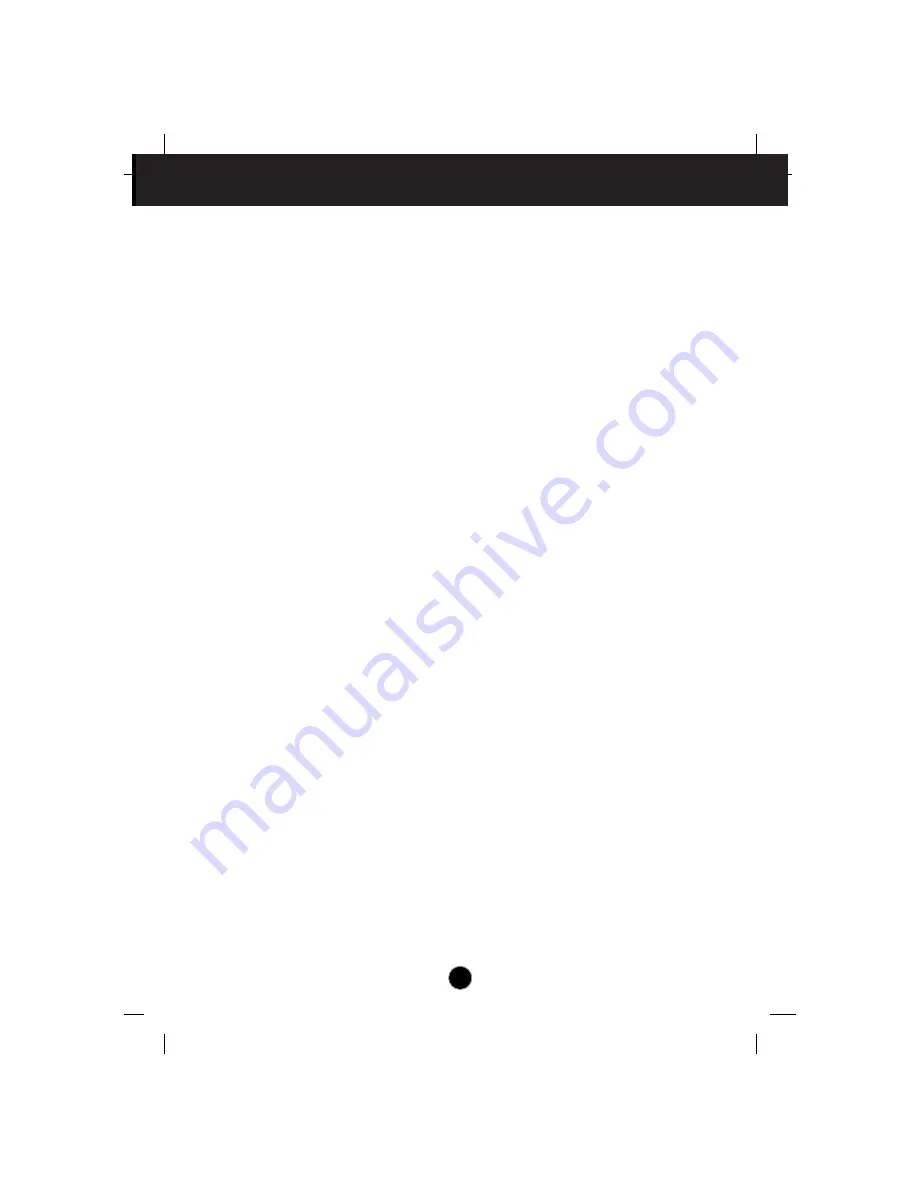
A2
Workplace Preparation
Positioning the Monitor
Choose a suitable place to position the monitor where it is not near
fluorescent desk lighting or any equipment that produces magnetic fields
that could cause interference. Ensure that the furniture or equipment can
support the weight of the monitor. Allow at least 50mm (2 in.) ventilation
space around the monitor.
Height
Position the monitor so that the top of the screen is slightly below your
eye level when you sit at your workstation.
Orientation
- Choose a position that gives the least reflection from lights and
windows, usually at a right angle to any windows.
- Position the monitor directly in front of you so that you do not have to
twist your body.
- Tilt the monitor to a comfortable viewing angle.
Working Practices
Rest
Take regular breaks. Vary your posture, and stand up and stretch
occasionally as prolonged use of computer workstations can be tiring.
Back
Sit back in the chair and use the back rest.
Hands
Use a light touch on the keyboard, keeping your hands and fingers
relaxed. Allow a space in front of the keyboard to rest your wrists when
not typing. Consider using a wristpad.
Eyesight
Working with monitors, in common with any prolonged close work, can
be visually demanding. Look away from the screen periodically and have
your eyesight checked regularly.
Precautions
Summary of Contents for 6633 - 4LE
Page 1: ...6633 4LE E52 Color Monitor User Guide ENGLISH ...
Page 2: ......





































