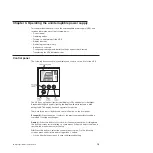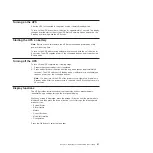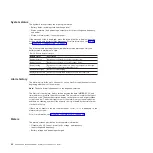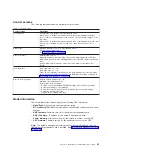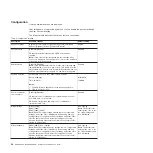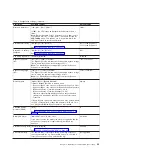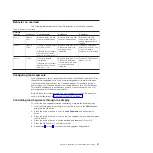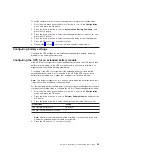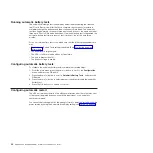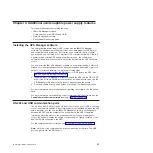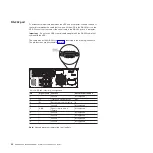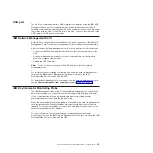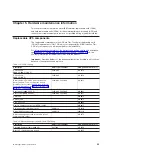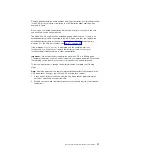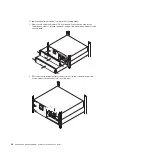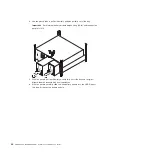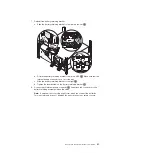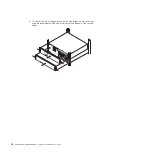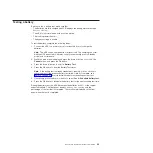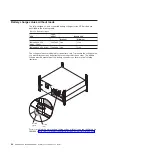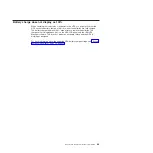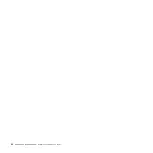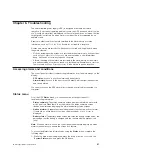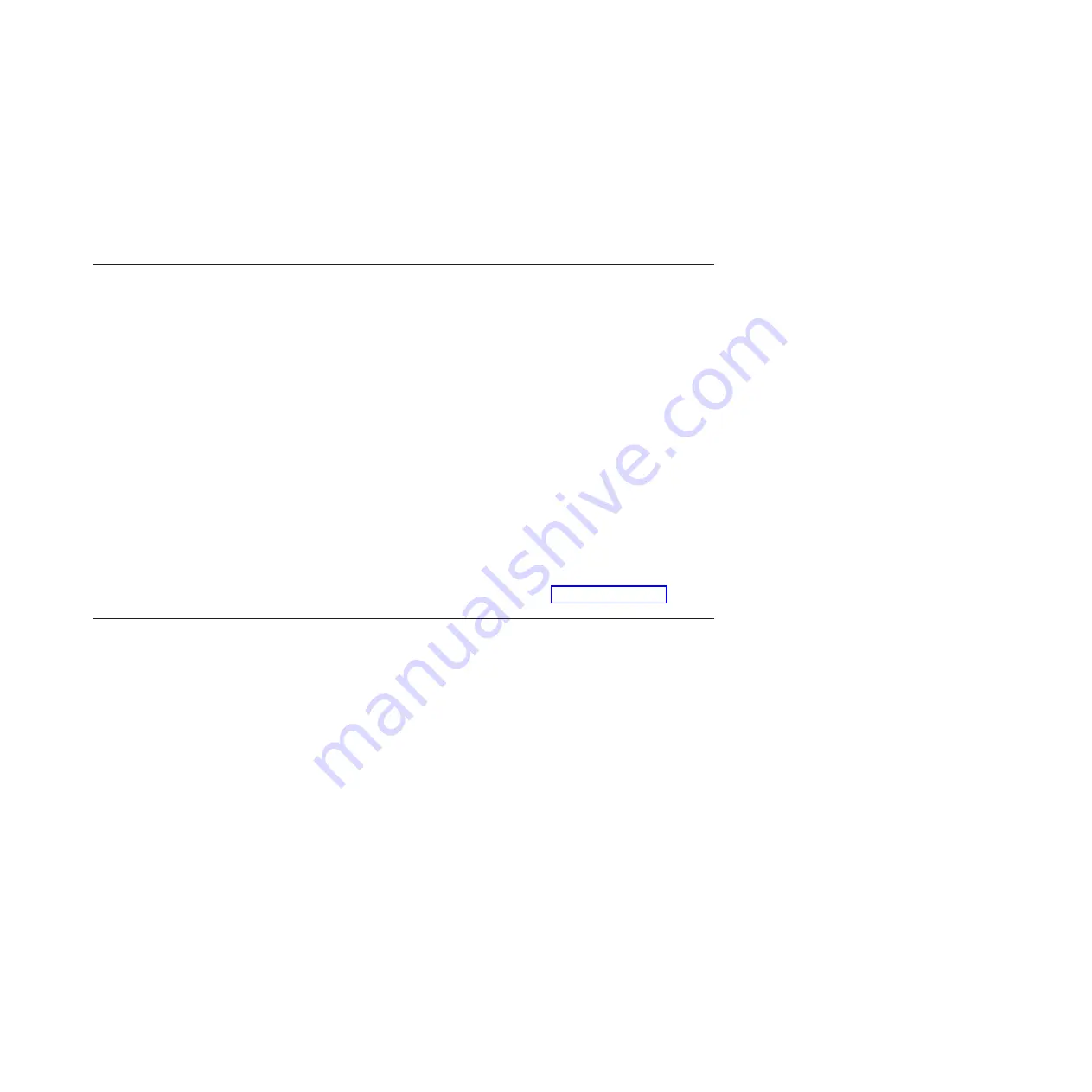
USB port
The UPS can communicate with a USB-compliant computer by using the IBM UPS
Manager software, which is compatible with a human interface device (HID). To
establish communication between the UPS and a computer, connect the USB cable
that comes with the UPS to the USB port on the UPS. Connect the other end of the
USB cable to a USB port on a computer.
IBM Network Management Card
Each UPS has one available communication bay, which supports an IBM Network
Management Card. The network management card must be purchased separately .
After you install a network management card, you can perform the following tasks:
v
Connect an IBM Environmental Monitoring Probe (purchased separately) to the
UPS
v
Use power management software to control load segments, set the time and
date, and configure other settings
v
Update the UPS firmware
Note:
You do not have to shut down the UPS before you install a network
management card.
For information about installing, configuring, and using the network management
card, see the
IBM Network Management Card User's Guide
on the IBM
Documentation
CD that comes with the UPS.
For details about disabling control commands from the network management card,
see the
Control commands from serial port
setting in Table 8 on page 24.
IBM Environmental Monitoring Probe
The IBM Environmental Monitoring Probe (purchased separately) is a connectivity
device that enables you to remotely monitor the temperature, humidity, and status
of two contact devices through a standard web browser, providing greater
power-management control and flexible monitoring.
When the environmental monitoring probe is connected to the network management
card, temperature and humidity readings are automatically displayed in the web
interface. To access the readings, you must run a web browser and connect to the
network management card IP address.
For more information about connecting and configuring the environmental
monitoring probe, see the
IBM Network Management Card User's Guide
on the IBM
Documentation CD
that comes with the UPS.
Chapter 4. Additional uninterruptible power supply features
33
Summary of Contents for 6000 VA LCD 4U
Page 2: ......
Page 14: ...xii 6000 VA UPS and 6000 VA EBM Installation and Maintenance Guide...
Page 32: ...18 6000 VA UPS and 6000 VA EBM Installation and Maintenance Guide...
Page 60: ...46 6000 VA UPS and 6000 VA EBM Installation and Maintenance Guide...
Page 70: ...56 6000 VA UPS and 6000 VA EBM Installation and Maintenance Guide...
Page 74: ...60 6000 VA UPS and 6000 VA EBM Installation and Maintenance Guide...
Page 82: ...68 6000 VA UPS and 6000 VA EBM Installation and Maintenance Guide...
Page 86: ...72 6000 VA UPS and 6000 VA EBM Installation and Maintenance Guide...
Page 87: ......
Page 88: ...Part Number 81Y1032 Printed in USA 1P P N 81Y1032...