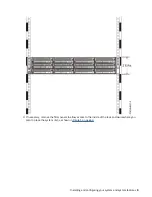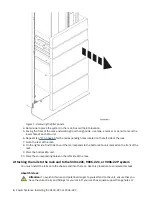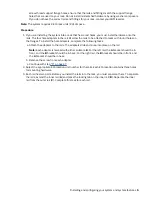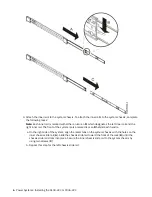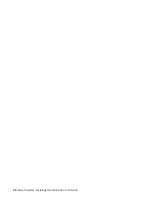Figure 1. Removing the filler panels
4. Determine to place the system in the rack. Record the EIA location.
5. Facing the front of the rack and working from the right side, use tape, a marker, or pencil to mark the
lower hole of each EIA unit.
6. Repeat step “5” on page 4 for the corresponding holes located on the left side of the rack.
7. Go to the rear of the rack.
8. On the right side, find the EIA unit that corresponds to the bottom EIA unit marked on the front of the
rack.
9. Mark the bottom EIA unit.
10. Mark the corresponding holes on the left side of the rack.
Attaching the rails to the rack and to the 5104-22C, 9006-22C, or 9006-22P system
You must install the rails onto the chassis and into the rack. Use this procedure to complete this task.
About this task
Attention: To avoid rail failure and potential danger to yourself and to the unit, ensure that you
have the correct rails and fittings for your rack. If your rack has square support flange holes or
4 Power Systems: Installing the 5104-22C or 9006-22C
Summary of Contents for 5104-22C
Page 1: ...Power Systems Installing the 5104 22C or 9006 22C IBM...
Page 4: ...iv...
Page 14: ...xiv Power Systems Installing the 5104 22C or 9006 22C...
Page 24: ...10 Power Systems Installing the 5104 22C or 9006 22C...
Page 35: ......
Page 36: ...IBM...