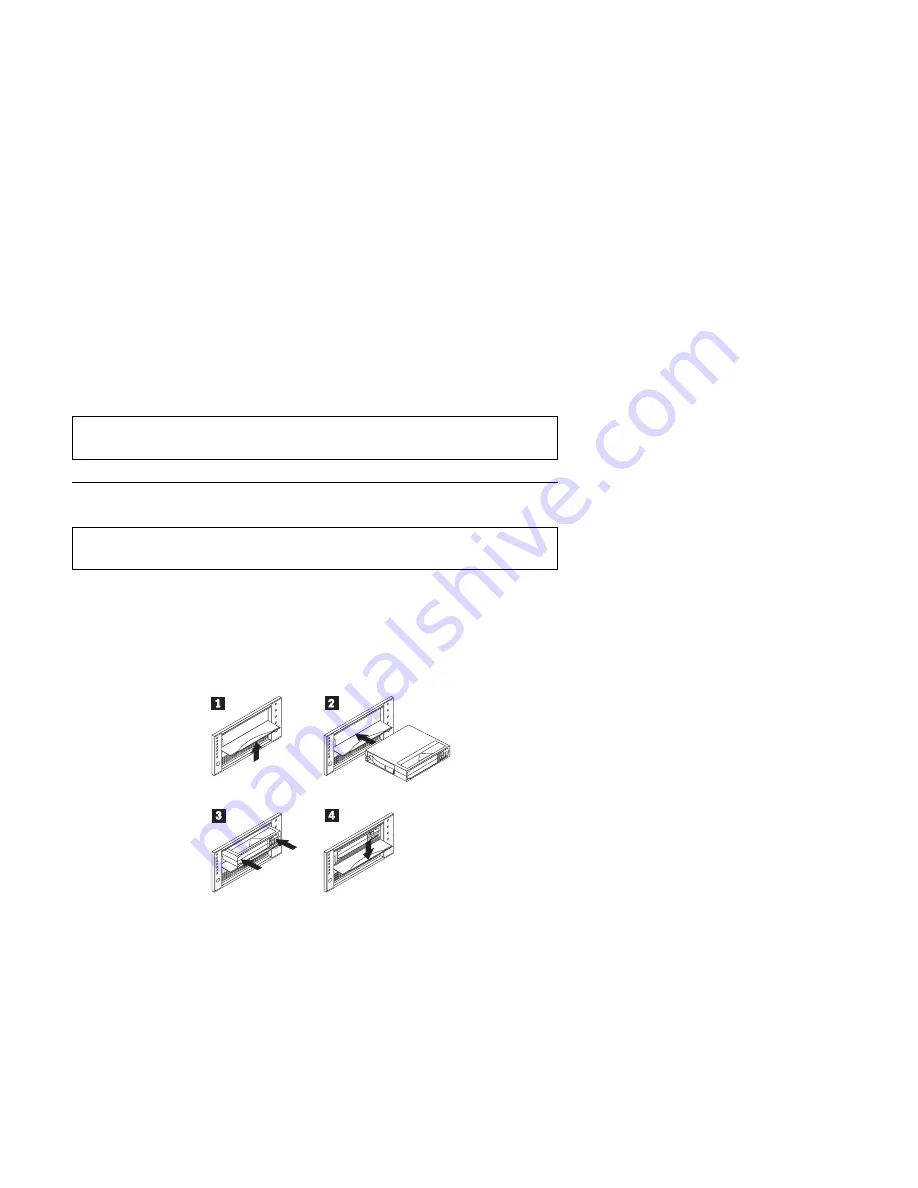
The front of the cartridge has an orange write-protect indicator
.1/
, and a
write-protect switch
.2/
to prevent accidental erasure. Slide the switch to the right
to write-enable
.3/
or to the left to write-protect
.4/
. You can change the
write-protect switch before or after inserting the tape. If you change the write-protect
switch while the tape is inserted, there is a delay of a few seconds before the Write
Protect indicator on the tape drive changes.
Note: Your backup/restore software might also provide write-protection for the
cartridge.
Loading and unloading data cartridges
Attention: Turning on the drive with a tape inserted and the handle unlatched
might damage the tape cartridge or tape drive.
When the yellow Tape in Use indicator is off and the green Operate Handle indicator
is on, the tape drive is ready to accept a cartridge. If a cartridge is present during
power-on self-test (POST) and the Cartridge Insert/Release handle is down, the tape
drive will automatically load the tape once POST has completed.
To load a cartridge:
.1/
Be sure the Operate Handle indicator is on. Lift the Cartridge Insert/Release
handle.
.2/
Position the cartridge with the write-protect switch facing you and to the right.
.3/
Insert the cartridge fully into the door.
.4/
Push the Cartridge Insert/Release handle down.
The tape drive loads the tape in approximately 20 seconds. The green Operate
Handle indicator turns off and the yellow Tape in Use indicator flashes to show the
tape is rewinding to the beginning. When the yellow Tape in Use indicator lights
steadily, the tape drive is ready for read and write operations.
To unload a cartridge:
Part 1: Installation, use, and maintenance guide
1-25
















































