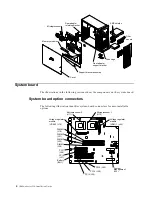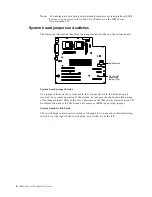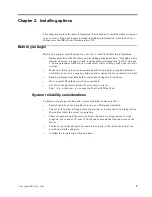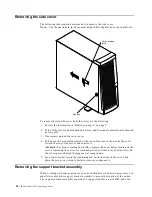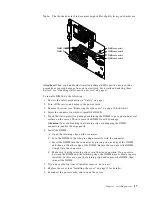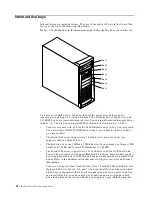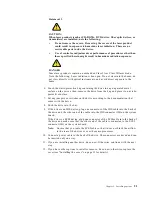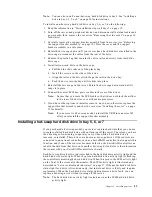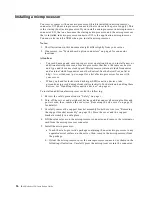14
IBM® xSeries 220: Installation Guide
Installing an adapter
Note:
The illustrations in this document might differ slightly from your hardware.
Attention:
When you handle electrostatic discharge (ESD) sensitive devices, take
precautions to avoid damage from static electricity. For details on handling these
devices, see “Handling static sensitive devices” on page xi.
To install an adapter, do the following:
1. Review the safety precautions in “Safety” on page v.
2. Turn off the server and peripheral devices and disconnect all external cables and
power cords.
3. Remove the cover (see “Removing the side cover” on page 10 for details).
4. Carefully remove the support bracket assembly from the server (see “Removing
the support bracket assembly” on page 10). Store the cover and the support
bracket assembly in a safe place.
5. Determine which expansion slot you will use for the adapter.
Note:
Check the instructions that come with the adapter for any requirements
or restrictions.
6. Remove the rear adapter retaining bracket from the server. If you are installing a
full-length adapter, rotate the front adapter support bracket to the open
(unlocked) position.
7. Remove the expansion-slot cover. Store it in a safe place for future use.
Attention:
Expansion-slot covers must be installed on all vacant slots. This
maintains the electronic emission characteristics of the system and ensures proper
cooling of system components.
Rear adapter
retaining
bracket
Front adapter
support
bracket
Adapter
Expansion-slot
cover
Summary of Contents for 220
Page 3: ...IBM IBM xSeries 220 Installation Guide SC06 P459 80 ...
Page 6: ...iv IBM xSeries 220 Installation Guide ...
Page 12: ...x IBM xSeries 220 Installation Guide ...
Page 14: ...xii IBM xSeries 220 Installation Guide ...
Page 22: ...8 IBM xSeries 220 Installation Guide ...
Page 48: ...34 IBM xSeries 220 Installation Guide ...
Page 62: ...48 IBM xSeries 220 Installation Guide ...
Page 78: ...64 IBM xSeries 220 Installation Guide ...
Page 81: ......
Page 82: ...IBM Part Number 06P4598 Printed in the United States of America 6P4598 ...