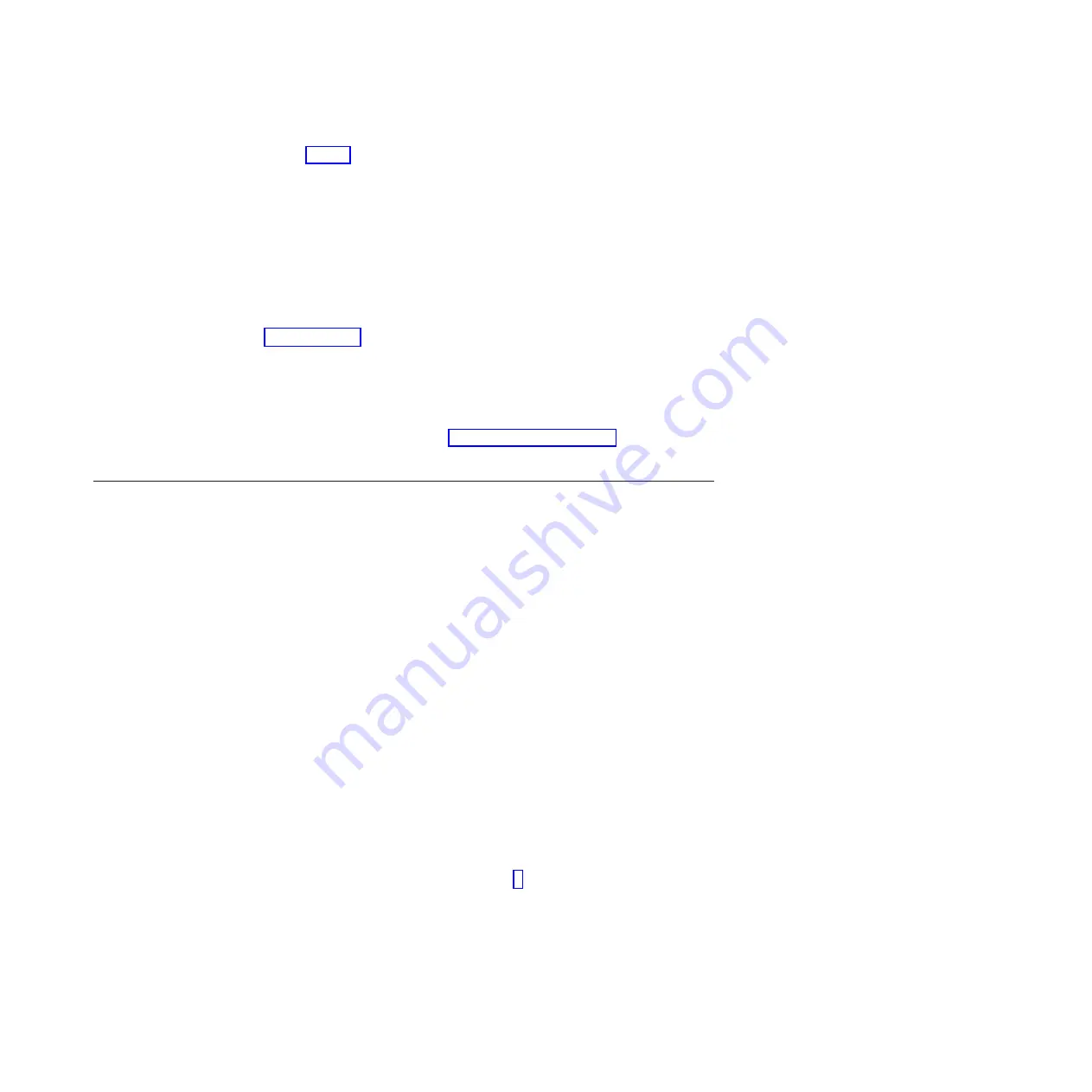
Note:
See Table 1 for details on IP addresses that are used in these steps.
a.
Enter the Storwize V7000 Unified system IP, netmask IP, and gateway IP
addresses. Click
Next
.
b.
Enter the
Management IP
,
Storwize V7000 File Module 1
, and
Storwize
V7000 File Module 2
IP addresses. Then select
10.254.0.1-10.254.0.4
(or one
of the other address ranges depending on your network configuration) for
the default internal network IP scheme. Click
Next
.
c.
Click Finish
on the Final Page and make sure that both the satask.txt and
the cfgtask.txt file are on the USB key. If the files are not on the USB key
refer to
IBM Storwize V7000 Troubleshooting, Recovery, and Maintenance Guide
PDF on the DVD. If the files are not on the USB key refer to
Troubleshooting.
d.
Insert the USB key into either USB connector (located at the back of the
Storwize V7000 Unified) on the upper canister (node 1). Do not insert the
USB key until the node canister has completed booting up.
While the clustered system is being created, the red fault LED on the node
canister flashes (the middle light, at the rear of the unit). When the red fault
LED stops flashing, proceed to “Initialize the file modules.”
e.
Follow the InitTool.exe instructions.
Initialize the file modules
To initialize the file modules follow these procedures.
1.
Verify that the blue LED's at the front of the file modules are flashing. If both
are flashing, go to step 2 now. Do not insert the USB key unless both file
modules blue LED's are flashing. If both LED's are not flashing, allow at least
30 minutes for a full boot cycle. If both LED's are still not flashing, reboot the
file module that is not flashing and allow 30 minutes for a boot cycle. Continue
with step 2 once both LED's are flashing. If the problem persist, call support.
2.
Insert the USB key that was used to configure the Storwize V7000 into file
module 1 (the lower of the two file modules). Use any of the file module's USB
ports.
3.
The following sequence should occur:
a.
The LED on the local node (where the USB key is inserted) changes to solid
blue (while the partner node LED continues flashing blue).
b.
The partner node LED turns to solid blue (can take up to 5 minutes). The
partner node's LED may start flashing again for several minutes before
turning off at completion. Also, if the code on the other node or the control
enclosure is down level, it automatically updates at this time.
This process
can take up to 2 hours.
c.
As long as the LED remains solid blue on the file module where the USB
key is inserted, then the configuration process is still ongoing. If it starts
blinking again the process has failed. If the local node LED starts to flash
again then remove the USB key and go to 5 to check for errors.
d.
The local node LED turns off.
4.
When the blue LEDs on both file modules turn off, the initial configuration has
completed, then remove the USB key.
5.
To see if the installation process was successful, insert the USB key back into a
laptop or desktop or server. The initialization tool should start automatically, if
not, then start it manually.
Chapter 3. Configuring the system
45
Summary of Contents for 2073-700
Page 4: ...iv Storwize V7000 Unified Quick Installation Guide ...
Page 6: ...vi Storwize V7000 Unified Quick Installation Guide ...
Page 8: ...viii Storwize V7000 Unified Quick Installation Guide ...
Page 10: ...x Storwize V7000 Unified Quick Installation Guide ...
Page 22: ...12 Storwize V7000 Unified Quick Installation Guide ...
Page 70: ...60 Storwize V7000 Unified Quick Installation Guide ...
Page 80: ...70 Storwize V7000 Unified Quick Installation Guide ...
Page 81: ......
Page 82: ... Part Number 00L4661 Printed in USA GA32 1056 01 1P P N 00L4661 ...






























