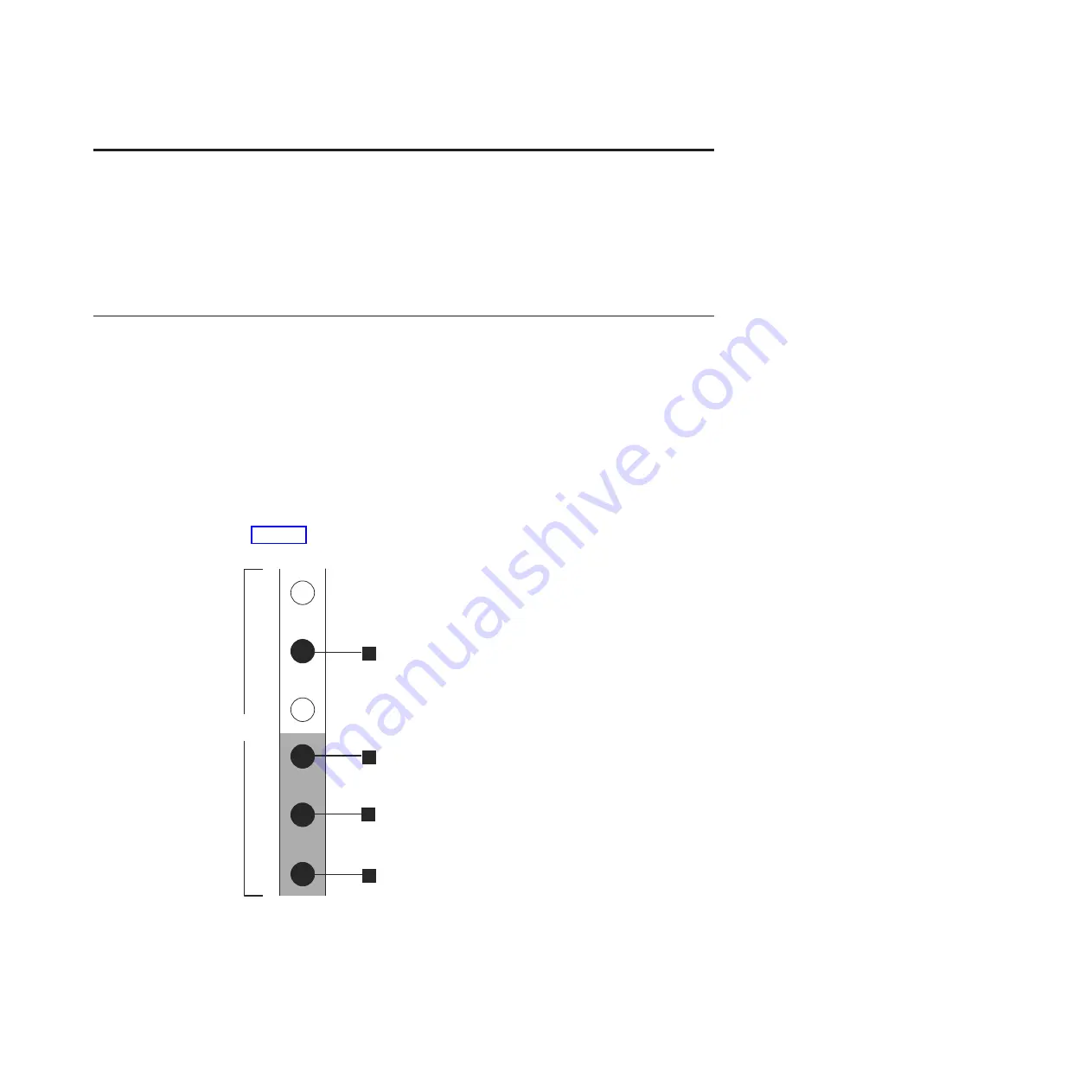
Chapter 2. Performing the hardware installation
You have completed the initial steps of verifying the shipping contents and
becoming familiar with the hardware components. You have verified that the
power and environmental requirements are met and have planned the location of
the enclosures and file modules. You are now ready to begin installing the
hardware components and connecting the data cables and power cords.
Step 5. Installing the support rails for control enclosure
Installing support rails for control enclosure:
To install the support rails, perform the following steps:
1.
Locate the rack mounting rails and screws.
The rail assembly is made up of two sets of rails. One set of rails is already
installed, or preinstalled, on the sides of the enclosures. The other set of rails
must be installed in the rack cabinet. The rails on the sides of the enclosures
slide into the rails that are installed in the rack cabinet.
2.
Working at the front of the rack cabinet, identify the two standard rack units
of space in the rack into which you want to install the support rails.
Figure 11 shows two rack units with the front mounting holes identified.
v
1
Bottom rail location pin hole
v
2
Enclosure mounting screw hole
v
3
Rack mounting screw hole
v
4
Top rail location pin hole
2 Units
1
2
3
4
svc00695
Figure 11. Hole locations in the front of the rack
© Copyright IBM Corp. 2011
13
Summary of Contents for 2073-700
Page 4: ...iv Storwize V7000 Unified Quick Installation Guide ...
Page 6: ...vi Storwize V7000 Unified Quick Installation Guide ...
Page 8: ...viii Storwize V7000 Unified Quick Installation Guide ...
Page 10: ...x Storwize V7000 Unified Quick Installation Guide ...
Page 22: ...12 Storwize V7000 Unified Quick Installation Guide ...
Page 70: ...60 Storwize V7000 Unified Quick Installation Guide ...
Page 80: ...70 Storwize V7000 Unified Quick Installation Guide ...
Page 81: ......
Page 82: ... Part Number 00L4661 Printed in USA GA32 1056 01 1P P N 00L4661 ...
















































