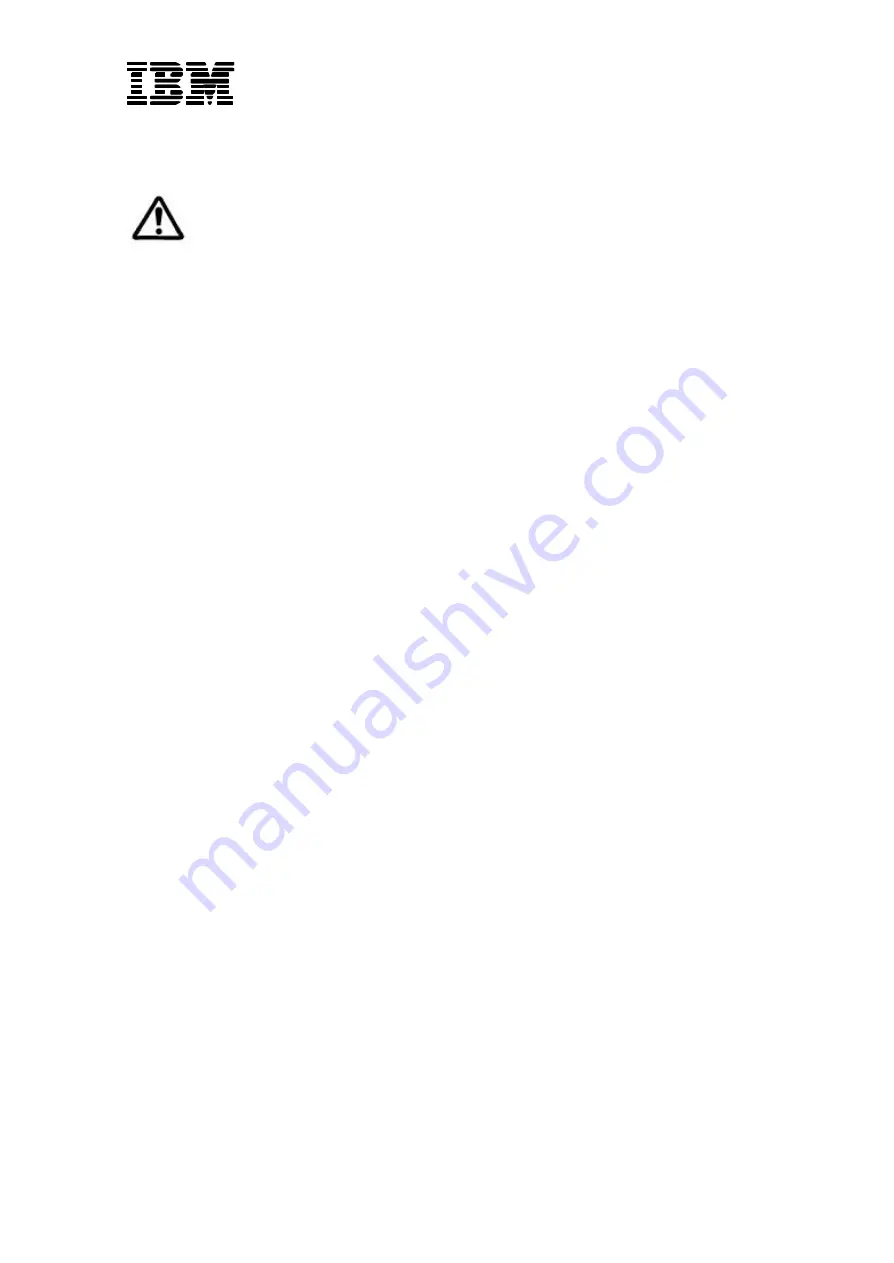
P/N:
55P5776
3
Precautions for using the converter box safely and correctly
DANGER
To avoid electrical shock:
l
Never remove the cover of the converter box.
l
Never connect or disconnect the converter box during an electrical storm.
l
Any equipment to which the converter box is attached must also be connected to properly
wired and grounded electrical outlets.
l
The monitor to which the converter box is connected must be unplugged at the wall to
disconnect it from the power supply. Connect the power plug into an easily accessible
outlet.




































