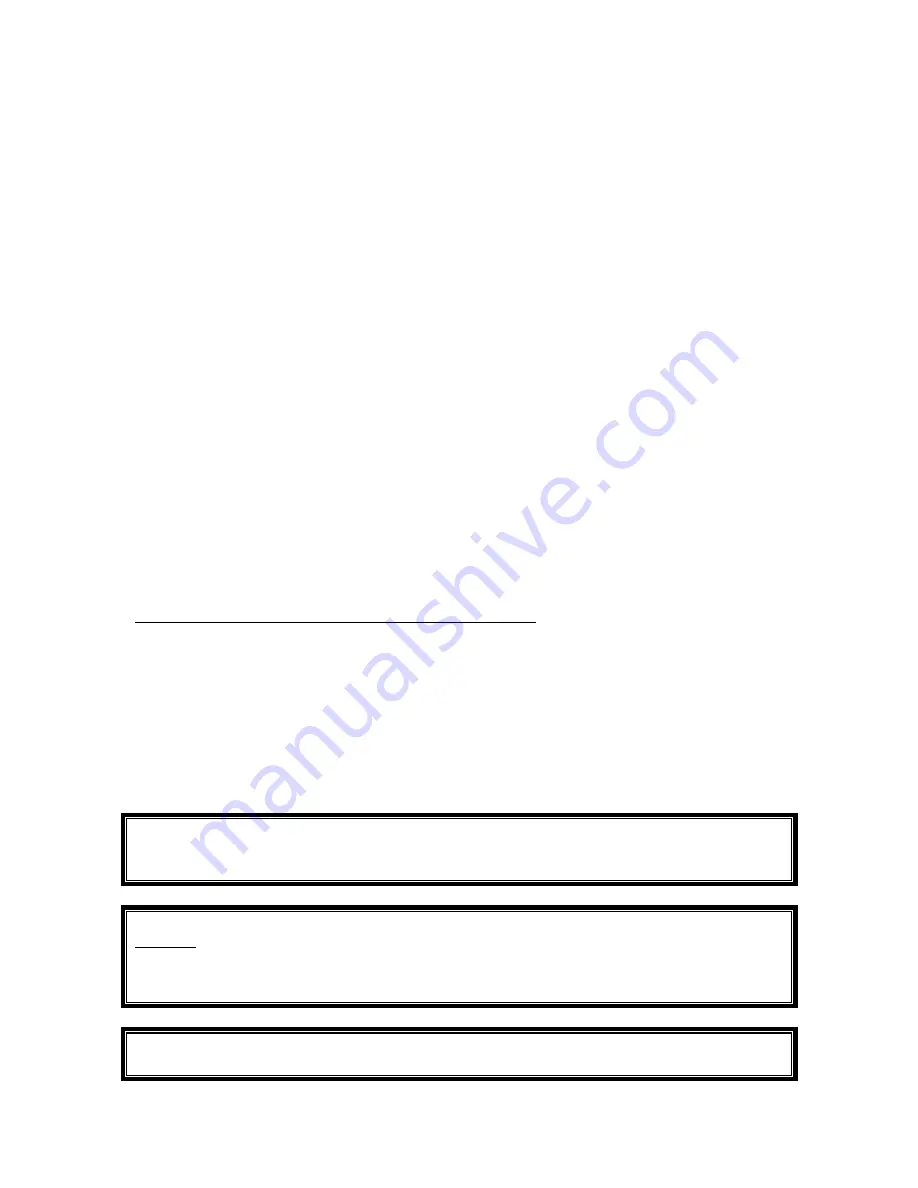
3
10) Tilt Calibration
A)
Make sure your iBike is fastened to your mount and that your mount is ROCK SOLID tight.
B)
Find a reasonably smooth, rock and crack-free place to set your bike. Point bike straight
ahead and note
exactly
where each wheel touches the ground.
C)
Jam your foot in front of the rear wheel so that the bike can’t move forwards or back.
Point
front wheel straight ahead. With the screen saying
“TILT”
, click center button to start tilt
calibration. During calibration hold bike upright and VERY still.
D)
When you see “
turn 180
o
” turn the bike around and set each wheel on the
same
place. Lock
foot in front of rear wheel. Point front wheel straight ahead.
Click center button to continue
.
Hold bike upright and VERY still.
E) When you see “
turn 180
o
” turn bike around a
second
time,
back to its original position
, with
wheels on marked places and front wheel pointed straight.
Click center button
. Hold bike
upright and VERY still. When finished screen says “
good tilt
” if calibration is good, or “
Bad
Tilt
” if bike was moved. If “
bad tilt
” repeat steps A-E.
F) When the tilt calibration is “Good” the screen automatically advances to
“CAL WIND”
.
11) Wind Calibration
A)
Find a non-windy place, or cup your hands over front wind port to block wind.
B)
With the screen saying
“CAL WIND”
click center button. The number at top of screen will
drift to (approximately) 0
0
, the
“Done Wind”
message will flash and the iBike will automatically
exit Setup.
Setting up a Second Bike: Repeating the Fast Start Sequence
The Fast Start Sequence is performed only one time per bike. After completing the Fast Start
sequence, if you enter Setup again and scroll to “Fast Start” the screen says “No Fast Start”
(NOTE: USER and RACR are other, optional sequences).
When a sequence is set to “No,” the
sequence’s steps are hidden
.
To set up a second bike, or to reveal the hidden steps and perform the Fast Start sequence again,
click the center button while on the Fast Start screen. The word “No” flashes. Click the up arrow
so the screen says “Yes Fast Start”. Click the center button to accept the choice “Yes Fast Start”.
Now,
when the up arrow is clicked
, the Fast Start sequence steps will be shown.
The above procedure applies to all sequences (FAST START, USER, AND RACR).
NOTE:
AFTER STARTING A SETUP SEQUENCE (
FAST START, USER, OR RACR
),
THE ONLY WAY TO EXIT THE SEQUENCE IS TO CLICK THE UP ARROW UNTIL
ALL
STEPS ARE COMPLETED,
OR
TO EXIT SETUP COMPLETELY.
IMPORTANT:
IF YOU HAVE MORE THAN ONE BIKE, YOU’LL NEED TO CREATE AN IBIKE
PROFILE FOR EACH BIKE. A PROFILE INCLUDES ONE-TIME “FAST START”, “CAL RIDE”
,
AND WIRELESS “SCAN”.
USE “SETUP/ SET PROF” TO CHANGE FROM PROFILE 1 TO PROFILE
2. AFTER CHANGING TO THE NEW PROFILE, PERFORM A NEW “FAST START”, “CAL RIDE”,
AND “SCAN” FOR THAT PROFILE.
CRITICAL
:
AFTER COMPLETING THE FAST START STEPS, FOR BEST RESULTS
DO A CALIBRATION RIDE.







