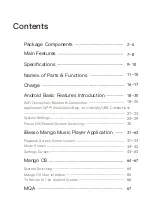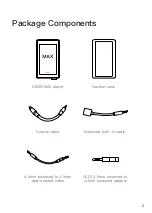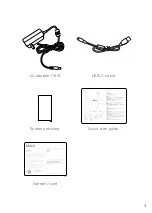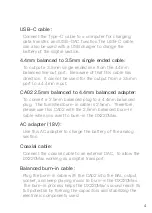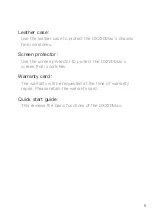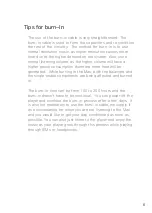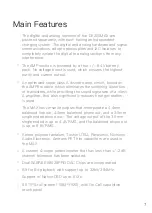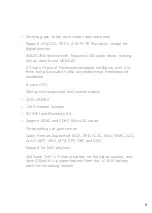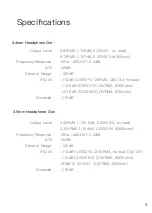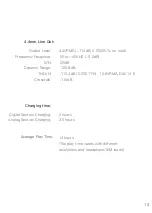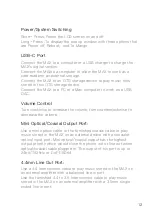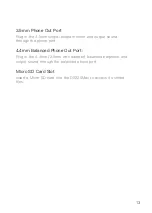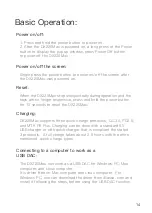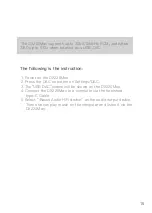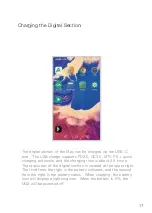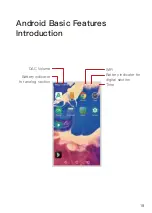4
USB-C cable:
Coaxial cable:
Connect the coaxial cable to an external DAC, to allow the
DX220Max working as a digital transport.
AC adapter (18V):
Use this AC adapter to charge the battery of the analog
section.
4.4mm balanced to 3.5mm single ended cable:
CA02 2.5mm balanced to 4.4mm balanced adapter:
To output a 3.5mm single ended line from the 4.4mm
balanced line out port. Be aware of that this cable has
direction. It cannot be used for the output from a 3.5mm
port to a 4.4mm input.
Connect the Type-C cable to a computer for charging,
data transfer, and USB-DAC function.The USB-C cable
can also be used with a USB charger to charge the
battery of the digital section.
To convert a 2.5mm balanced plug to a 4.4mm balanced
plug. The furnished burn-in cable is 2.5mm. Therefore,
please use this CA02 with the 2.5mm balanced burn-in
cable when you want to burn-in the DX220Max.
Balanced burn-in cable:
Plug the burn-in cable with the CA02 into the BAL output
socket, and keep playing music to burn-in the DX220Max.
The burn-in process helps the DX220Max's sound reach its
full potential by forming the capacitors and stabilizing the
electronic components used.
Summary of Contents for OX220 MAX
Page 1: ...iBasso Audio USER GUIDE...
Page 4: ...3 USB C cable Screen protector Quick start guide Warranty card AC adapter 18V...
Page 25: ...24 System Settings Press Settings icon on the DX220Max desktop to go into system settings...
Page 28: ...Firmware Update 27 1 Press Settings Icon System Updater 2 Select Online Update or Local Update...
Page 38: ...Artist View Thumbnail view Artwork view Thumbnail view Artwork view 37 Album View...
Page 43: ...42 Input the keywords to search a track an album or an artist Search Screen...
Page 47: ...46 The DX220Max has two types of Equalizer Graphic EQ and Parametric EQ Equalizer...
Page 59: ...58 To access more system settings Advanced...
Page 67: ...66 To return to the Android System go into the Advanced menu press To Android then press Yes...