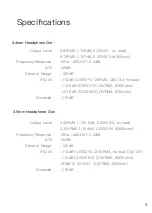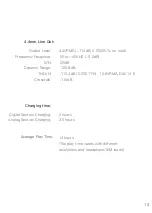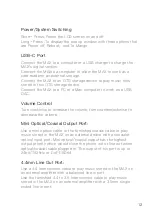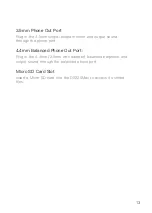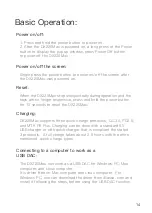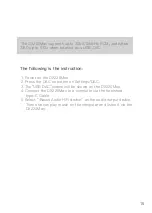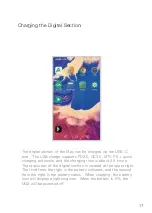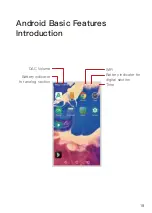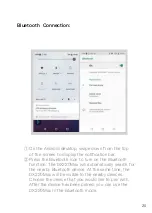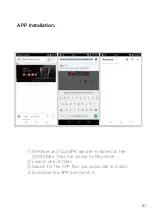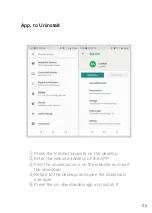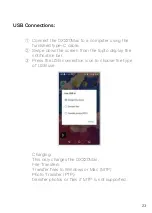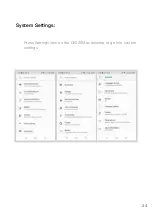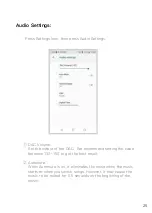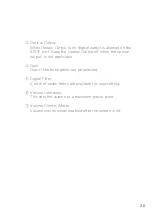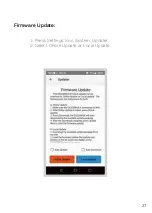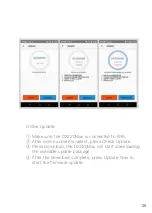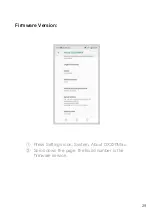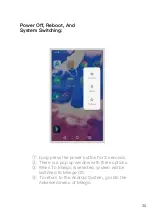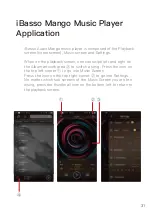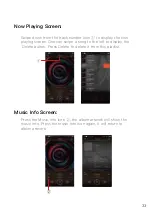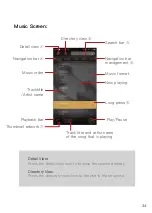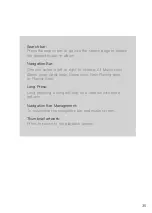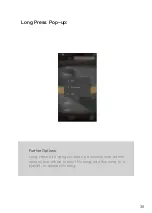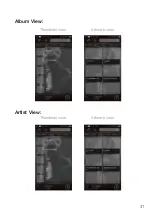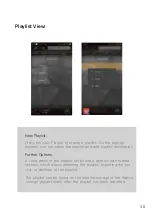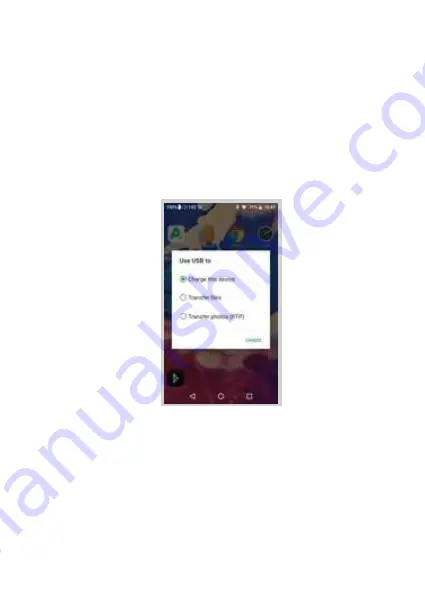
23
USB Connections:
① Connect the DX220Max to a computer using the
furnished type-C cable.
② Swipe down the screen from the topto display the
notification bar.
③ Press the USB connection icon to choose the type
of USB use.
Charging:
This only charges the DX220Max.
File Transfers:
Transfer files to Windows or Mac (MTP).
Photo Transfer (PTP):
transfer photos or files if MTP is not supported.
Summary of Contents for OX220 MAX
Page 1: ...iBasso Audio USER GUIDE...
Page 4: ...3 USB C cable Screen protector Quick start guide Warranty card AC adapter 18V...
Page 25: ...24 System Settings Press Settings icon on the DX220Max desktop to go into system settings...
Page 28: ...Firmware Update 27 1 Press Settings Icon System Updater 2 Select Online Update or Local Update...
Page 38: ...Artist View Thumbnail view Artwork view Thumbnail view Artwork view 37 Album View...
Page 43: ...42 Input the keywords to search a track an album or an artist Search Screen...
Page 47: ...46 The DX220Max has two types of Equalizer Graphic EQ and Parametric EQ Equalizer...
Page 59: ...58 To access more system settings Advanced...
Page 67: ...66 To return to the Android System go into the Advanced menu press To Android then press Yes...