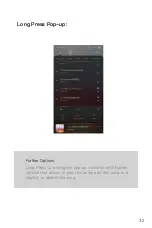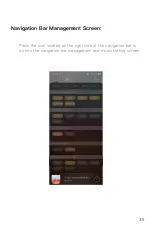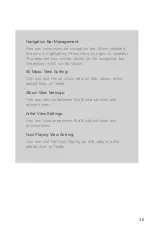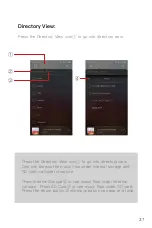Summary of Contents for DX240
Page 1: ...iBasso Audio USER GUIDE ...
Page 22: ...21 System Settings Press Settings icon on the DX240 desktop to go into system settings ...
Page 34: ...Artist View Thumbnail view Artwork view Thumbnail view Artwork view 33 Album View ...
Page 39: ...38 Input the keywords to search a track an album or an artist Search Screen ...
Page 42: ...41 The DX240 has two types of Equalizers Graphic EQ and Parametric EQ Equalizer ...