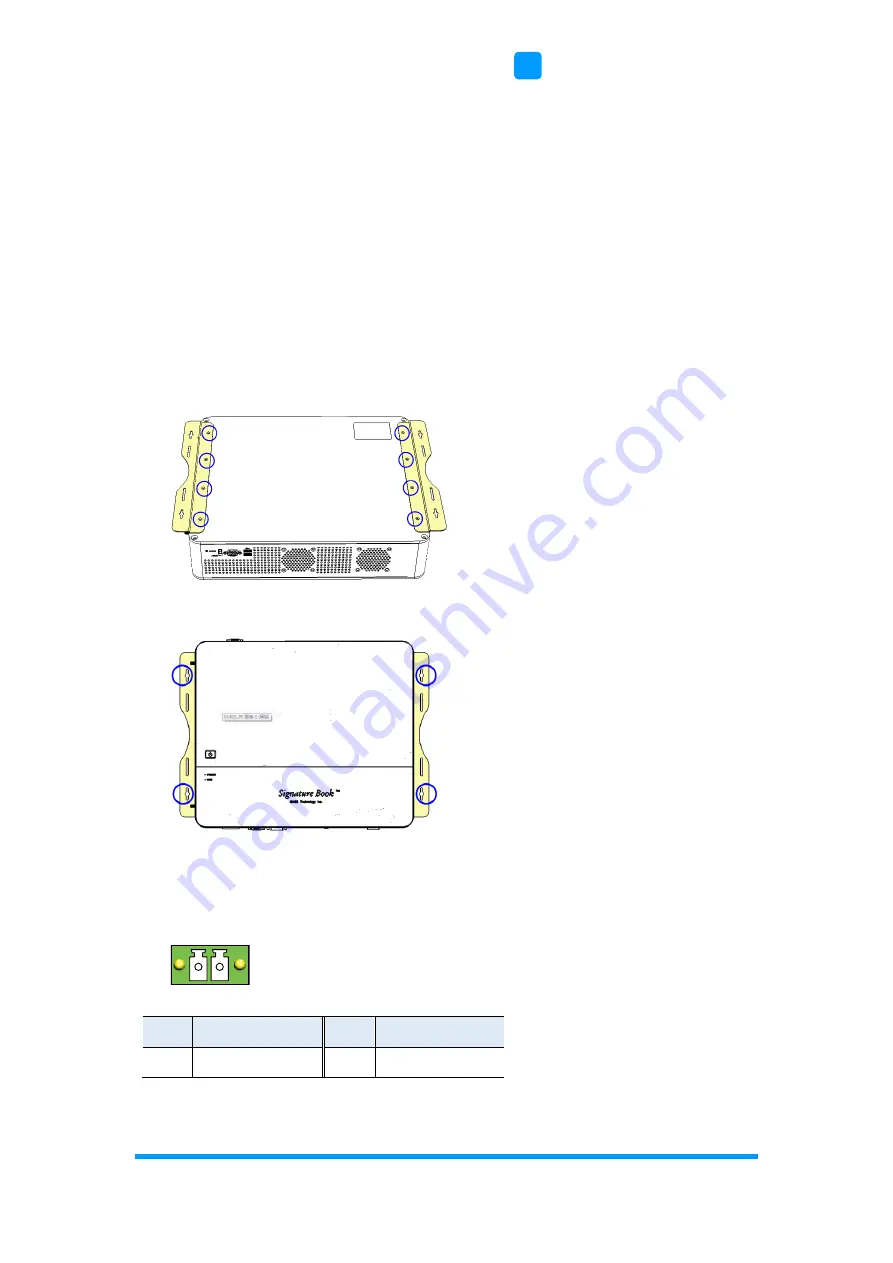
Motherboard Information
SI-62S User Manual
11
2
2.1.4
Mounting Installation
Requirements
Before mounting the system, ensure that you have enough room for the power
adaptor and signal cable routing, and have good ventilation for the power
adaptor. The method of mounting must be able to support weight of the SI-
62S plus the weight of the suspending cables attached to the system. Use the
following methods for mounting your system:
Wall Mounting Installation
1. Turn your device upside down. Attach the wall-mount kit to the device and
secure with the supplied 8 screws.
2. Prepare at least 4 screws (M3) to install the device on the wall as shown.
2.1.5
Pin Assignment for Power Input Connector
Pin
Signal
Pin
Signal
1
Ground
2
PWR_SW
2.2 Setting the Jumpers
1 2
Summary of Contents for SI-62S
Page 1: ...SI 62S Digital Signage Player User s Manual Version 1 2 Oct 2020...
Page 8: ......
Page 15: ...General Information SI 62S User Manual 7 1 Unit mm...
Page 21: ...Motherboard Information SI 62S User Manual 13 2 MI998AF...
Page 55: ...BIOS Setup SI 62S User Manual 47 4...
Page 59: ...BIOS Setup SI 62S User Manual 51 4 4 4 5 LVDS eDP DP Configuration...
Page 66: ...58 SI 62S User Manual 4 4 11 NVMe Configuration...















































