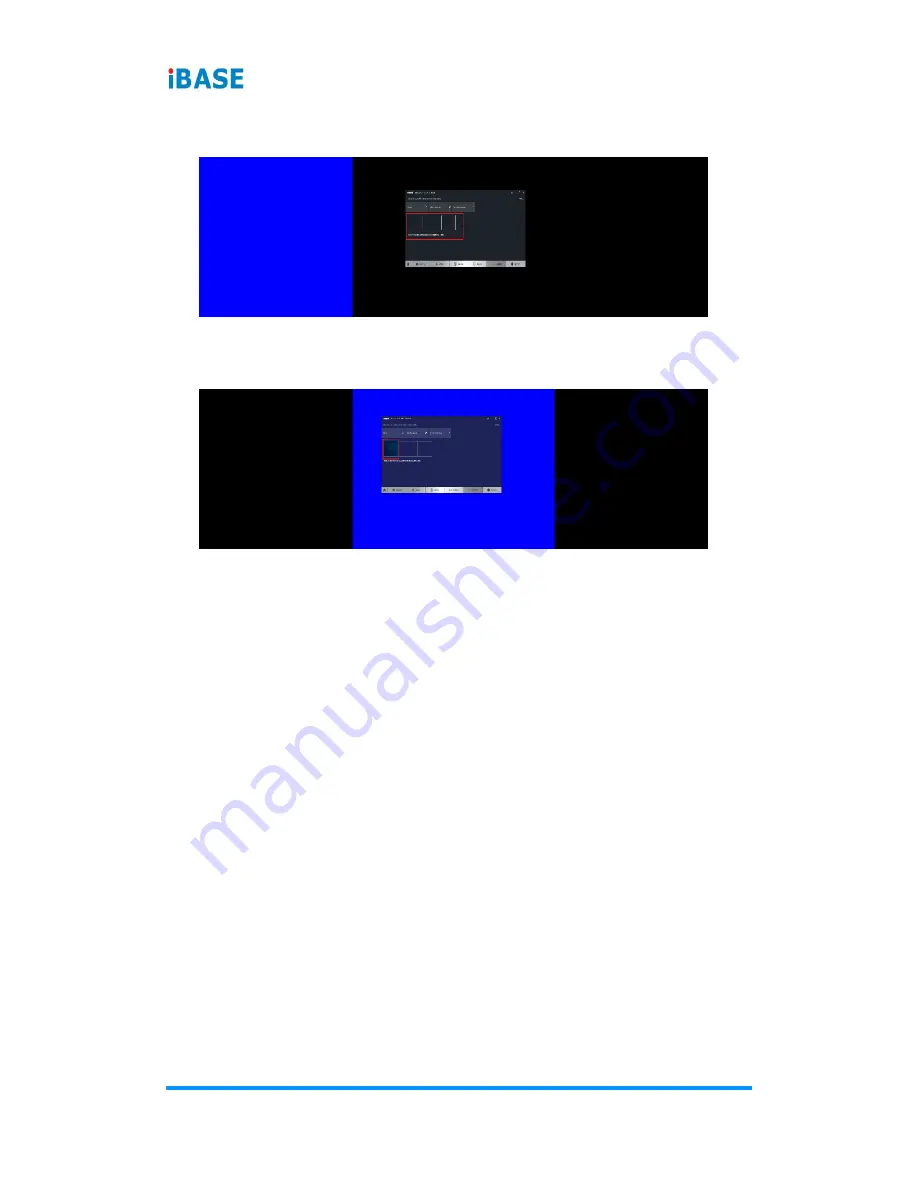
44
SI-324 User Manual
2. The onscreen guide will show a grid representation of the Eyefinity Display
Group and one of the physical displays will have a blue background.
3. Click on the box in the grid that matches the desired location of the
highlighted display in blue.
4. Repeat Step #3 with the rest of displays to complete the
Arrange Displays
setup.
B.1.2
AMD Eyefinity Quick Setup with Part of All Displays
As mentioned previously, since Eyefinity Quick Setup uses the current
(default) display configuration which involves all the connected displays,
configuring Eyefinity with only a portion of the connected displays is not
allowed.
For example, setting up 3 x 1 Eyefinity with 4 connected displays is not
possible with Eyefinity Quick Setup.
The following example, which sets up 3 x 1 Eyefinity (Quick Setup) with a total
of 4 x 4k connected displays, demonstrates the method to work around the
limitation:
1. Physically connect the displays to be used for the Eyefinity Display Group.
In this setup, the number of displays for Eyefinity should be less than the
total number of displays to be used in the overall setup (i.e. Eyefinity
Display Group + Extended Desktop Displays).
In this example, physically connect 3 of the 4 displays first and arrange
them in 3 x 1 extended desktop in the Operating System’s display
settings.















































