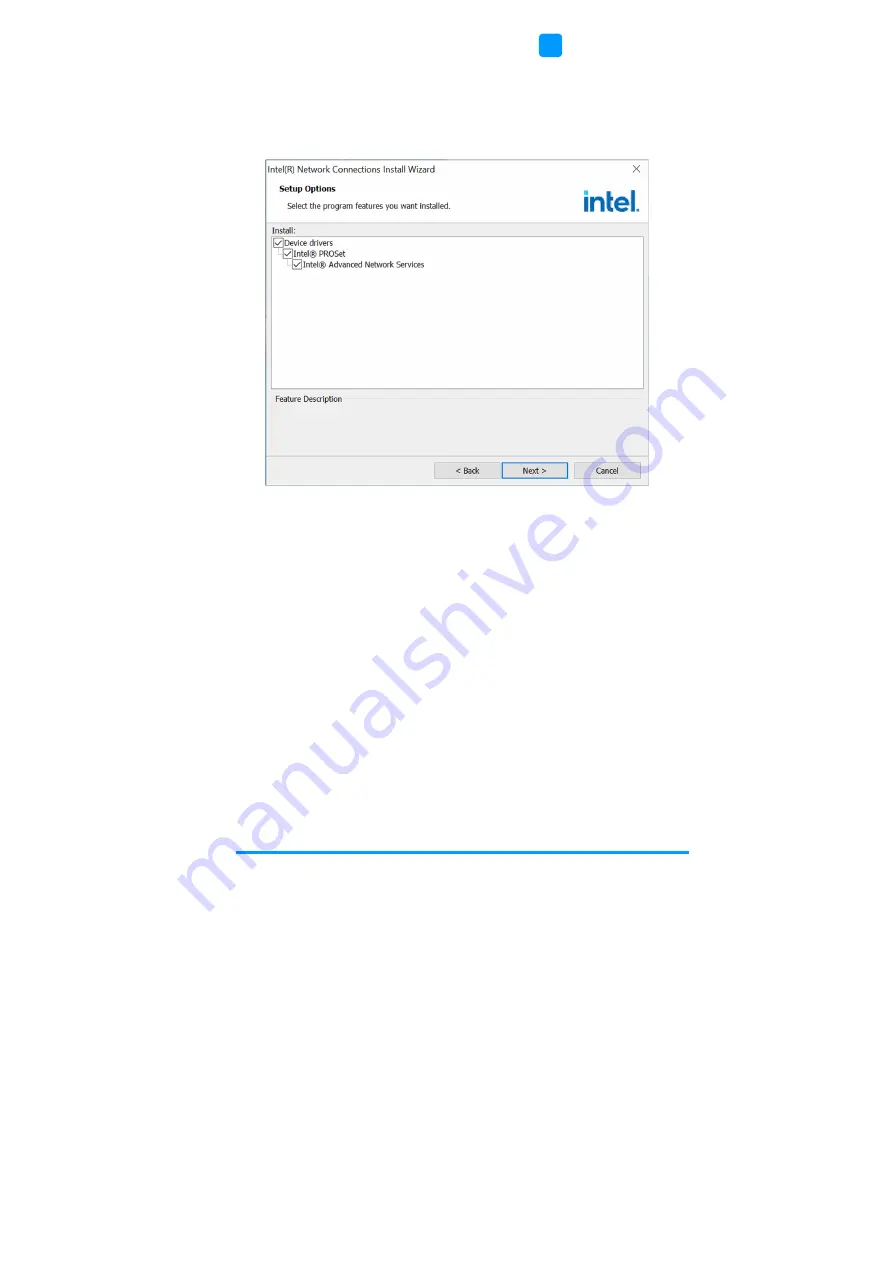
Driver Installation
MI997AF User’s Manual
49
3
3. When
the
Welcome to the install wizard for Intel(R) Nework Connection
screen appears, click
Next
. On the next screen, accept the terms in the
License Agreement and click
Next
.
4. On
the
Setup Options
screen, select the program features you want to
be installed. Then click
Next
to continue.
5. On
the
Ready to Install the Program
screen, click
Install
to begin the
installation.
6. When
the
Install wizard Completed
screen appears, click
Finish
.
Summary of Contents for MI997AF
Page 9: ...MI997AF User s Manual ix This page is intentionally left blank...
Page 10: ......
Page 16: ...6 MI997AF User s Manual 1 6 Block Diagram...
Page 17: ...General Information MI997AF User s Manual 7 1 1 7 Product View Top View...
Page 18: ...8 MI997AF User s Manual Bottom View...
Page 20: ...10 MI997AF User s Manual 1 8 Board Dimensions...
Page 24: ...14 MI997AF User s Manual 2 3 Jumper Connector Locations...
Page 25: ...Hardware Configuration MI997AF User s Manual 15 2...
Page 34: ...24 MI997AF User s Manual 2 5 2 DisplayPort HDMI Port CN2 2 5 3 USB 3 2 Connector CN3...
Page 49: ...Hardware Configuration MI997AF User s Manual 39 2 2 5 27 PCIe x1 Slot PCIE1...
Page 50: ...40 MI997AF User s Manual This page is intentionally left blank...
Page 69: ...BIOS Setup MI997AF User s Manual 59 4 4 4 4 PCH FW Configuration...
Page 76: ...66 MI997AF User s Manual 4 4 10 AMI Graphic Output Protocol Policy...
Page 79: ...BIOS Setup MI997AF User s Manual 69 4 4 4 13 NVMe Configuration...
Page 87: ...BIOS Setup MI997AF User s Manual 77 4 4 9 MEBx...
Page 88: ...78 MI997AF User s Manual This page is intentionally left blank...






























