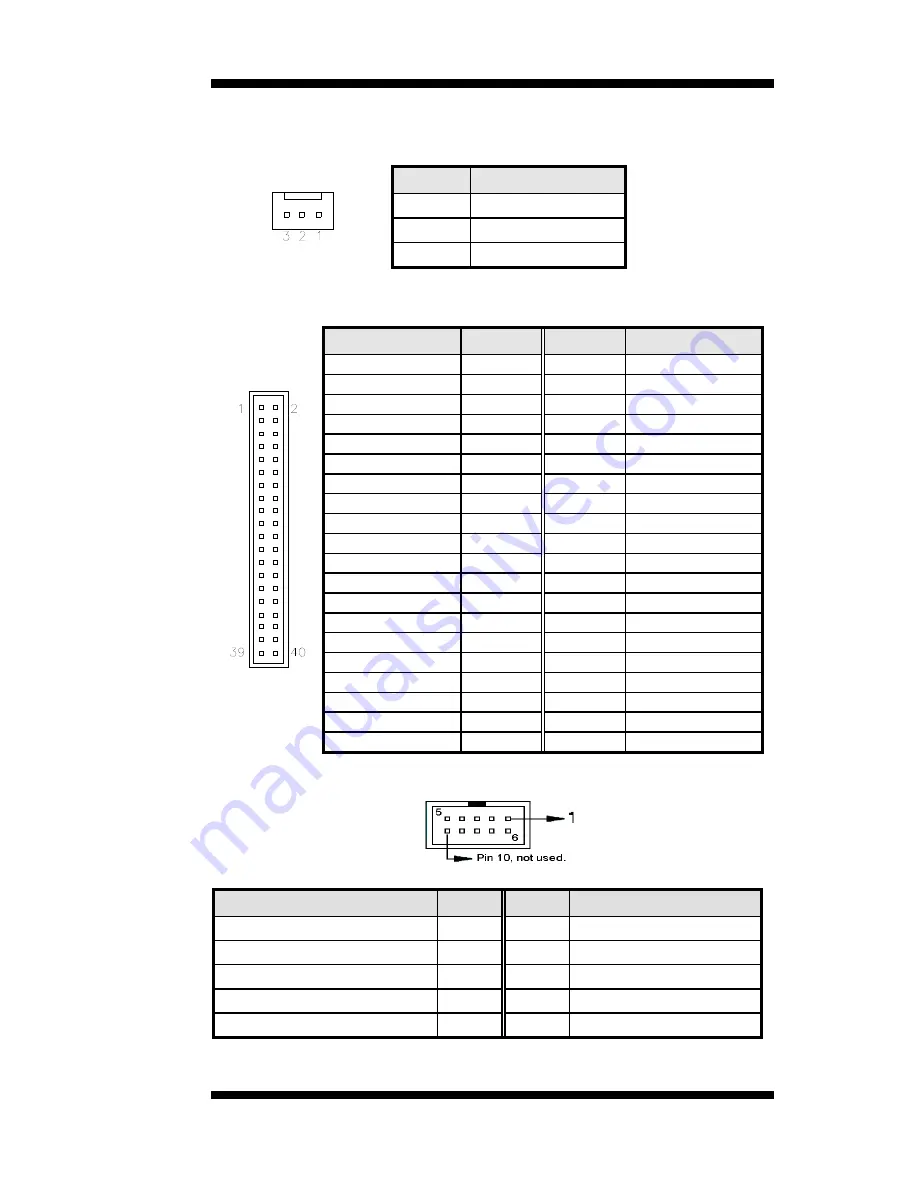
INSTALLATIONS
CPU_FAN1: CPU Fan Power Connector
This is a 3-pin header for the CPU fan. The fan must be a 12V fan.
Pin #
Signal Name
1 Ground
2 +12V
3 Rotation
detection
IDE1: IDE Connector
Signal Name
Pin #
Pin #
Signal Name
Reset IDE
1
2
Ground
Host data 7
3
4
Host data 8
Host data 6
5
6
Host data 9
Host data 5
7
8
Host data 10
Host data 4
9
10
Host data 11
Host data 3
11
12
Host data 12
Host data 2
13
14
Host data 13
Host data 1
15
16
Host data 14
Host data 0
17
18
Host data 15
Ground
19
20
Protect pin
DRQ0
21
22
Ground
Host IOW
23
24
Ground
Host IOR
25
26
Ground
IOCHRDY
27
28
Host ALE
DACK0
29
30
Ground
IRQ14
31
32
No connect
Address 1
33
34
No connect
Address 0
35
36
Address 2
Chip select 0
37
38
Chip select 1
Activity
39
40
Ground
COM2: COM2 Serial Port
COM2
Signal Name
Pin #
Pin #
Signal Name
DCD, Data carrier detect
1
6
DSR, Data set ready
RXD, Receive data
2
7
RTS, Request to send
TXD, Transmit data
3
8
CTS, Clear to send
DTR, Data terminal ready
4
9
RI, Ring indicator
GND, ground
5
10
Not Used
MI945X User’s Manual
19
Summary of Contents for MI945X
Page 1: ...MI945X Intel CoreTM 2 Duo GM45 Mini ITX Motherboard USER S MANUAL Version 1 0A ...
Page 8: ...INTRODUCTION Board Dimensions 4 MI945X User s Manual ...
Page 9: ...INTRODUCTION MI945X User s Manual 5 ...
Page 10: ...INTRODUCTION 6 MI945X User s Manual This page is intentionally left blank ...
Page 22: ...INSTALLATIONS 18 MI945X User s Manual ...
Page 63: ...APPENDIX MI945X User s Manual 59 This page is intentionally left blank ...
















































