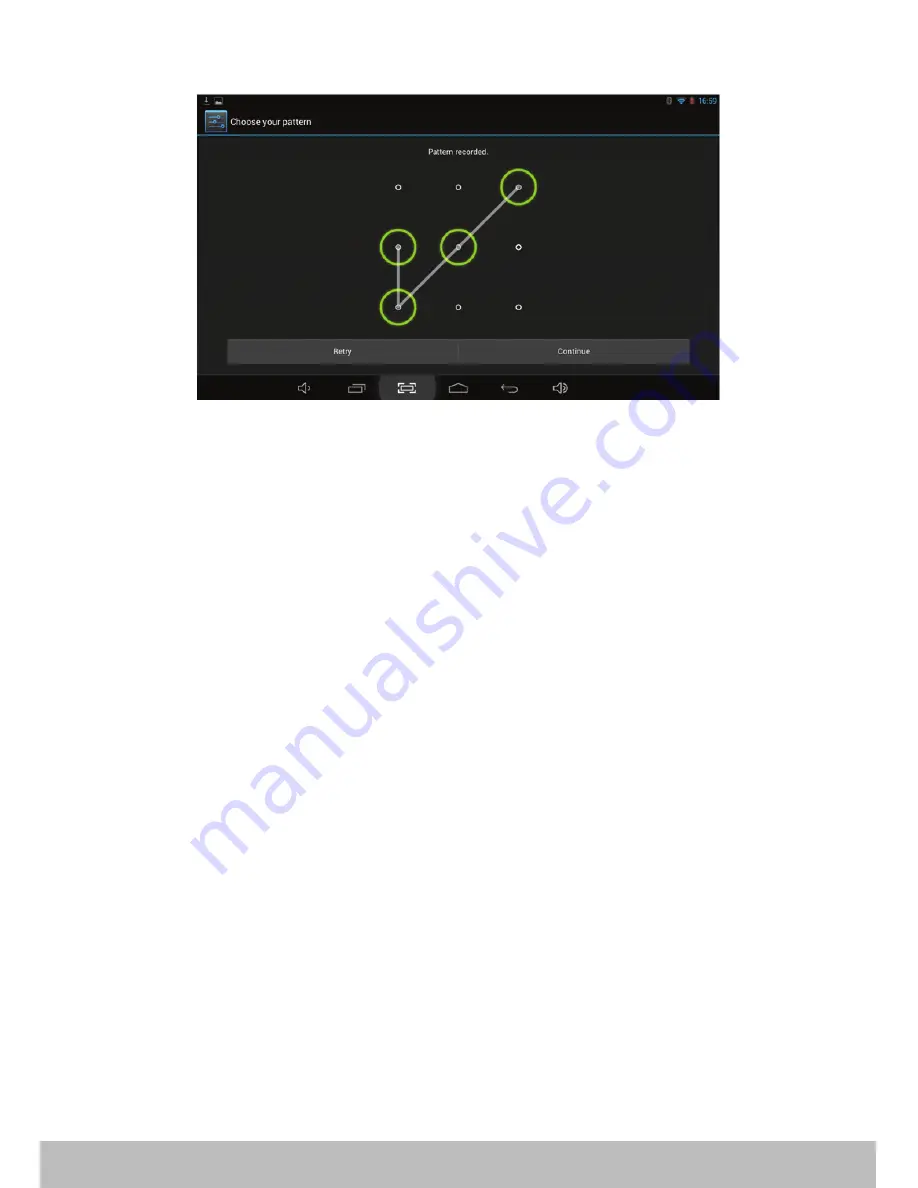
11
12. Security
Screen Lock
•
Slide:
This is the simple screen lock , you just have to Slide the locked window , no any type of password is there.
•
Face Unlock:
Face Unlock allows you to unlock your slide by having the front camera verify that it is you. This is very useful if you do
not want to be bothered with a passcode or pattern but still want some security.
•
Pattern:
The unlocked pattern board pop up, there are nine touch spots, connect 4 points from vertical, horizontal or diagonal
direction. As Picture 4.10, move your finger from the screen when finish. The system will record yours new unlock pattern.
•
PIN:
You can enter the numeric value as a password Click Pin Choose PIN in text setting area.
Enter new
PIN
code (numbers) and clicks continue. Enter new
PIN
code again and click
confirm
.
•
Password:
You can enter the alphabetic value as a password Set password in text setting area.
Set new password (letters and numbers) and then click continue. Enter the password again and the click
confirm
.
Owner information:
Type text to display on screen lock mode.
Make Password visible:
You can select this option to view the draw Password.
Unknown Sources:
With this option you can install the third party (.apk) applications.
13. Language & Input
• Language: You will found the various languages more than 30 language option for your Slide, the default language will be English.
• Spelling Correction: This option will help you to correct your spellings.
• Personal Dictionary: You can create your personal directory; it will help you for proper wording while typing.
• KEYBOARD & INPUT METHOD
The Default input method is English Android Keyboard.
Google voice typing: On selecting this option, you can convert the voice message into a text message.
•
SPEECH
Voice search: You can make Google Searches by giving a voice input.
Text-to-Speech output: It controls the rate at which the words are to be spoken for the search engine to understand and provide a
correct translation into words.
•
MOUSE / TRACK PAD
Pointer speed: On selecting this option, you can control the pointer speed.
Summary of Contents for Slide i9018
Page 1: ...Model iBall Slide i9018 E n j o y t h e r i d e User Manual...
Page 7: ...Know your device 3 Camera Camera...
Page 25: ...Step 3 Fill the necessary details consult with your Network Service Provider Step 4 21...
Page 26: ...Step 5 Step 6 Consult with your Network Service Provider for the following details 22...
Page 27: ...Select it after configuration Check the status of Network bar 23...
Page 28: ...www iBall co in...














































