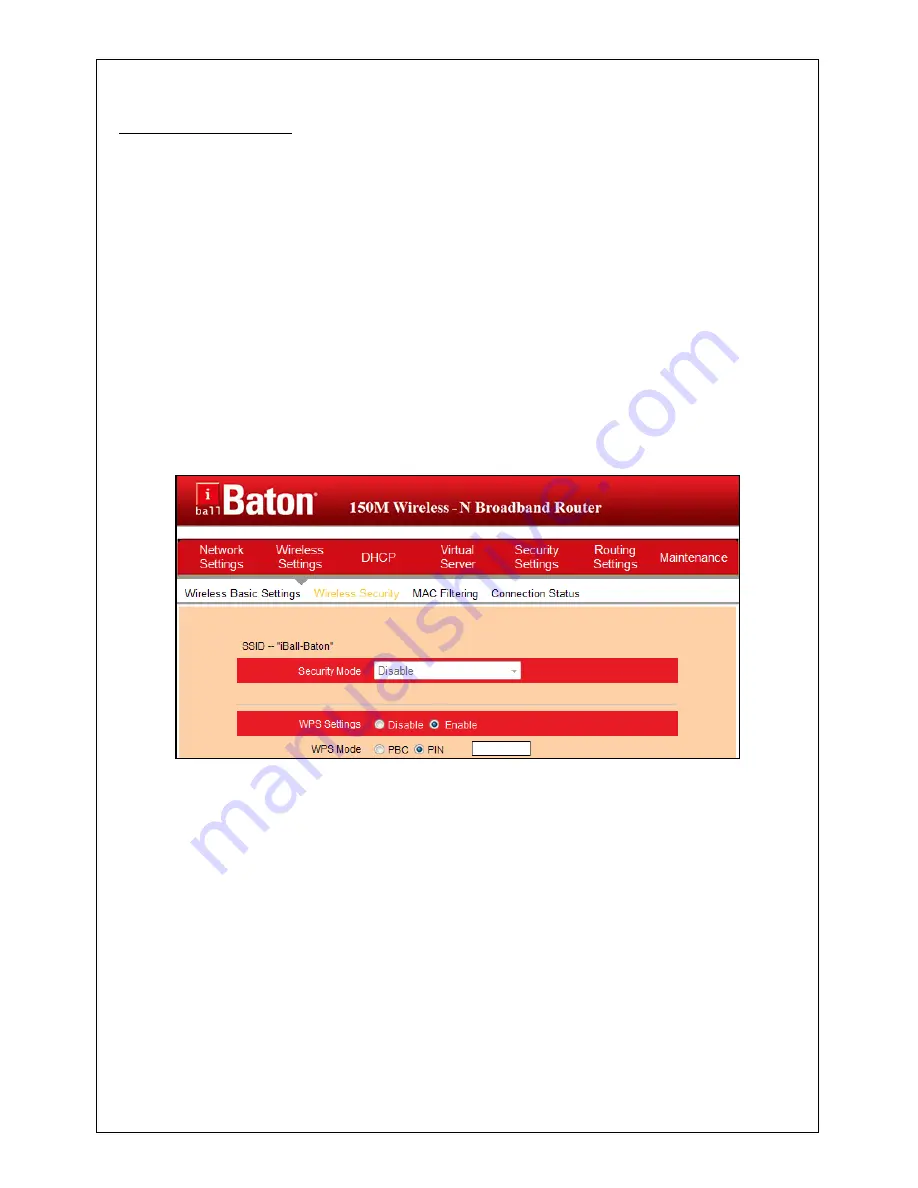
150M Wireless-N Broadband Router
(iB-WRB150N)
37
5.2 Wireless Security
This section allows you to configure wireless security settings to block
unauthorized access to your wireless network and prevent malicious
packet sniffing. You have 4 ways to encrypt your wireless data: WPS,
WEP, WPA-PSK and WPA2-PSK.
5.2.1 WPS Settings
Wi-Fi Protected Setup makes it easy for home users who know little of
wireless security to establish a secure wireless home network, as well as
to add new devices to an existing network without entering long
passphrases or configuring complicated settings. Simply enter a PIN code
or press the software PBC button or hardware WPS button (if any) and a
secure wireless connection is established.
●
WPS Settings
: Select to enable/disable the WPS encryption. It is
enabled by default.
●
WPS Mode
: Select PBC (Push-Button Configuration) or PIN.
●
PBC
: Click this software button or directly press the hardware WPS
button on both your router and the new wireless client device (that you
want to connect to your router wirelessly) for 1 second to establish an easy
and secure wireless connection.
●
PIN
: To use this option you must know the PIN code from the wireless
client. Simply click the PIN radio button an
d enter client’s PIN code while
using the same PIN code on client side for secure connection.
●
Reset OOB
: When clicked, the WPS LED will display a solid light; the
WPS function will be disabled automatically; WPS server on the Router
enters idle mode a
nd will not respond to client’s WPS connection request.
















































