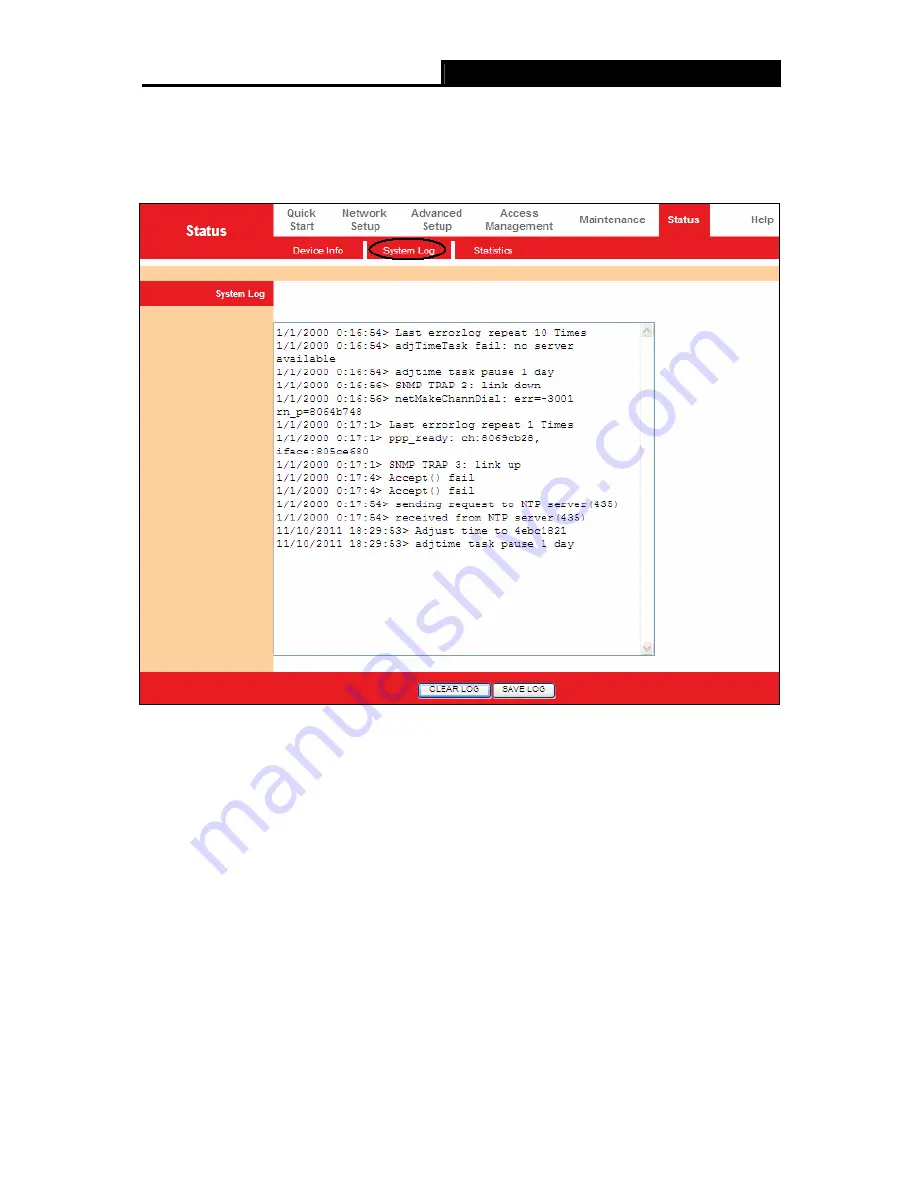
iB-WRA300N
300M Wireless-N ADSL2+ Router User Guide
17
4.1.2 System Log
Choose “
Status
→
System Log
” menu, and you will be able to query the logs of the Router.
Figure
4-3
The Router can keep logs of all traffic. You can query the logs to find what happened to the
Router.
Click the
CLEAR LOG
button to clear the logs.
Click the
SAVE LOG
button to save the logs.
4.1.3 Statistics
Choose “
Status
→
Statistics
” menu, and you will be able to view the network traffic over Ethernet,
ADSL and WLAN.






























