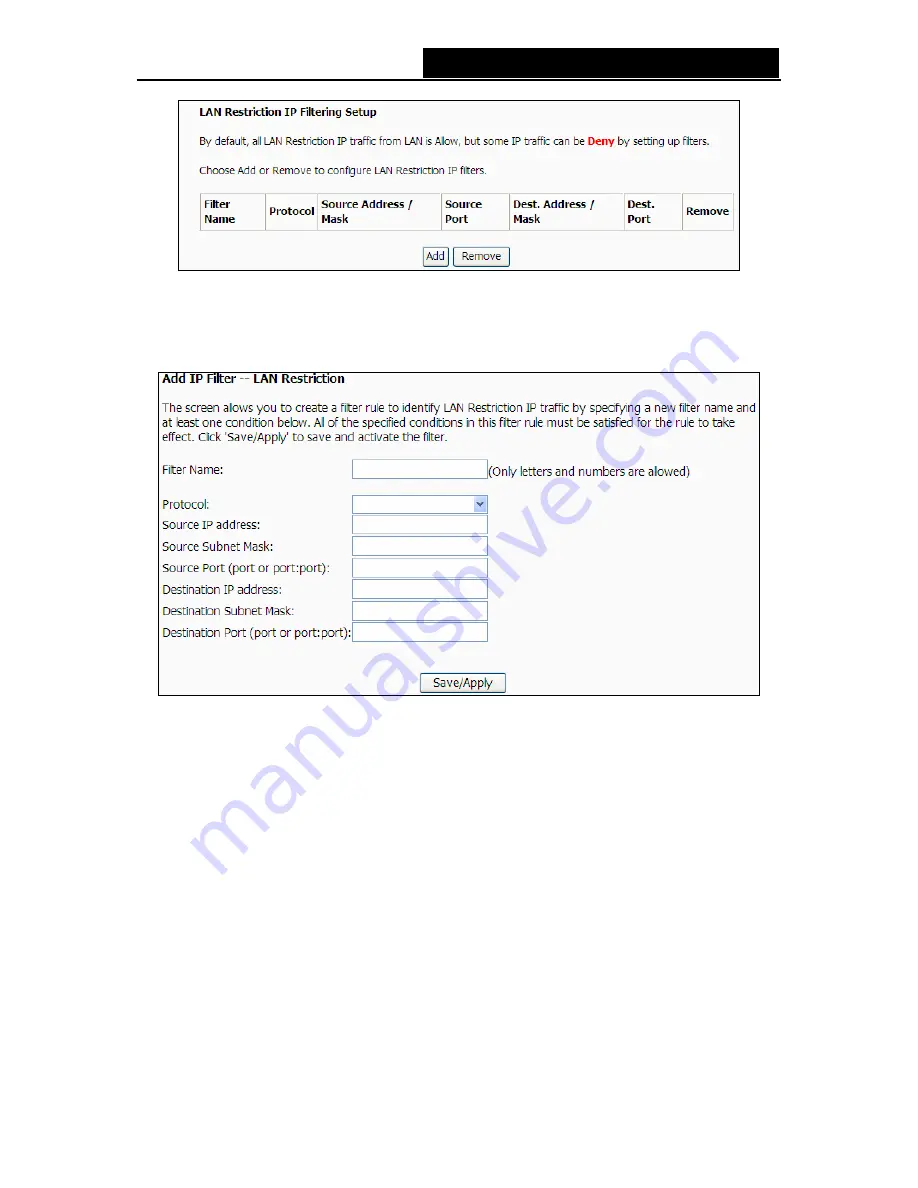
iB-WRA150N
150M Wireless-N ADSL2+ Router - User Guide
Figure 4-67
Setup an LAN Restriction rule:
1. Click
the
Add
button in Figure 4-67, and you will see the next screen as shown in Figure 4-68.
Figure 4-68
2. Enter the Filter name for the rule, it is exclusive and must be filled.
3. Select the protocol: TCP/UDP, TCP, UDP or ICMP in the drop-down list for the connection
between the Source IP address and Destination IP address.
4. Enter a Source IP Address in dotted-decimal notation format and then type the Source
Subnet Mask and Source Port (port or port: port) in the text boxes separately.
5. Enter a Destination IP Address in dotted-decimal notation format and then type the
Destination Subnet Mask and Destination Port (port or port: port) in the text boxes separately.
6. Click
Save/Apply
to save this entry.
)
Note:
When you add a LAN Restriction entry, you must configure at least one condition on the
preceding screen except the Filter name. If you leave the Protocol blank, it means that the rule is
effective to all protocols, if you leave the Source IP Address and/or Destination IP Address blank,
it suggests that all Source IP Addresses and/or Destination IP Addresses are controlled by the
rule, if you leave the Source Port and/or Destination Port blank, it suggests that all Source Ports
and/or Destination Ports are controlled by the rule.
64






























