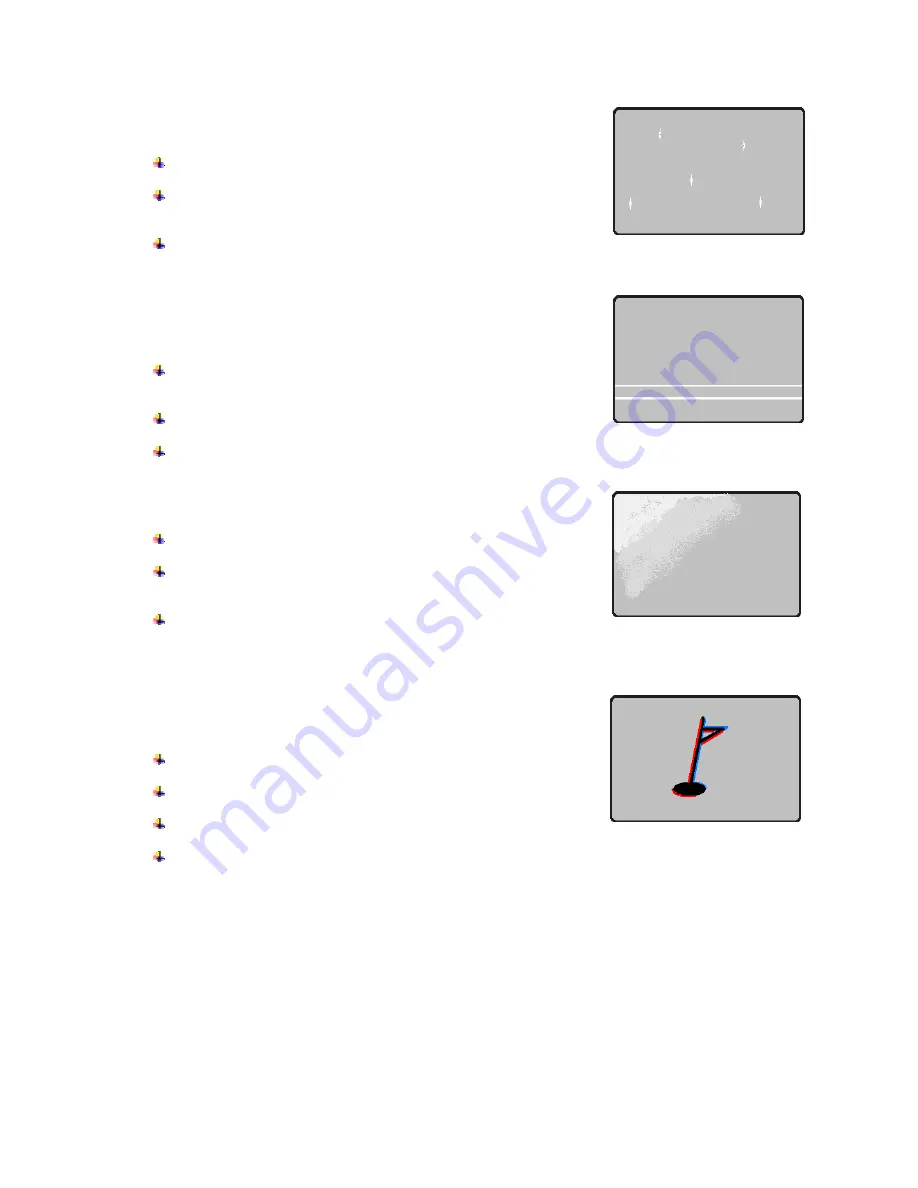
Y[G
4.2. Print quality
4.2.1. Small dots appear: Some parts of the card are
not printed or are printed with wrong colors.
When the surface of the card is stained with dirt:
After checking the card, change it to another card.
When the cleaning roller is stained with dirt:
Check the cleaning roller. If there is much dust, change the roller to
the new one.
Much dust in the printer:
Clean the inside of the printer with the cleaning kit.
4.2.2. Horizontal lines appear, because the areas are
not printed.
Inaccurate ribbon cartridge installation:
Check the ribbon cartridge installation whether the ribbon has
wrinkles.
When the printer head is stained with dirt:
Clean the printer head.
Damaged printer head surface:
Please contact I&A System Reseller for replacement.
4.2.3. The print is not clear, or is uneven.
Uneven or bad card surface:
Change the card.
Too high or low value of the depth of color:
Please contact I&A System Reseller. The default value of the depth
of color for your printer needs to be changed.
When the printer head is stained with dirt:
Clean the printer head.
4.2.4. The color of the printed image strays from its
place slightly.
Non-standard card:
Change to the standard card.
Uneven or bad card surface:
Change the card.
When the transfer roller or printing roller is stained with dirt:
Remove the dirt with the cleaning kit.
Worn-out printer:
Please contact I&A System Reseller.
<Figure 41> Print Quality Trouble
Example1
<Figure 42> Print Quality Trouble
Example2
<Figure 43> Print Quality Trouble
Example3
<Figure 44> Print Quality Trouble
Example4





































