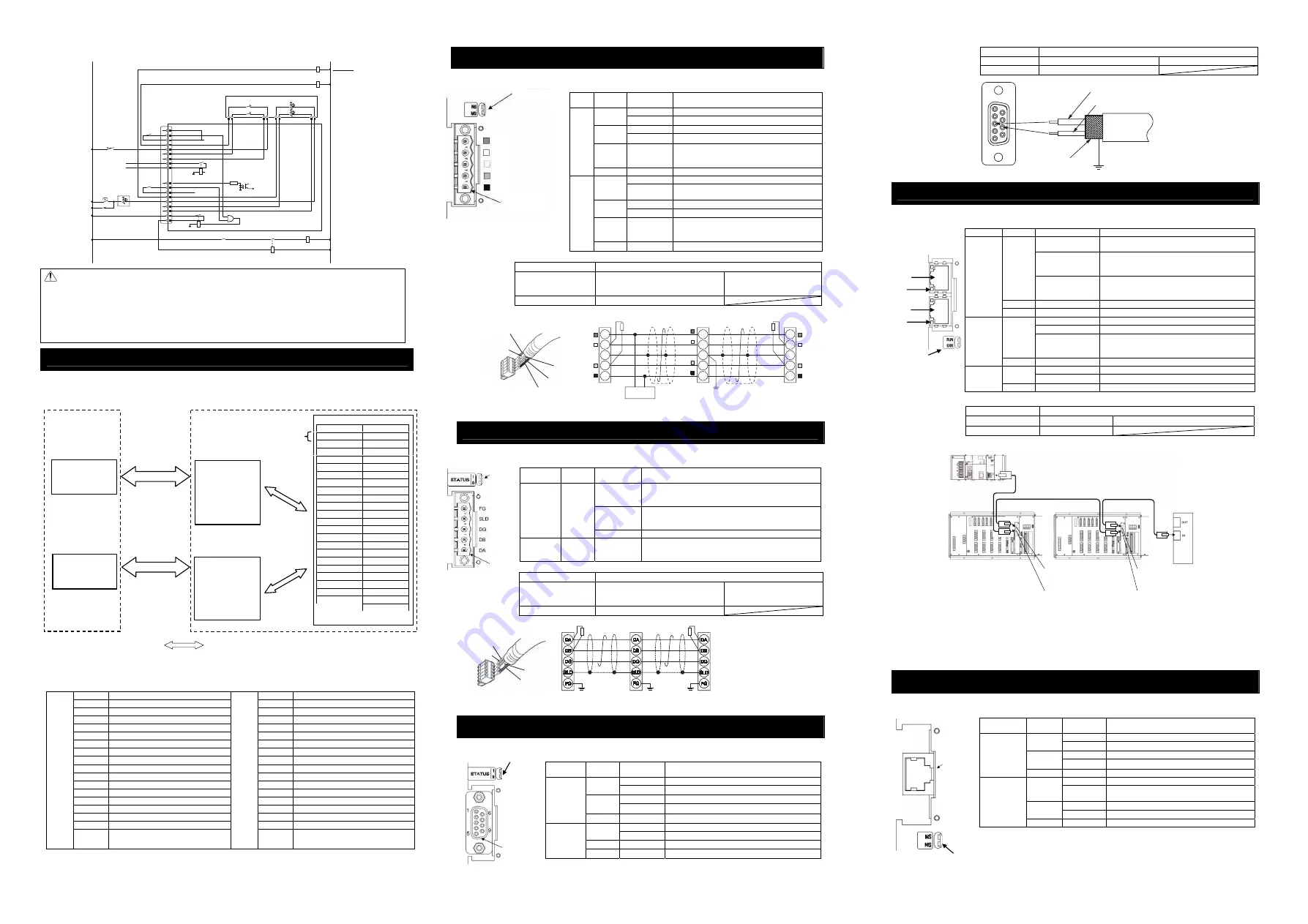
Monitor
LED
CC-Link
Communication
Connector
Monitor LED
PROFIBUS-DP
Communication
Connector
[XSEL-S, SX, SXD]
CR1
+24V
3.3k
Ω
+24V
CR1
CR1
CR2
CR3
CR3
CR1
0V
CR2
CR5
CR5
RDYOUT
RDY(Out-)
DET(IN)
EMGin(IN)
EMGin
EMG1(line+)
EMG1(line-)
EMG2(line+)
EMG2(line-)
SDN(Out+)
SDN(Out-)
RDY(Out+)
ENB2(line-)
ENB2(line+)
ENB1(line-)
ENB1(line+)
ENBin
ENBin(IN)
DET(+24V)
18
17
16
15
14
13
12
11
10
9
8
7
6
5
4
3
2
1
ENBTBX1
ENB
TBX2
ENB
VCC2
ENBVCC1
EMGIN1
EMGOUT1
EMG
IN2
EMG
OUT2
CR6
CR6
Emergency Sop
Safety Gate
This is turned ON
when the safety gate
safety door is closed.
Teaching Pendant
Emergency Stop Switch
Deadman Switch
Contact Solder
Detection
Drive Cutoff Relay
XSEL Controller
External
EMG
Circuit
External EMG
Reset Switch
Safety Gate
RDY Output
DC30V 0.2A
SDN Output
DC30V 0.2A
(120mA or more)
(10mA or more)
24V DC
Note:
•
Do not fail to lay out (EMGin, EMG1, SDN, ENBin and ENB1) regardless of the safety category.
•
EMG2 and ENB2 are mandatory to realize Safety Category 3, and they enable the double layout
of the safety circuit.
•
DET is an input to detect the operational errors (mainly at soldered contact points of relay) in the
safety circuit, and do not forget to use it if it is required to have XSEL Controller detect the contact
solder. When closing in the safety circuit side to control the contact solder and other errors, it is
possible to realize Safety Category 4 without connecting to the controller. [Refer to the operation
manual of XSEL-R/S/RX/SX/RXD/SXD]
XSEL I/O Port
I/O port is a point to receive and send data located inside the controller. 1 port can handle data of 1 contact (1 bit).
Data are sent and received via either PIO (24V input and output) or field network. Connection to one port is
available from only one of PIO or field network. Set a parameter to determine which of PIO or field network is to be
used.
z
I/O Mapping
Shown below are the I/O port numbers and their functions of XSEL Controller at the delivery.
The allocation of the XSEL port numbers or functions, can be changed using the I/O parameter setting.
[Settings of Standard I/O Ports at Delivery]
Port No.
Function
Port No.
Function
000
Program Start
300
Alarm Output
001
Universal Input
301
Ready Output
002
Universal Input
302
Emergency Stop Output
003
Universal Input
303
Universal Output
004
Universal Input
304
Universal Output
005
Universal Input
305
Universal Output
006
Universal Input
306
Universal Output
007
Program Specification (PRG No.1)
307
Universal Output
008
Program Specification (PRG No.2)
308
Universal Output
009
Program Specification (PRG No.4)
309
Universal Output
010
Program Specification (PRG No.8)
310
Universal Output
011
Program Specification (PRG No.10)
311
Universal Output
012
Program Specification (PRG No.20)
312
Universal Output
013
Program Specification (PRG No.40)
313
Universal Output
014
Universal Input
314
Universal Output
015
Universal Input
315
Universal Output
Input
• • •
• • •
Output
• • •
• • •
(Note) Number of I/O ports is:
•
Input
000 to 299 or 1000 to 3999
•
Output
300 to 599 or 4000 to 6999
DeviceNet
[Refer to the instruction manuals for DeviceNet]
Monitor LED
○
Illuminating, ×OFF,
☆
Flashing
LED
Color
Indication
Status
Indication Description
○
Online, Communication in normal condition
green
☆
Online, No connection established
Critical link error
Orange
☆
Connection timeout
green
/
Orange
☆
(Illuminated
by turns)
Self-testing
NS
-
×
Offline/ No power supply
○
Normal
operation
green
☆
Configuration setting not established or not
complete
→
test run required
○
An error that cannot be recovered
Orange
☆
An error that can be recovered
green
/
Orange
☆
(Illuminated
by turns)
Self-testing
MS
-
×
No power supply
Connector Name
DeviceNet Connector
Cable Side
MSTB2.5/5-ST-5.08 ABGY AU
Enclosed in standard package
Manufactured by PHOENIX
CONTACT
Controller Side
MSTBA2.5/5-G-5.08 ABGY AU
CC-Link
[Refer to the instruction manuals for CC-Link]
Monitor LED
○
Illuminating, ×OFF,
☆
Flashing
LED Color
Indication
Status
Indication Description
○
Error in reception data to self station
Communication setting error (station setting, baud rate
setting, etc.)
☆
The station No. and baud rate set values are changed
from ones set at the time of reset cancellation (flashes in
0.4sec cycle)
STATUS1
Orange
×
In normal communication
STATUS0
green
○
Turns on when communication is started, and turns off
when communication is disconnected for the specified
time
Connector Name
CC-Link Connector
Cable Side
MSTB2.5/5-ST-5.08AU
Enclosed in standard package
Manufactured by PHOENIX
CONTACT
Controller Side
MSTBA2.5/5-G-5.08AU
PROFIBUS-DP
[Refer to the instruction manuals for PROFIBUS-DP]
Monitor LED
○
Illuminating, ×OFF,
☆
Flashing
LED
Color
Indication
Status
Indication Description
○
Online (Communication in normal condition)
green
☆
Online (Cleared)
☆
(1HZ)
Parameterizing data error
Orange
☆
(2HZ)
Configuration error
Operation
Mode
-
×
Online
/
No power supply
○
Completed
green
☆
Completed
(with network check event)
Orange
○
exceptional
error
Status
-
×
No power supply
/
Initializing not executed
Connector Name PROFIBUS-DP Connector
Cable Side
9-pin D-sub Connector (Male)
Please prepare separately
Controller Side
9-pin D-sub Connector (Female)
EtherCAT
[Refer to the instruction manuals for EtherCAT]
Monitor LED
○
Illuminating, ×OFF,
☆
Flashing
LED color
Indication Status
Indication Description
○
Communication in normal condition
(OPERATION condition)
☆
ON 0.2sec/OFF
0.2sec
Under configuration condition in mailbox
communication (PRE-OPERATION condition)
green
☆
ON 0.2sec/OFF
1sec
Configuration complete (SAFE-OPERATION
condition)
Orange
○
An error that cannot be recovered (Module error)
RUN
-
×
Initial condition (INIT condition) / No power supply
○
An error that cannot be recovered (Module error)
☆
0.2sec cycle
Network construction error
Orange
☆
On 0.2sec 2 times
/ OFF 1sec
Communication error (Watchdog timeout)
ERR
-
×
No power supply / No abnormality
○
Linked (Communication traffic not detected)
green
☆
0.05sec cycle
Linked (Communication traffic detected)
RUN
Link/
Activity
-
×
No link / No power supply
PLC(EtherCAT® Master Unit)
X S E L -R
E th e rne t Cable
E th e rne t
X S E L -S
E th e rne t
O U T
Connector
IN
O U T
IN
Other Slaves
Cable
Cable *
Connector
Connector
Connector
*
*
*
Ethernet Cable: 100m or less of straight cable with Category 5e or more
(Double shielded cable braided with aluminum foil recommended)
Note 1 Only the daisy chain is supported in the network topology.
Note 2
There are IN and OUT designated for the communication port for EtherCAT. Be careful not to
plug in the communication cable in the wrong way.
Note 3 There is no need of terminal treatment.
EtherNet/IP
[Refer to the instruction manuals for EtherNet/IP]
Monitor LED
○
Illuminating, ×OFF,
☆
Flashing
(Note) When only TCP/IP messages are used, both NS and MS flash in green.
Connector Name
EtherCAT Connector
Cable Side
8P8C Modular Plug
Straight STP cable with Category 5e or more
Controller Side
8P8C Modular Jack
LED Color
Indication
Status
Indication Description
○
Online, Communication in normal condition
green
☆
Online, No connection established
○
IP address duplication, Critical link error
Orange
☆
Connection Timeout
NS
- ×
No power supply / No abnormality
○
Normal Operation
green
☆
Configuration setting not established or not
complete, Test run required
○
An error that cannot be recovered
Orange
☆
An error that can be recovered
MS
-
×
No power supply
Monitor LED
RD
WT
None
BL
BK
DeviceNet
Communication
Connector
PLC (host)
I/O Unit
Fieldbus
Master Unit
Data Transfer
Data Transfer
I/O Port
(Input) Port
(Output) Port
000 300
001 301
002 302
003 303
004 304
005 305
006 306
007 307
008 308
009 309
010 310
011 311
012 312
013 313
014 314
015 315
016 316
017 317
018 318
019 319
020 320
321
…
…
1 Port
XSEL Controller
I/O Interface
x
Extension I/O
Board
x
Multipoint I/O
Board
Fieldbus Interfac
x
DeviceNet Board
x
CC-Link Board
x
PROFIBUS Board
x
EtherCAT Board
x
EtherNet/IP Board
Connected
internally
(Assignment
done by
parameter
settings)
shows the data flow.
5 1
9 6
Cable
Shield
Red B line (Positive side)
Green A line (Negative side)
WT (DB)
BL (DA)
Shield (SLD)
YW (DG)
Slave Devices
XSEL
SLD and FG are internally connected.
Terminal Resistance is required
to be mounted on the terminal.
The terminal resistor differs depending on the type
of the dedicated cable for CC-Link.
• Cable FANC-SBH···130
Ω
1/2W
(High Performance Cable
dedicated for CC-Link)
• Cable FANC-SB······110
Ω
1/2W
(CC-Link Dedicated Cable)
Master Unit
Terminal
Resistance
Terminal
Resistance
Class D grounding
(Formerly Class-III grounding:
Grounding resistance at 100
Ω
or less)
Shield
BL (CAN L)
RD (V+)
WT (CAN H)
BK (V-)
Slave Devices
XSEL
V+
Drain
(Shield)
CAN_H
CAN_L
V-
RD
WT
BL
BK
RD
WT
BL
BK
V+
Drain
(Shield)
CAN_H
CAN_L
Class D grounding
(Formerly Class-III grounding: Grounding resistance
at 100
Ω
or less)
V+
Drain
(Shield)
CAN_H
CAN_L
V-
RD
WT
BL
BK
Communication power needs to be
supplied by an external device.
Terminal Resistance is required
to be mounted on the terminal.
V-
Terminal Resistance
121
Ω
Master Unit
Terminal Resistance
121
Ω
24V
Power Supply
EtherCAT
® Port
(OUT)
Link/Activity
EtherCAT
® Port
(IN)
Link/Activity
Monitor
LED
Monitor
LED
EtherNet/IP
Connector























