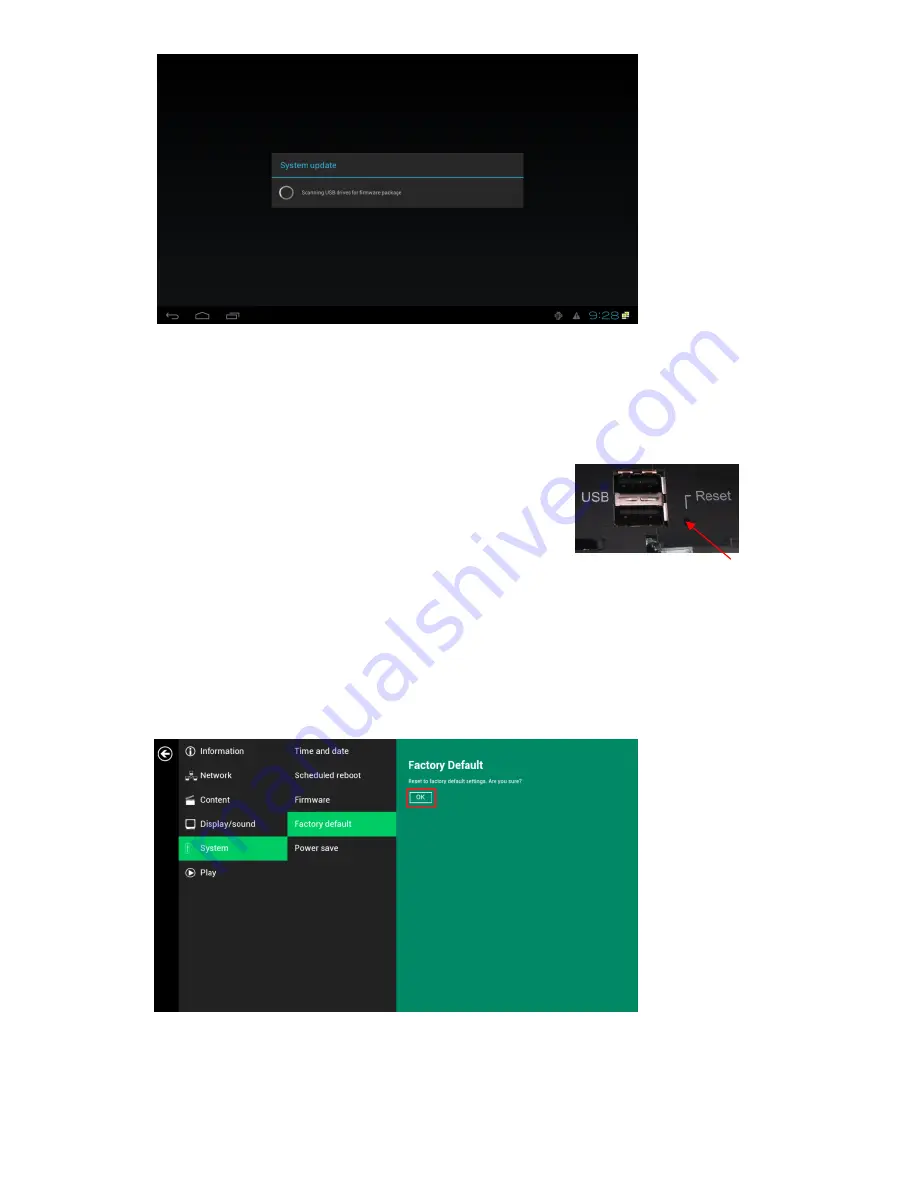
17
(Fig. 2.13.2)
2.14.
System configuration - Factory reset
If you forget a system password you have set, you must reset the system to regain access to the signboard.
Using the reset button
1
PRESS
and
HOLD
the reset button with a pen.
2
RE-CONNECT
the power cord.
3
WAIT
about 16 seconds or until the status LED flashes.
4
RELEASE
reset button and wait for system to initialize.
Using a USB mouse
System reset will re-initialize the system, clear passwords, and return settings to their default values. Perform the
following:
1
CONNECT
a USB mouse.
2
Click
the
Advanced
button, advanced configuration menu will be launched. (Fig. 2.6.1)
3
Click on
System
configuration, and choose
Factory default.
4
Click on
OK
button to do the reset.
(Fig. 2.14.1)
Reset button





















