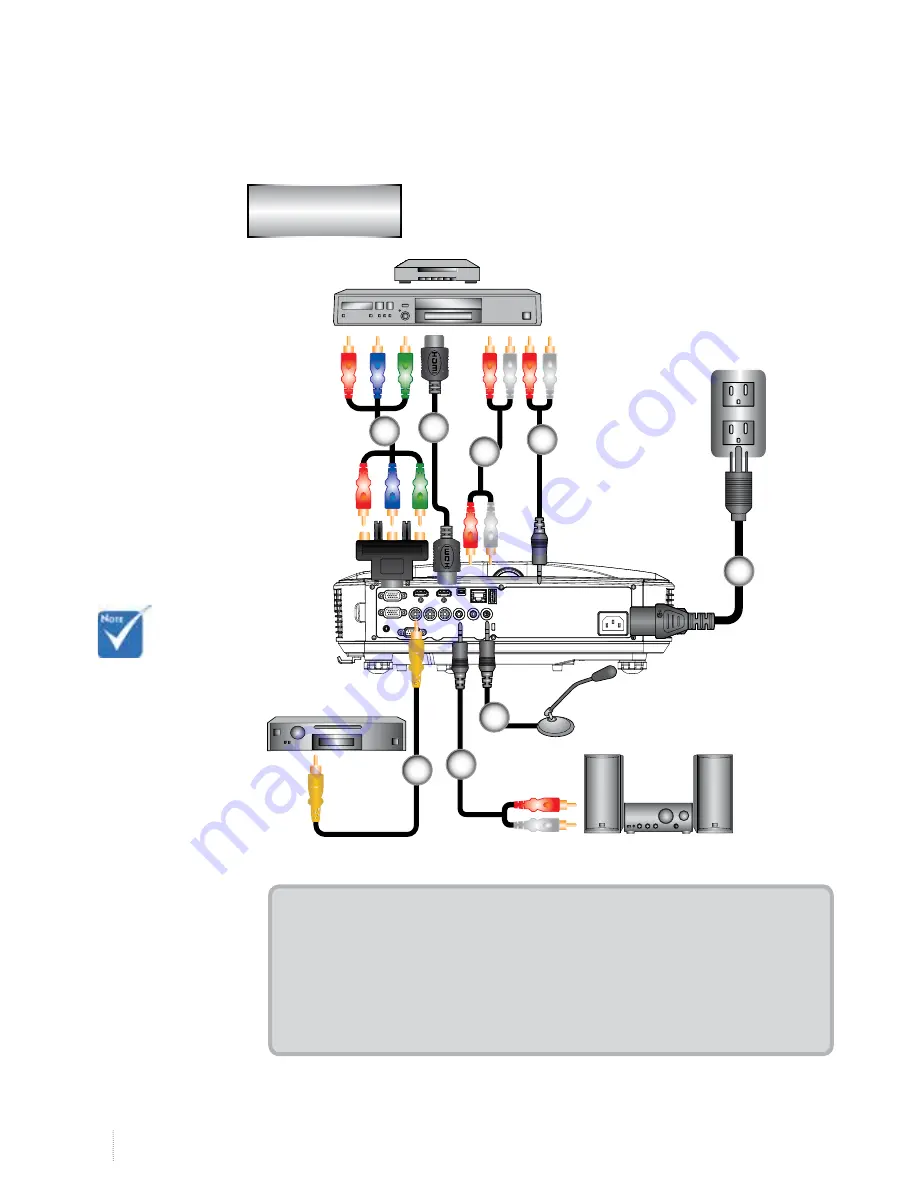
12
www.i3-learning.com
Connect to Video Sources
1. ............................................. *15-Pin to 3 RCA Component/HDTV Adaptor
2. ................................................................................................... *HDMI Cable
3. ...................................................................................................*Audio Cable
4. ...........................................................................................*Audio Cable/RCA
5. ..................................................................................................... Power Cord
6 ................................................................................ *Composite Video Cable
7 ............................................................................................*Audio Cable/RCA
8 ..........................................................................................*Audio Input Cable
Due to the
difference in
applications
for each
country, some
regions may
have different
accessories.
(*) Optional
accessory
E62405SP
R
Composite Video Output
DVD Player, Set-top Box,
HDTV receiver
Microphone
Audio Output
1
5
6
4
7
3
2
8
i3PROJECTOR
L3502W













































