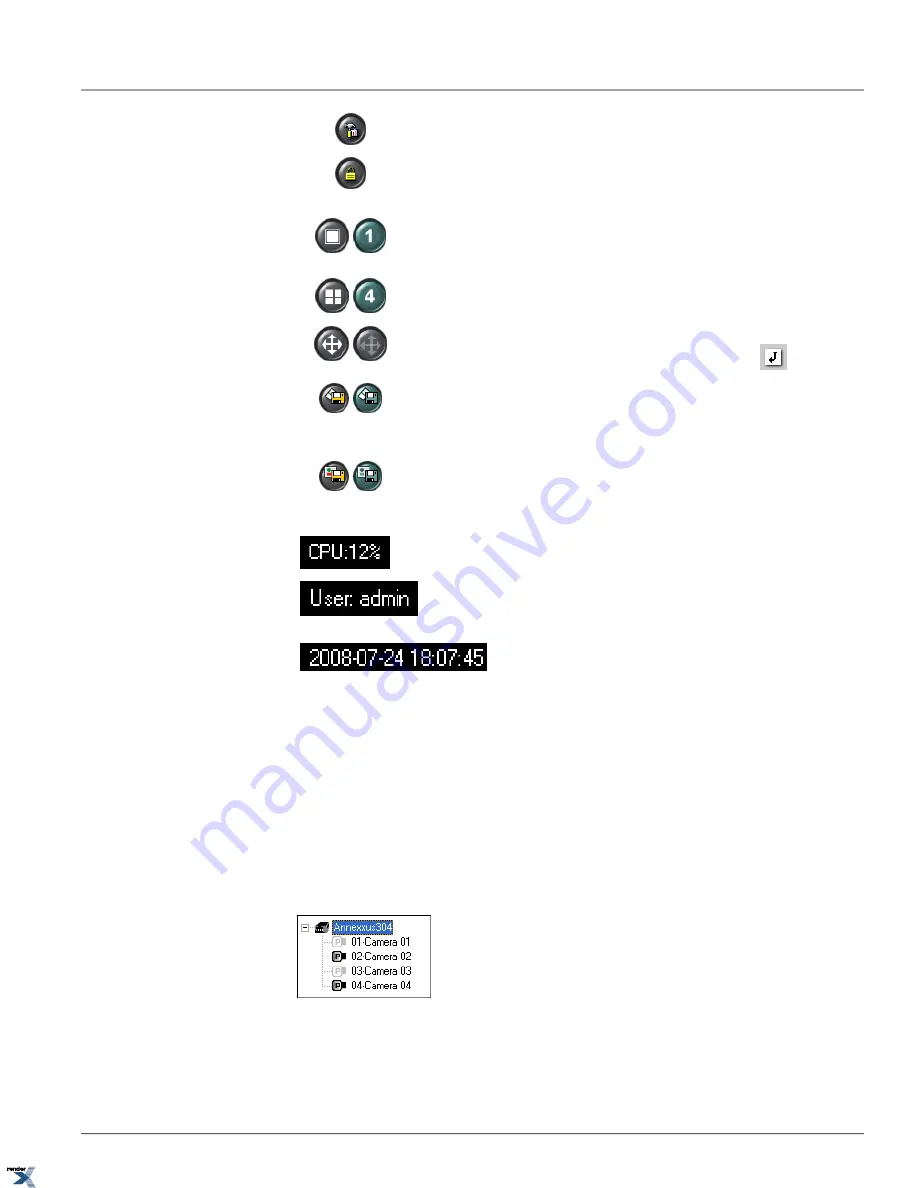
Setup Mode
– displays Annexxus setup options.
Login/Logout
– in order to access the Annexxus setup, view channels or perform any other
activity, the user must first log in. To log off, click the
Logout
button. Default username/password
are:
admin
/
1234
. Additional user accounts can be added in User Management setup tab.
Displays the selected channel in 1-channel Screen division on the main screen. Double-click on
the desired channel to display it in a 1-channel screen division, or select channel on the main
screen and click the "1" screen division button.
Displays all available channels in a 4-channel Screen division on the main screen.
Full Screen
- This button displays the live screen without user interface (no menu bars shown).
To exit, click the following icon in the top right-hand corner of the screen:
Live Backup
- This button allows initiating live backup of the video recording from selected
video channels onto local media storage. Each backup file will be saved as a separate file. Annexxus
player is needed to play back the *.axv live backup video clips. For more information, see Live
Backup section.
Live Snapshot
- This button allows taking a live snapshot of selected video channel in the Live
mode. The snapshot will be saved onto local media storage. For more information see Live
Snapshot section.
CPU Usage Indicator
- displays the percentage of hard disk space used for video recording.
For example: the diagram shows that 60.55% of the total allocated disk space has been used.
Current User
- displays the current user logged into the Server
Date and Time
– displays the current date and time. This information is
acquired from the Windows OS. If date/time is not correct, access the
Desktop and double-click the Windows time display in the right-hand corner.
Set the appropriate time and click
Apply
.
3.1.1. Tree List. Show/Hide/Activate Channels.
In Live mode, the user can view all connected video cameras on the main display. Use the Tree List to show/hide channels
on the screen.
Double-click the camera icon to hide it from the main display; double-click again to show the hidden camera. The hidden
camera icons will be grayed out. In the example below, Cameras 01 and 03 are hidden from the main display.
To hide all cameras, double-click Annexxus root icon; to show all cameras, double-click Annexxus root icon again.
Hidden cameras are replaced with a proprietary image.
67
Tree List. Show/Hide/Activate Channels.
Chapter 3. Remote Connection via Internet Explorer (Web
Browser)
XML to PDF by RenderX XEP XSL-FO Formatter, visit us at






























