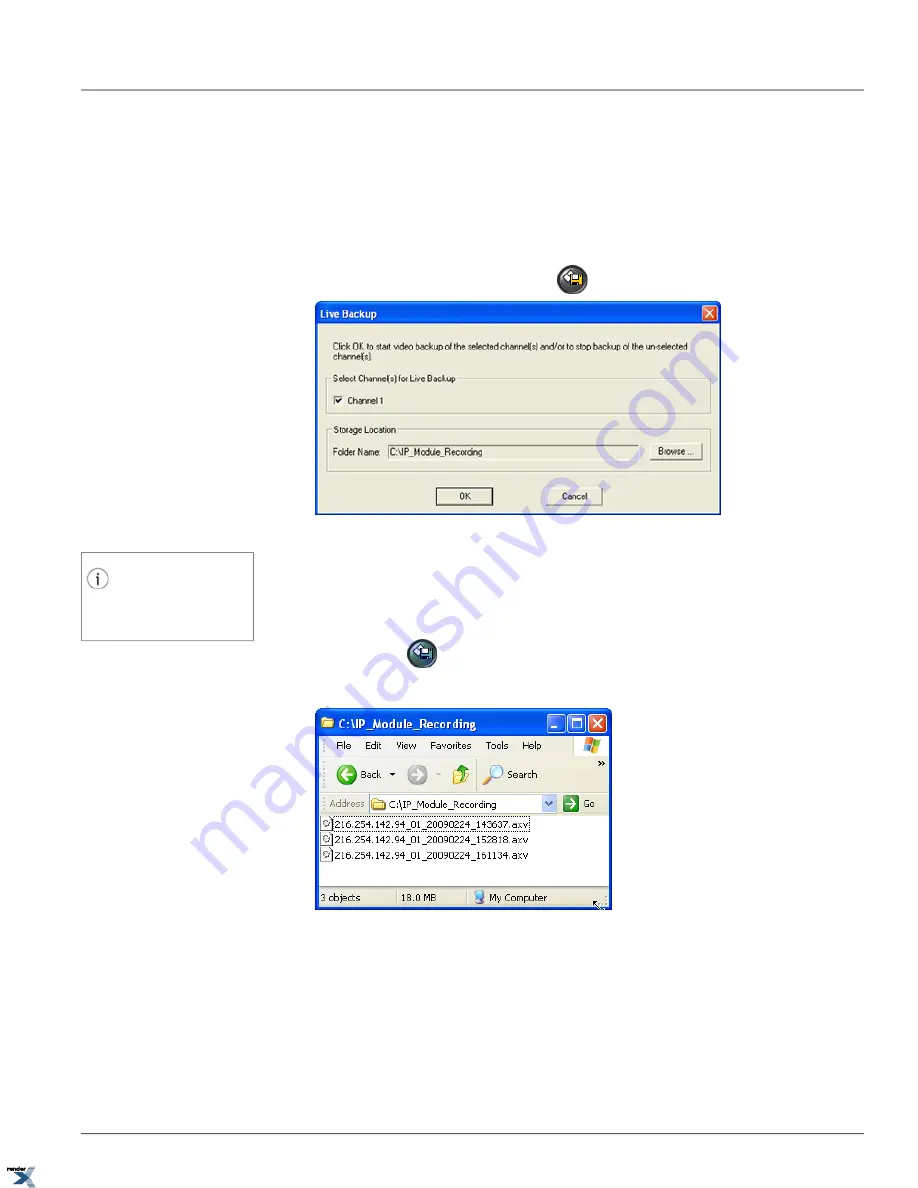
3.2. Live Backup
Live Backup allows recording live video feed from selected video channel(s) onto the local PC storage (local HDD, network
HDD, or USB storage device). Recorded video is saved in the *.axv format and can be played back with Annexxus Player
application.
To start Live Backup video recording, do the following:
1.
Click the
Live Backup
button on the main screen
. The Live Backup window will be displayed.
2. In the Live Backup window, check off the video channel(s) you want to backup.
Tip
Annexxus 301-series devices support one
video channel, Annexxus 304 supports up
to 4 channels.
3. Select
Storage Location
. Click
Browse...
, locate and select the destination folder on a local or network hard drive,
where the *.axv live video backup files will be stored. Default location is C:\IP_Module_Recording.
4. Click
OK
to start the live video backup. The
Live Backup
button on the main screen will turn teal to indicate live
backup in progress
. Each time live backup is initiated, a new *.axv file is created for each video channel in the
storage location folder.
The video backup files are named according to the following standard: IPADDRESS_CHANNEL_YYYYMM-
DD_HHMMSS.axv.
For example, 192.168.10.63_01_20080423_141000.axv video file was recorded from the Annexxus module located
on the 192.168.10.63 IP address, Video Channel 1, April 23, 2008 at 2:10PM.
To stop Live Backup video recording for one or more channels, do the following:
74
Live Backup
Chapter 3. Remote Connection via Internet Explorer (Web
Browser)
XML to PDF by RenderX XEP XSL-FO Formatter, visit us at






























