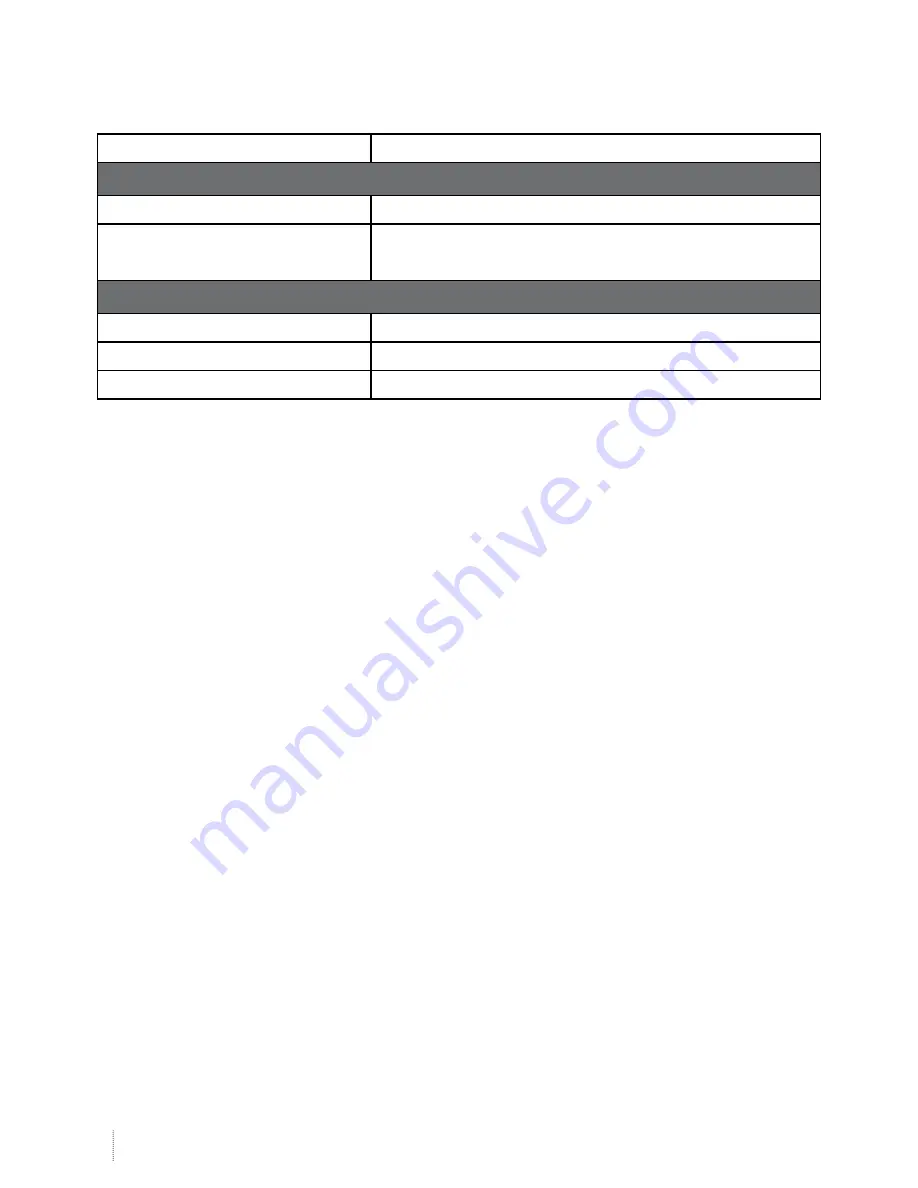
60
www.i3-learning.com
60
www.i3-learning.com
USB-A
X1: for Pen Drive and provide 5V/0.5A
Output Terminals
Audio
X1: Stereo mini jack(green)
VGA
X1: D-sub female 15 pin terminal (black)
(Support VGA in function)
Other Terminals
Mini USB-B
Mini USB type B (for FW download)
RS232
DB9 Male terminal
RJ45
RJ45 for LAN control
※
Based on IS021118: the nominal value represents average value of the product during mass production. The
minimum factory value of the product is 80% of the nominal value.



















