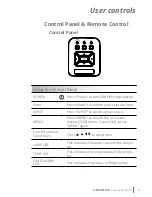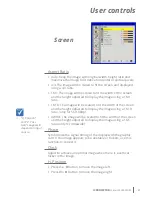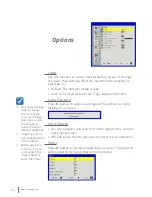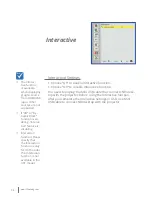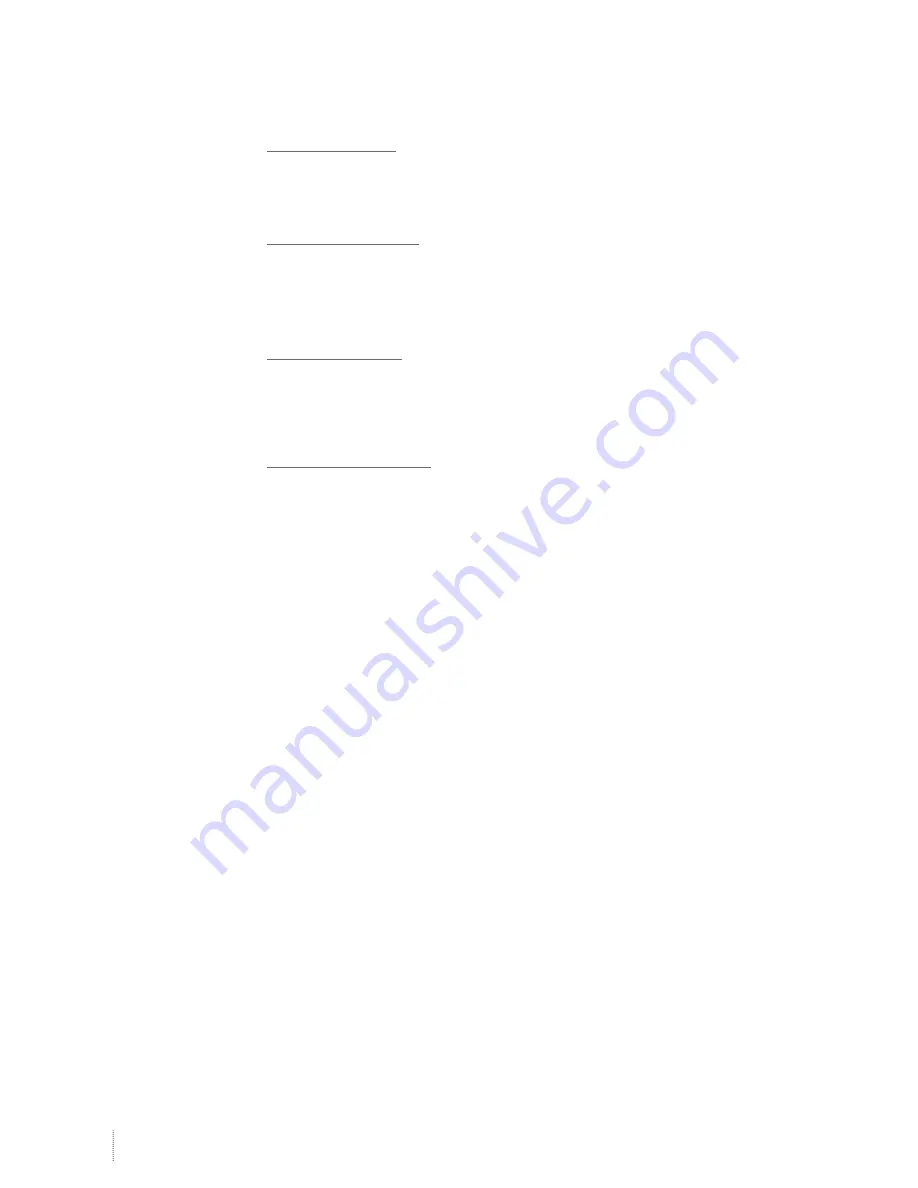
26
www.i3-learning.com
26
www.i3-learning.com
V. Position
Press the
◄
button to move the image down.
Press the
►
button to move the image up.
Digital Zoom
Press the
◄
button to reduce the size of an image.
Press the
►
button to magnify an image on the projection
screen.
V Keystone
Press the
◄
or
►
button to adjust image distortion vertically. If
the image looks trapezoidal, this option can help make the image
rectangular.
Ceiling Mount
Front: The image is projected straight on the screen.
Front Ceiling: This is the default selection. When selected, the
image will turn upside down.
Rear: When selected, the image will appear reversed.
Rear Ceiling: When selected, the image will appear reversed in
upside down position.