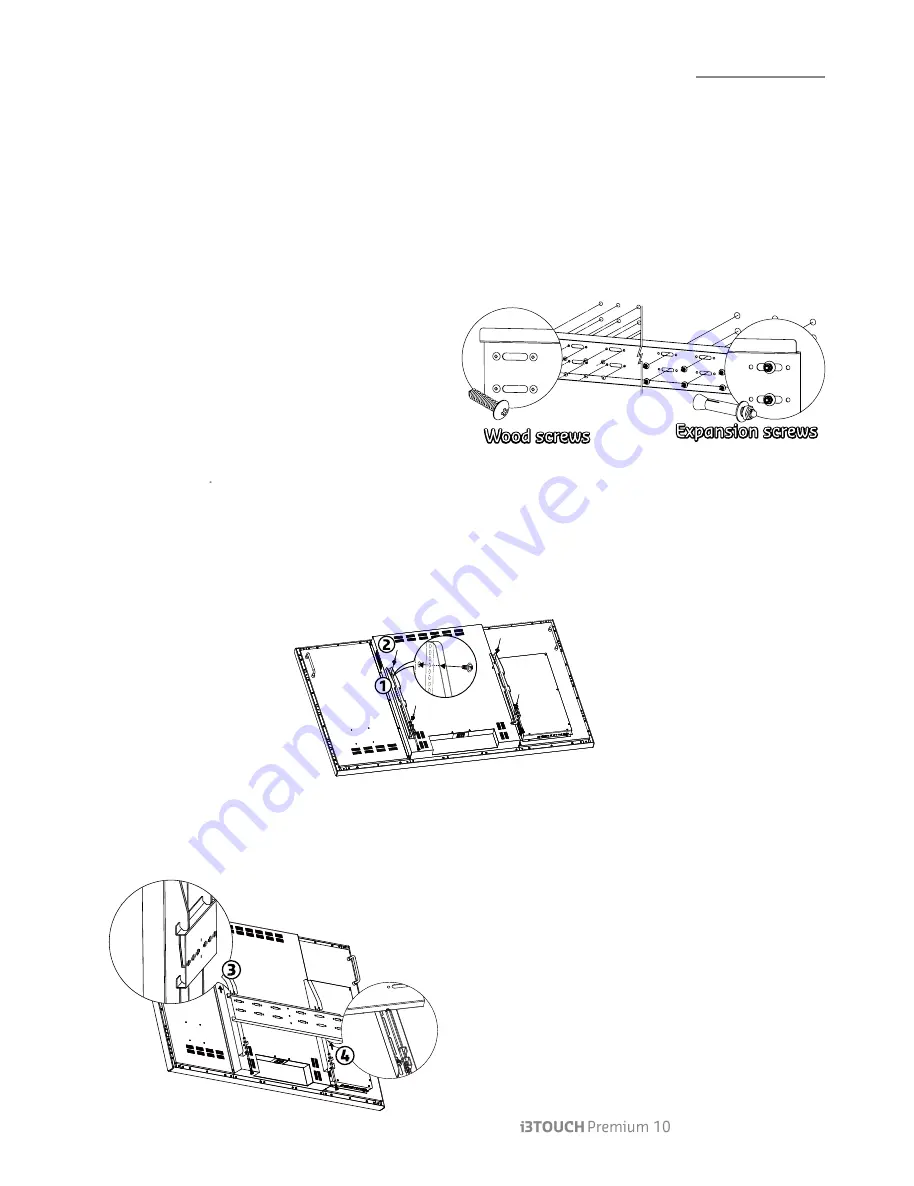
– User Manual | 11
Installation
Wall-Mount
Following are brief instructions to wall-mount the interactive i3TOUCH display. More information can (and should) be
found with the instructions included in the box of the wall mount. Please read and understand all instructions
thoroughly.
Wall Bracket
Mount the wall bracket to the wall as the installation instruction prescribed. Verify the proper orientation of the bracket.
The profile should protrude upwards, like the picture below.
Choose a suitable wall material for the installation.
Make sure that the wall and support will be able to
support the weight of the product, and all excessive
loads and strain that it might endure.
Substitute the ‘general purpose’ hardware, included
with the product, with dedicated hardware applicable
for your installation environment. (ea. wall reinforcements, dedicated wall plugs and screws for certain types of wall
constructions, etc.)
Hanging Profiles
Fix the hanging profiles to the rear of the display, using the VESA mounting holes. Only use the bolts included with the
wall mount. Note that the hole dimensions are different between different model of the i3TOUCH displays. Please
choose the fitting bolt size to mount the hanging profiles to the display.
Mounting
Lift the i3TOUCH display, and hook the hanging profiles behind the wall brackets. Before letting go, verify that the
hanging profiles are properly hooked on the two (!) protruding edges of the wall bracket.
The hanging profiles feature a locking screw. Verify that
these are locked and secure, so that the display cannot be
lifted from the wall mount.
All manuals and user guides at all-guides.com
all-guides.com










































