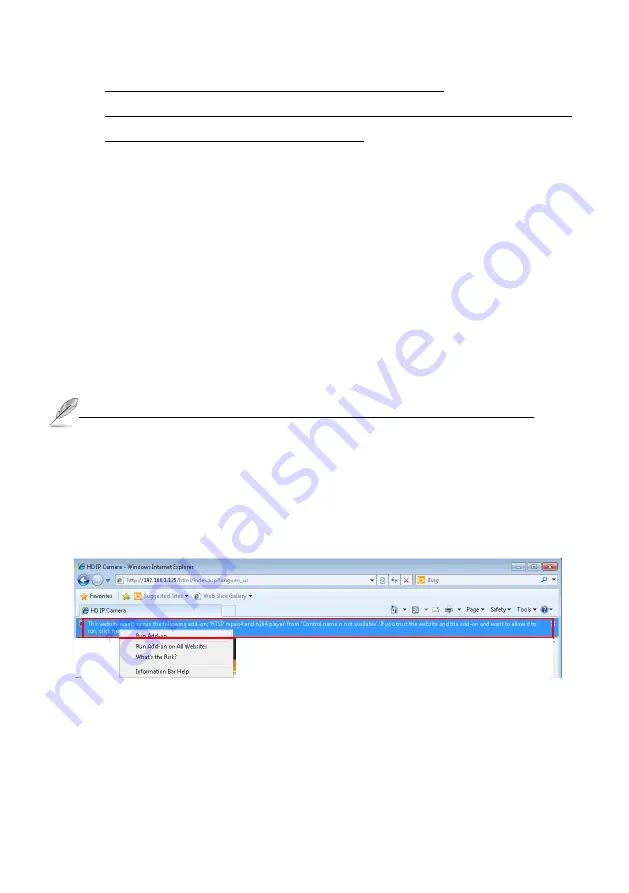
6
For example:
The RTSP command code as below:
Main streaming:
RTSP://IP
Address:554/media/live/1/1
Sub streaming:
RTSP://IP Address:554/media/live/1/2
Third
streaming:
RTSP://IP Address:554/media/live/1/3
Run the IP camera from I.E. Browser
You can use your new Network IP Camera by its web user interface via I.E. web browser.
The requirements for viewing IP camera are as below:
OS: Microsoft Windows 2000/XP/Vista/7/8 and Browser: I.E.7 or above.
Install ActiveX Plug-in on I.E. Browser
You can connect to the IP camera by Internet Explorer or other web browsers for remote viewing by
entering IP address in address bar. When you connect to IP Camera, the use login screen will appear
when you get connected. Please entry the user name / password to login.
The default User name / Password is “
admin
/
123456
“ and IP address is 192.168.0.123
If you connect to IP Camera first time, you’ll see the following message; this message prompts you
that you need to install ActiveX plug-in before you can see the video from IP Camera.
IE 8 and earlier version:
Right click the indication bar and click: “Install This Add-on for All Users on This Computer…” to
install ActiveX plug-in.
IE 9 version:
Click ‘Install’ button located at the bottom of I.E. to install ActiveX plug-in. If you’re prompted that
the Windows Firewall has blocked some features of this program’
Click “
Allow access
” button to enable the IP Camera function properly.








