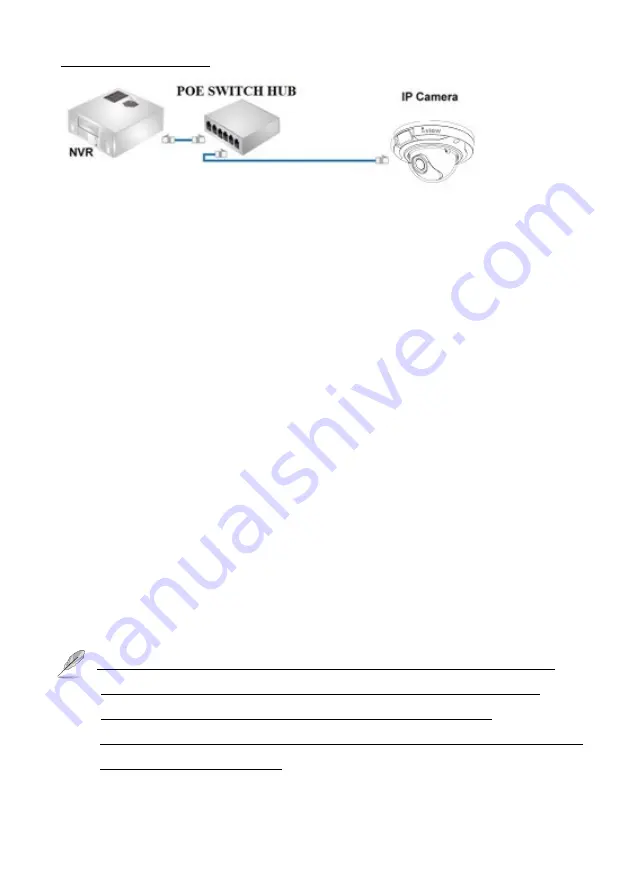
5
Power over Ethernet (PoE)
The Network Camera is PoE-compliant, allowing transmission of power and data via a single
Ethernet cable. Follow the above illustration to connect the Network Camera to a PoE-enabled switch
via Ethernet cable.
Assigning an IP Address
You must know the IP address of IP Camera before you can connect to it. The IP Camera will use
DHCP server on your local network to obtain an IP address automatically by default. So, you can
check your DHCP server’s IP address lease table to find the IP address of IP Camera or also can use
the utility program ‘
IPSerch.exe
’ to find the IP address of IP Camera, which
comes
with the
CD-ROM. Please follow up the processes as below to find out the IP address of IP camera by
“
IPSearch utility”
.
Step 1.
Unzip “
IP Camera search tools. rar
“ file which come with the DVD, and then double click
the “ Search Tools.exe program show the window as below.
Step 2.
Press “Search “button to search for all IP Cameras on your local network.
Step 3.
If you need to change IP address on the selected IP Camera, change the IP address and
Gateway IP, then click the “OK” button to save the setting.
Step 4.
If you no longer need to use this utility, click “Exit” button to close it.
Step 5.
Select the device which list on the left section of diagram.
1.
The default User name / Password is “
admin
/
123456
“ and IP address is 192.168.0.123.
2.
Push the “Reset button” become to default setting when IP camera cannot connection.
3.
Make sure all IP Cameras are powered on and connect to local network first.
4.
The address format is rtsp://<ip address>:<rtsp port>/<RTSP streaming access name for
stream1 or stream2 or streaming 3>.








