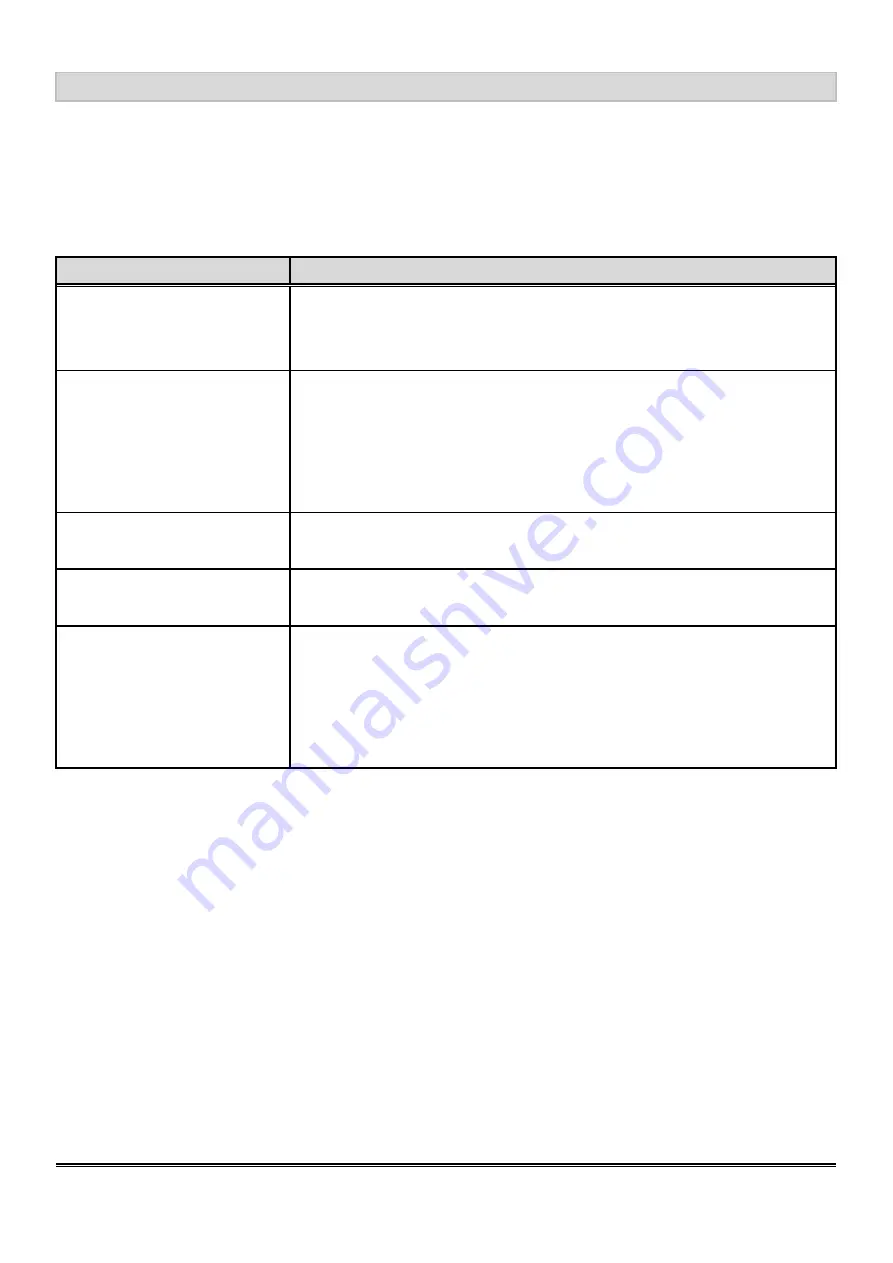
6. Trouble shooting
The screen is too bright
(too dark)
ϥ
Check if the brightness or contrast control is at the appropriate
ϥ
position, not at the Maximum (Minimum).
The screen is shaking or
waving
ϥ
Press ”+” (the Auto - adjustment control) to adjust.
ϥ
Moving all the objects, which emit a magnetic field, such as motor
ϥ
or transformer, away from the monitor.
ϥ
Check if the specific voltage is applied.
ϥ
Check if the signal timing of the computer system is within
ϥ
the specification of monitor.
15/16
The screen is not
synchronized
ϥ
Check if the signal cable is firmly seated in the socket.
ϥ
Check if the output level matches the input level of your computer.
ϥ
Make sure the signal timings of the computer system are within
ϥ
the specification of the monitor.
ϥ
If your computer was working with a CRT monitor, you should
ϥ
check the current signal timing and turn off your computer before
ϥ
you connect the VGA Cable to this monitor.
The position of the screen is
not in the center
Product Specification
If your monitor fails to operate correctly, consult the following chart for possible solution before
calling for repairs:
Condition
Check Point
The picture does not appear
ϥ
Check if the signal cable is firmly seated in the socket.
ϥ
Check if the Power is ON at the computer
ϥ
Check if the brightness control is at the appropriate position, not
ϥ
at the Maximum .
ϥ
Adjust the H-position, and V-position, or Perform the Auto
ϥ
adjustment.


































