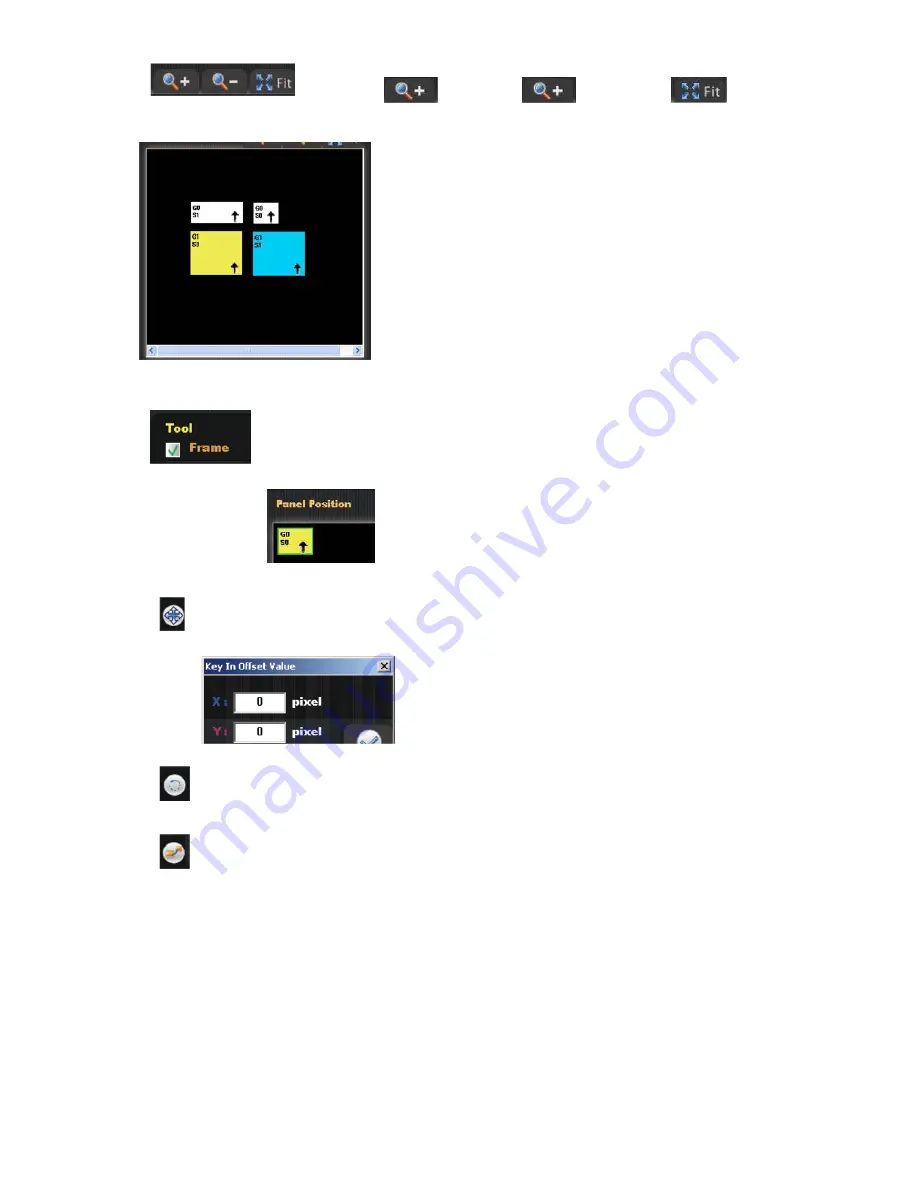
Zoom in
Zoom out
Zoom all
Signage Location setting
G0
: Same Group,
G1
: Another Group
S0
:
Master LED screen
S1
: Slaver LED Screen
Yellow area
:
Current editing LED Signage
↑
Upward Arrow
:
The text scroller texts are facing front.
↓
Downward Arrow
:
The text scroller texts are facing
opposite, like specular reflection.
When you click the icon of
Frame
(as left figure), the signage frame which showed
on
Panel Position
will be marked in Green color. The signage won’t overlap with
the others signage if you click the
Frame
icon.
Key In Offset Value : Adjust the ezSigange location by key in the offset value on both X and
Y axles.
Rotate Panel : You my rotate the LED signage by this icon.
Set the all order panel: Set the connection priority for all SLED.
41.
Summary of Contents for SLED12848F-6
Page 9: ...4 SLED Dimension 4 1 Model SLED6448F 6 Figure 1 8...
Page 10: ...4 2 Model SLED12848F 6 9...
Page 11: ...4 3 Model SLED19248F 6 Figure 3 10...
Page 12: ...4 4 Model SLED25648F 6 Figure 4 11...
Page 13: ...4 5 Model SLED12896F 6 Figure 5 12...
Page 23: ...P S You may also find ezSignageAPP as below figure list 22...
Page 24: ...For Windows 7 A Please execute ezSignageAPPA3 x x exe B Click NEXT to install EZSignageAPP 23...
Page 27: ...F Please select Install this driver software anyway to next step 26...
Page 33: ...Q Please select initial setting and click Next R Please click Next 32...
Page 34: ...S Please select Install to start installation T Please select Finish to finish installation 33...
Page 36: ...5 4 Please execute ezSignageAPP short cut The introduction and function of ezSignageAPP are 35...
Page 40: ...6 1 1 Add one Project A Please click to add project 39...
Page 68: ...C Then click to start loading D Please click Yes to start playing after loaded the contents 67...
















































