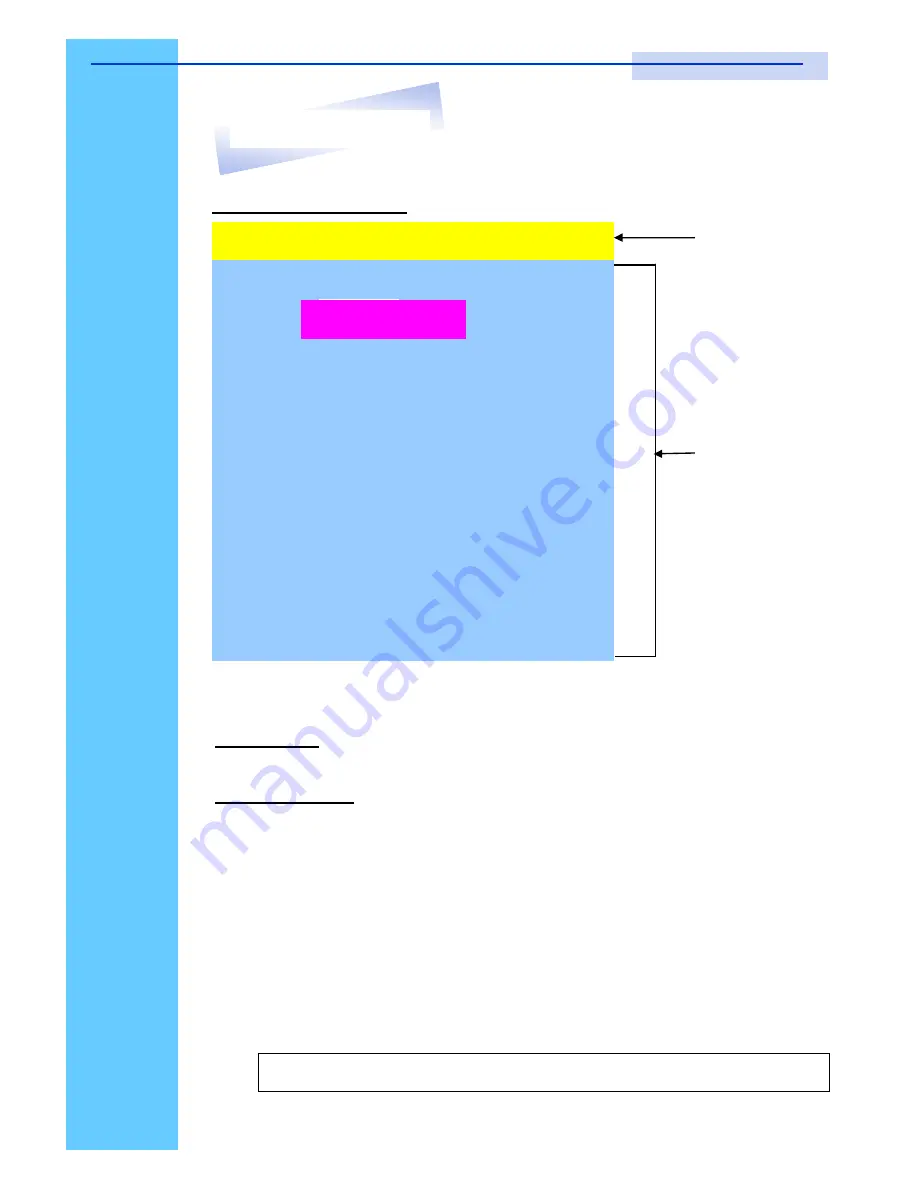
Rev. : 1.0
P.26
PORTNAME
Menu
5
PORTNAME
?X
01
SYSTEM 01
02
05
03
04
06
07
08
09
☼
SYSTEM 02
☼
SYSTEM 03
☼
SYSTEM 04
☼
SYSTEM 05
☼
SYSTEM 06
☼
SYSTEM 07
☼
SYSTEM 08
SYSTEM 09
6
Bank
1
Bank Session
PC Name
Session
Use
“
Tab
”
key to select session like Bank, PC, OSD, SCAN, CHANGE PASS-
WORD, CONSOLE ON/OFF, etc
…
Bank Session
Use
Page Up
&
Page Down
to switch previous or next bank
PC Name Session
1.
“
☼
”
next to the PC name represents the PC system is powered on
Mouse Operation :
1. Click the arrow key
“
5
”
or down arrow key
“
6
”
to scroll upward or
downward of the PC name list.
2. Right click the highlighted PC name for editing PC
Keyboard Operation :
1. Use up key
“
é
“
or the down key
“
ê
“
from the keyboard to select port
for destination PC name
2.
Press
“
Ins
”
key or for editing PC name
3. When editing is finished press
“
Enter
”
.
Note:
PC name should not be more than 8 characters.
13. Start Up
RKP115 / RKP117 / RKP119
User Manual






















