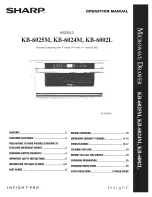Rev. : 1.0
P.18
11. KVM Session
Rear View
Cascade
Port
Channel
Port
DC
Power
DC Power
- connect to external 12V DC power adapter.
Cascade Port
- connect to additional KVM switch for channel
expansion.
LAN Port
- connect to receiver by UTP / STP cable.
Channel Port
- connect to PC computer with CD-6 3-in-1 KVM cable.
RKP115 / RKP117 / RKP119
User Manual
RKP1XX-1602 (Local Console)
LAN
Port
RKP1XX-1602 (Remote Console)
•
‚
ƒ „ …
•
DC Power
- connect to external 12V DC power adapter.
‚
LAN Port
- connect to local console by UTP / STP cable.
ƒ
Keyboard Port
- connect to PS/2 keyboard
„
VGA Port
- connect to VGA Monitor
…
Mouse Port
- connect to PS/2 mouse