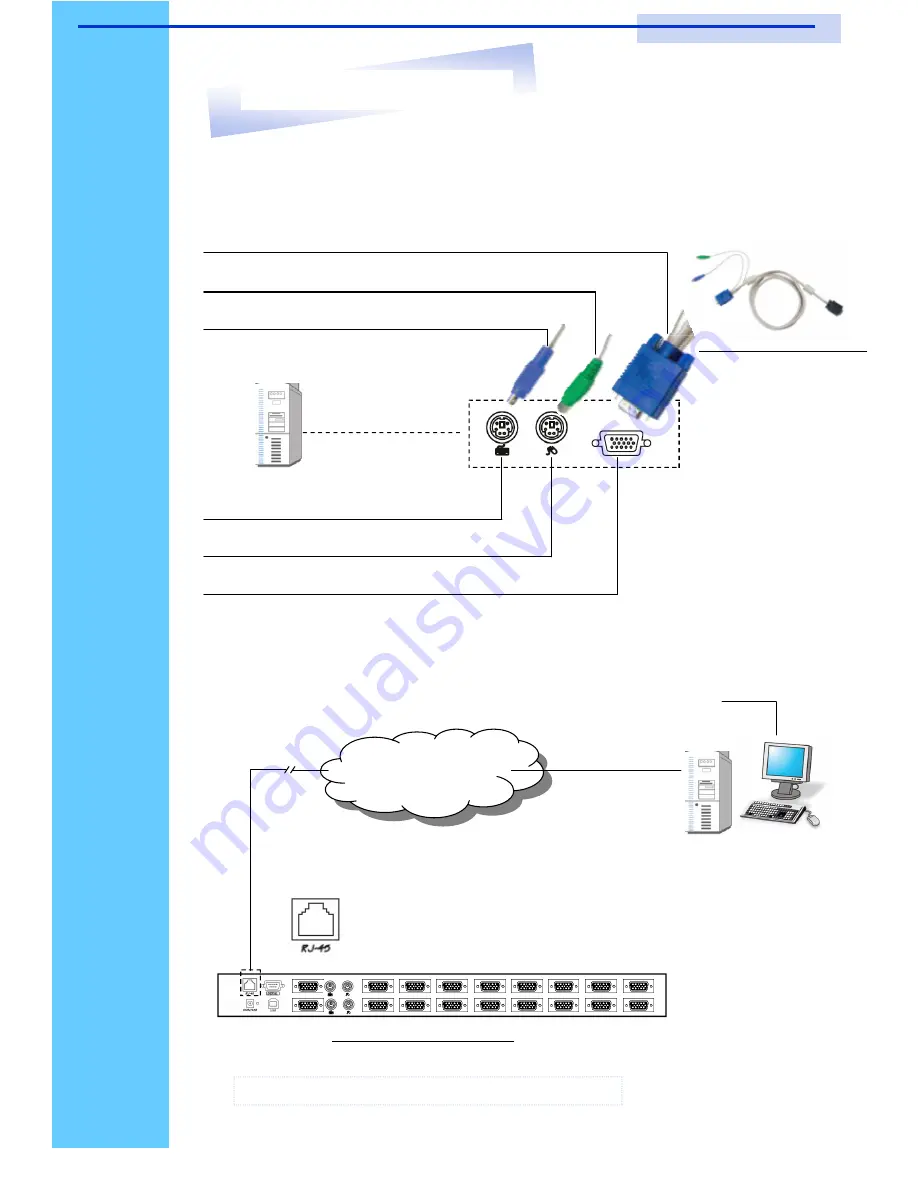
Rev. : 1.0
P.20
11.
KVM Session
RKP115 / RKP117 / RKP119
User Manual
Step 5.
Connect IP KVM to the network for remote control purpose.
Internet / Intranet Network
**Refer to the IP KVM user manual for detail setup and usage.
Remote site: Using Java Enabled Browser to remote access and mange your servers.
Step 4.
Connect the IP KVM to your Servers using the provided KVM cables* (Fig. 1)
PS/2 mouse connector on KVM cable (Green)
PS/2 keyboard connector on KVM cable (Purple)
PS/2 keyboard port of your server
PS/2 mouse port of your server
VGA HDDB 15-pin display output port of your server
VGA HDDB-15-pin connector on KVM cable (Blue)
Server connectors
Figure 11-4. PS/2 KVM Cable
Figure 11-5. IP KVM Rear View


























